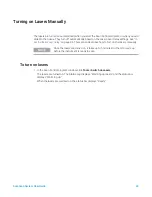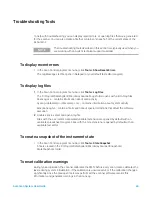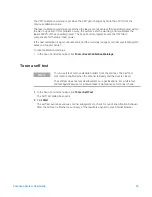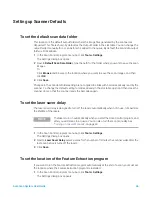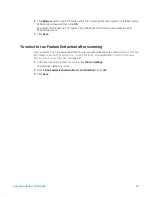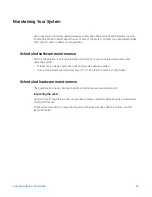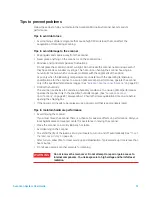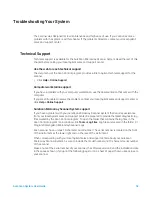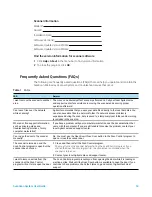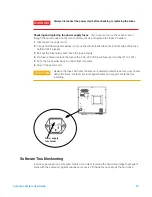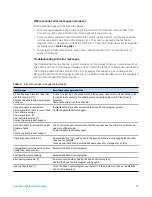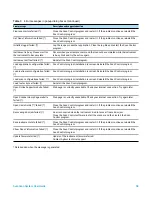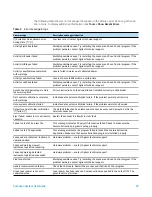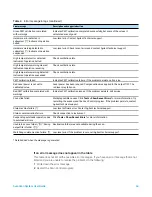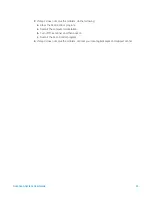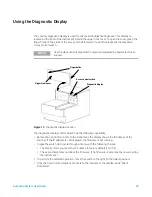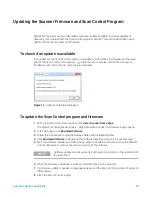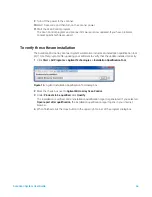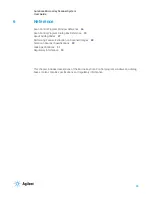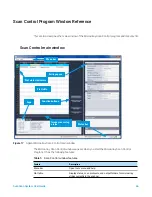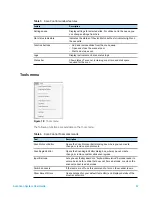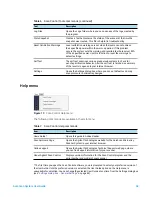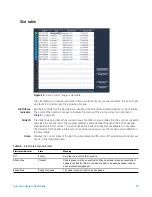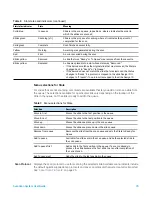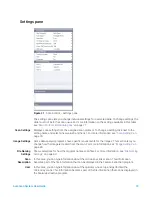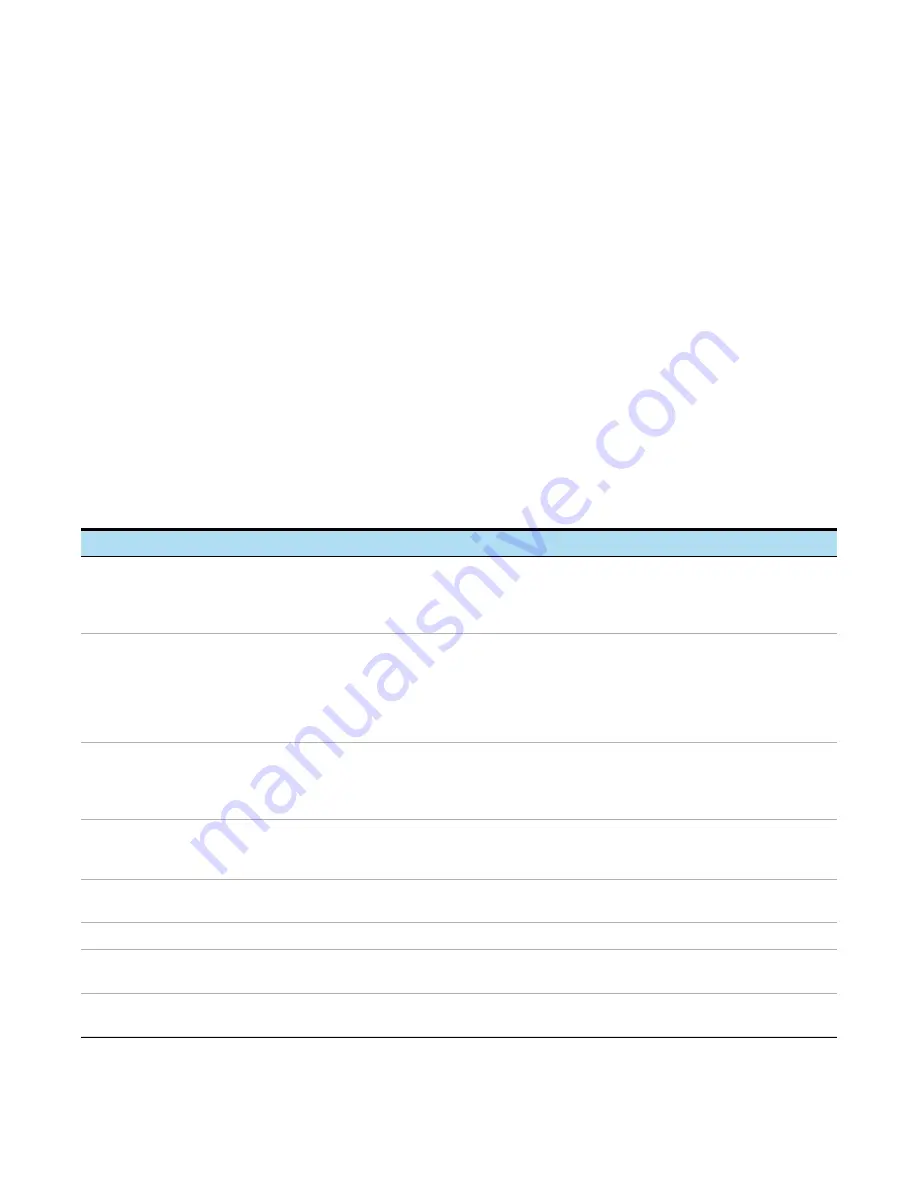
SureScan System User Guide
57
Where scanner error messages can appear
Error messages appear in the following places:
•
Error messages appear in the Status Log in the Scan Control program main window. If the
error can result in compromised data, it also appears in the Scan Log.
•
Errors are also captured in greater detail in the system log file. System log files are saved as
comma separated value files, with extension .csv. They can be opened with a text editor
program (such as Notepad) or with Microsoft Excel. To open the folder where system log files
are located, click
Tools > Log Files
.
•
To display the most recent errors, click Tools > Show Recent Errors. The recent errors are
opened in Notepad.
Troubleshooting with error messages
The SureScan Microarray Scanner System creates error messages to help you solve issues that
arise. Many of the error messages include a solution within the text box; follow those instructions.
The following table contains some of the error messages that appear in popup dialog boxes,
along with descriptions and suggested actions. If a problem continues after you try the suggested
action, contact Agilent technical support.
Table 3
Error messages in popup dialog boxes
Error message
Description and suggested action
A slide has been placed in the active
slot (Slot number {*}).
Remove the slide to allow scanning to
continue.
A slide is currently in the active slot and the scanner cannot return the scanned slide
to its slot in the cassette. No additional scans can take place, and Close Door is
disabled.
Remove the slide from the active slot.
Cannot connect to instrument:
Firmware version is more recent than
host software version.
Firmware version: {*}
Host software version: {*}
Contact Agilent product support.
Instrument firmware does not match the Scan Control program version.
Contact Agilent technical support.
Cannot connect to instrument: Verify
firmware failed.
{*}
Contact Agilent product support.
Scan Control cannot communicate with the scanner due to a firmware problem and
goes into offline mode.
Contact Agilent technical support.
Check disk space failed: {*}
Occurs when you try to add a scan to the queue but there is not enough disk space for
the scan to complete.
Clean up your hard disk to provide adequate space for storage of scan files.
Configuration items are missing from
config files. Cannot save.
Reinstall the Scan Control program.
Configuration items missing.
Reinstall the Scan Control program.
Error during shutdown: {*}
An error occurred when closing the Scan Control program.
Restart the Scan Control program and try again.
Find log files failed: {*}
Close the Scan Control program and restart it. If the problem continues, reinstall the
Scan Control program.