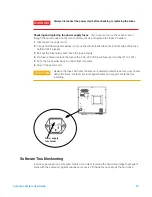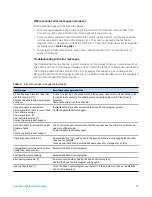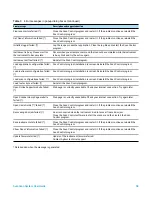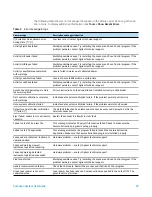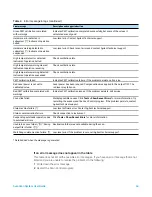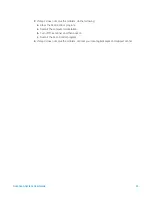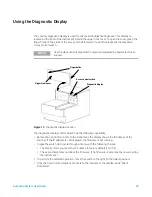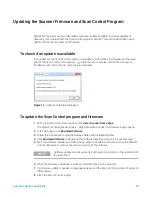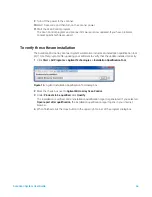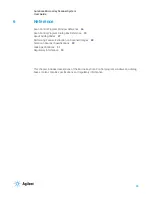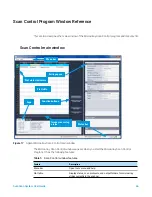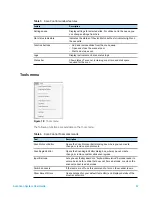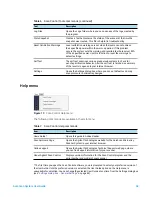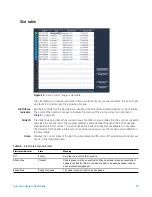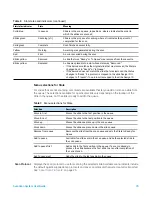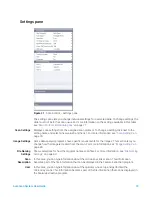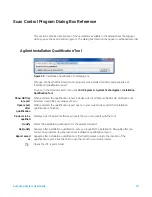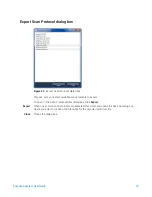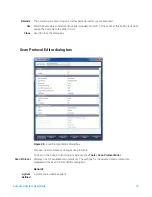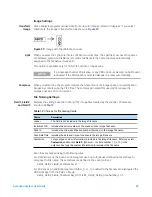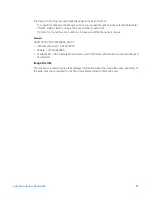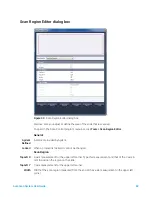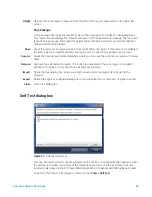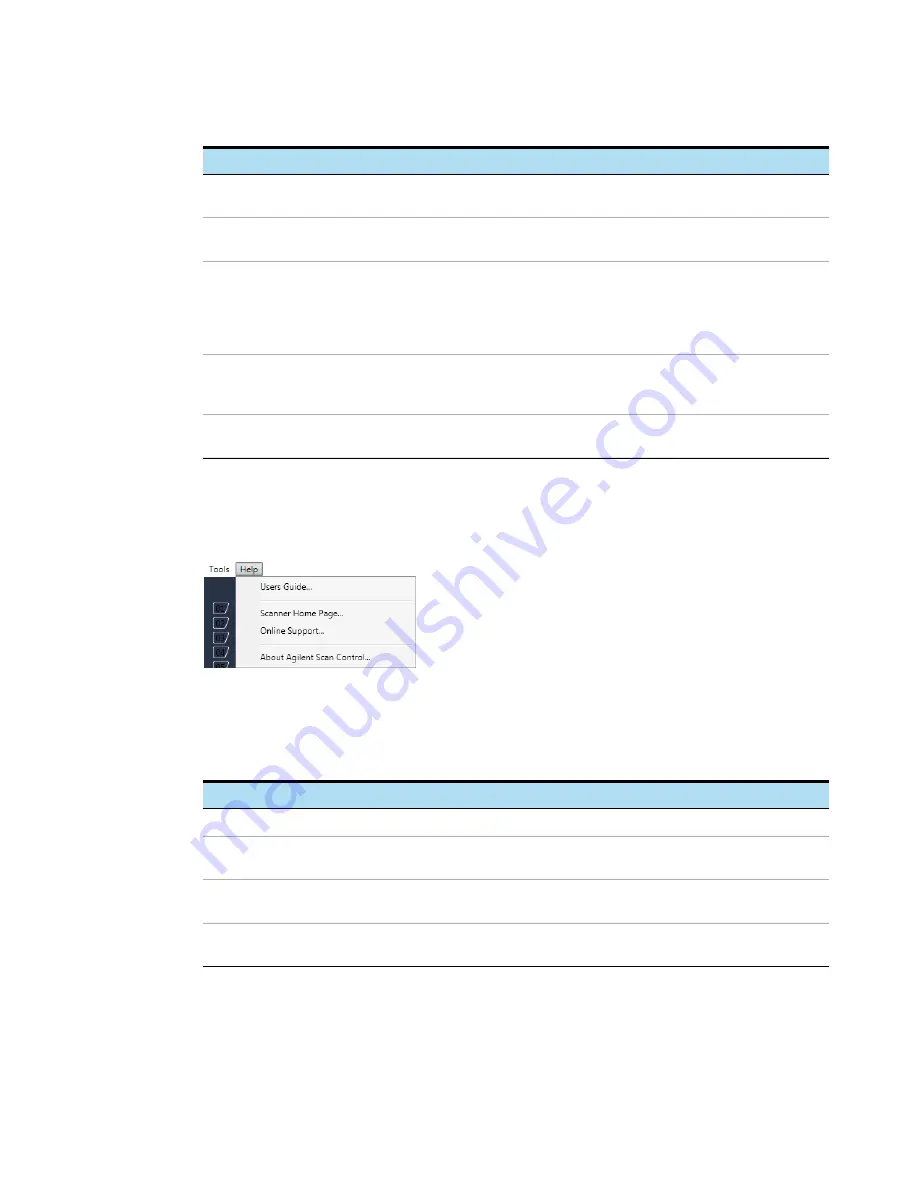
SureScan System User Guide
68
Help menu
Figure 19
Scan Control Help menu
The following commands are available in the Help menu:
* The first time you open the Scan Control software, you are prompted to select your preferred version of
the User Guide. Until the preferred version is selected, the User Guide option on the Help menu is
unavailable for selection. You can changethe selected User Guide at any time from the Settings dialog box
(see
“Settings dialog box – General Settings”
Log Files
Opens the Logs folder, where you can open any of the logs created by
the program.
State Snapshot
Creates a file that contains the status of the scanner at the time the
snapshot was created. This file is helpful in troubleshooting.
Reset Calibration Warnings
Laser calibration warnings are set when the lasers cannot achieve
their specified power within the warm-up period. If this problem
occurs, the system sets the warning, and recalibrates the lasers at 80%
of their specified power. Use this function to reset the warnings to
default settings.
Self Test
The self test examines various scanner subsystems to check for
out-of-specification behavior. After the self test is finished, a summary
of the results is opened in your internet browser.
Settings
Opens the Settings dialog box, where you can set defaults and map
scan protocols to microarray designs.
Table 6
Scan Control Tools commands (continued)
Tool
Description
Table 7
Scan Control Help commands
Item
Description
Users Guide*
Opens this guide in Adobe Reader.
Scanner Home Page
Opens the Agilent Technologies website for the SureScan Microarray
Scanner System in your internet browser.
Online support
Opens the Agilent Technologies Technical Support web page, where
you can find support information for your scanner.
About Agilent Scan Control
Displays version information for the Scan Control program and the
serial number and model of your scanner.