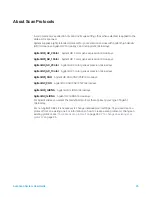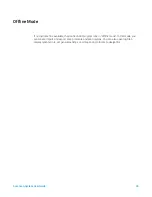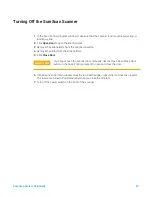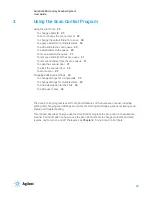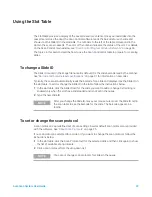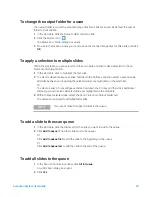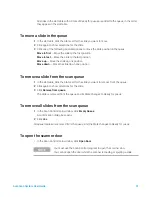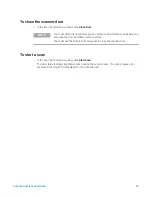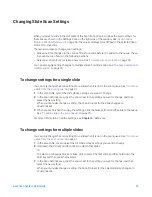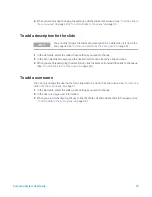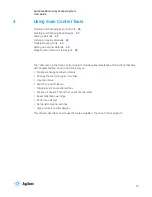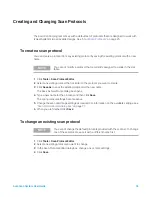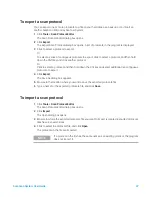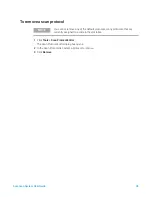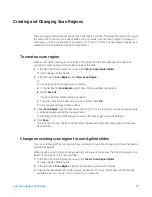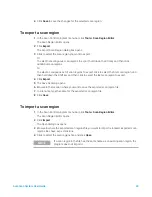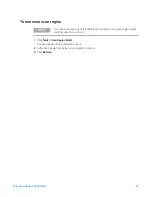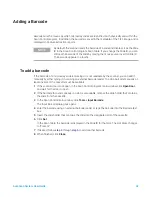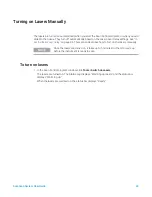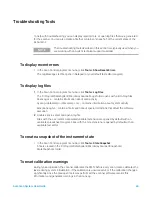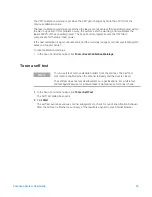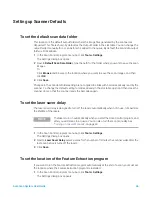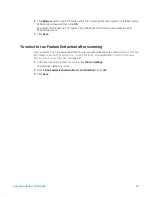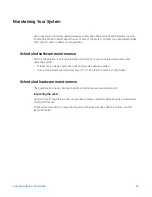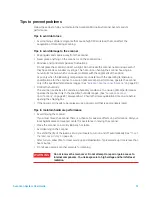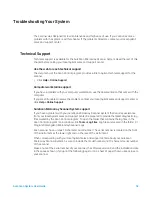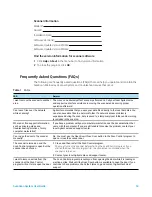SureScan System User Guide
39
Creating and Changing Scan Regions
The
scan region
determines the area of the slide that is scanned. The larger the region, the longer
the scan time. If you use non-Agilent slides, you can create your own scan region or change a
scan region, up to the maximum scan region of 71 mm x 21.6 mm. The new region appears as a
selection in the slot table and in the Protocol Editor.
To create a scan region
Make sure that the scan region is at least 4 mm away from the barcode label and does not
overlap any other opaque or translucent areas of the slide.
1
In the Scan Control program menu bar, click
Tools > Scan Region Editor
.
The Scan Region Editor opens.
2
In the list next to
Scan Region
, select
New Scan Region
.
Or
To use an existing scan region as a template,
a
In the list next to
Scan Region
, select one of the available scan regions.
b
Select
Save As
.
The Save As New Name dialog box opens.
c
Type the name for the new scan region, and then click
OK
.
The scan region settings become active.
3
Under
Scan Region
, type the measurements (in mm) for the region. If you type an invalid value,
a red box appears around the measurement.
The red box at the top of the dialog box shows the scan region currently defined.
4
Click
Save
.
If no errors are found, the Scan Region Editor appears with the new region listed in the Scan
Region Editor.
Change an existing scan region for non-Agilent slides
You can only change the scan regions that you created. You cannot change or remove the regions
provided by Agilent.
When creating a scan region or using existing scan regions, make sure that the scan region is at
least 4 mm away from the barcode label.
1
In the Scan Control program menu bar, click
Tools > Scan Region Editor
.
The Scan Region Editor opens.
2
In the list next to
Scan Region
, select the scan region you want to modify.
3
Change the measurements for the region, as desired. For more information on the settings
available, see