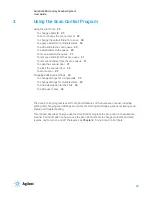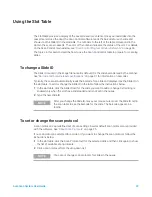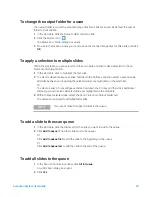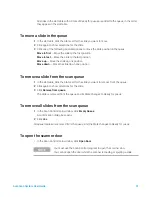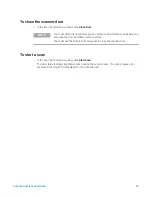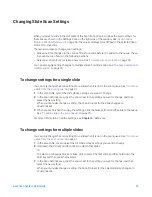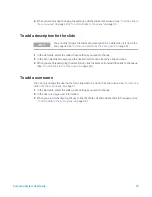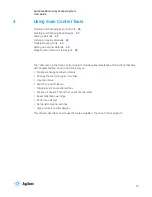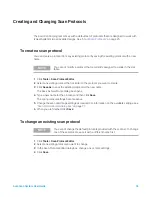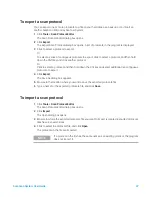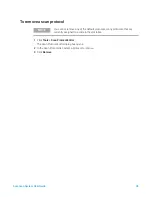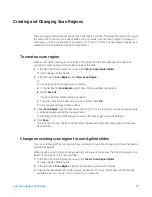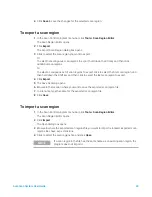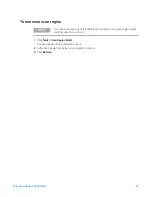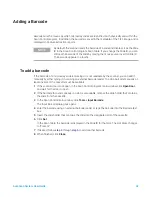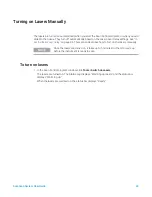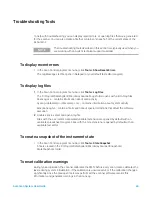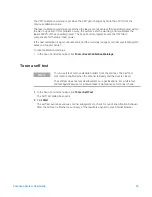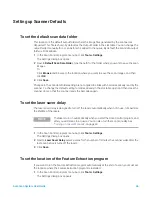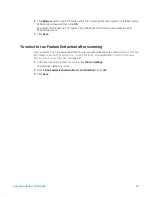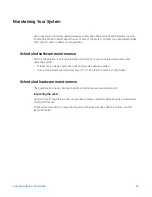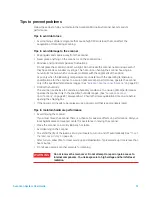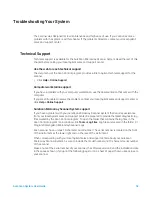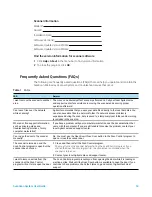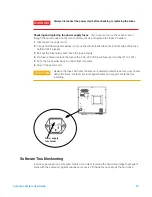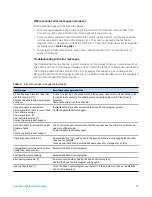SureScan System User Guide
42
Adding a Barcode
Barcodes are the means by which microarray slides are identified, both physically and within the
Scan Control program. In addition, the barcode is saved in the metadata of the TIFF image, and is
displayed in Feature Extraction reports.
To add a barcode
If the barcode of a microarray slide is missing or is not readable by the scanner, you can add it
manually by either typing it in or using an external barcode reader. To add a barcode manually, at
least one slot of the cassette must be available.
1
If the scanner door is not open, in the Scan Control program main window, click
Open Door
,
and wait for the door to open.
2
If the barcode for a slide already in a slot is unreadable, remove the slide holder that contains
the slide from the cassette.
3
In the Scan Control main window, click
Tools > Input Barcode
.
The Input Barcode dialog box opens.
4
Enter the barcode using an external barcode reader or type the barcode into the Barcode text
box.
5
Insert the slide holder that contains the slide into the designated slot of the cassette.
6
Click
Set
.
In the Scan Table, the barcode is displayed in the Slide ID for that slot. The slot State changes
to “Present.”
7
If desired, follow
through
to add another barcode.
8
When finished, click
Close
.
NOTE
By default, the scanner reads the barcode of a slide and displays it as the Slide
ID in the Scan Control program Scan Table. If you change the Slide ID, you can
still see the barcode of the slide by moving the mouse cursor over its Slide ID.
The barcode appears in a tooltip.