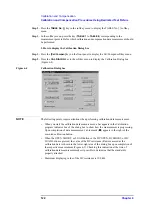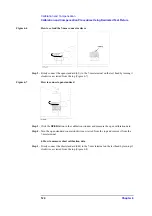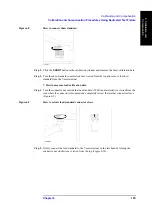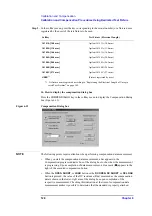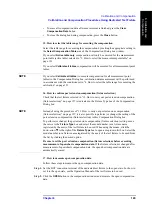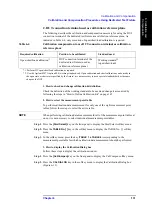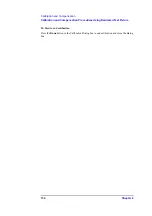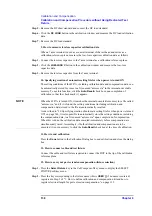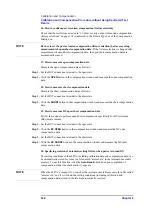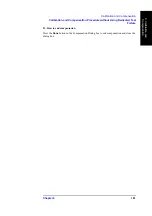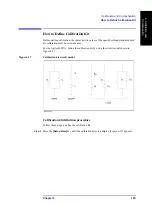136
Chapter 6
Calibration and Compensation
Calibration and Compensation Procedure without Using Dedicated Test
Fixture
tables, follow these steps to select the active table.
NOTE
When performing calibration data measurement for all of the measurement point tables at
once, it is not necessary to select individual measurement point tables.
Step 1.
Press the
[Stml Select]
key on the front panel to display the Stml Select softkey menu.
Step 2.
Press the
TABLE No. [ ]
key in the softkey menu to display the TABLE No. [ ] softkey
menu.
Step 3.
In the softkey menu, press the key (
TABLE 1
to
TABLE 8
) corresponding to the
measurement point table for which calibration and compensation data measurement should
be performed.
3. How to display the Calibration Dialog box
Step 1.
Press the
[Cal/Compen]
key on the front panel to display the Cal/Compen softkey menu.
Step 2.
Press the
CAL DIALOG
key in the softkey menu to display the Calibration Dialog box
Figure 6-14
Calibration Dialog box
NOTE
The following points require attention when performing calibration data measurement.
•
When you start the calibration data measurement, a bar appears in the Calibration
progress indicator box of the dialog box to show how the measurement is progressing.
Upon completion of data measurement, a blue mark (
) appears to the right of the
executed calibration button.
•
When the
OPEN
,
SHORT
, or
LOAD
button or the
DC OPEN
,
DC SHORT
, or
DC LOAD
button is pressed, the value of the DC resistance (Rdc) measured as the calibration data
is shown in the lower-right area of the dialog box upon completion of the respective
measurement. Checking this indication at the time of calibration data measurement
makes it possible to determine that the standard is properly attached.
•
To erase all calibration data after measurement is finished, press the
Clear Calibration
Data
button.
•
To close the dialog box during calibration, press the
Close
button.
Summary of Contents for Twelfth 4287A RF LCR
Page 8: ...8...
Page 36: ...36 Chapter2 Installation Guide Preparation for Power Supply Figure 2 17 Power cable options...
Page 114: ...114 Chapter5 Setting Measurement Conditions Setting up dc resistance Rdc measurement...
Page 250: ...250 Chapter11 Setting and Using the Control and Management Facilities System Recovery...
Page 294: ...294 AppendixA Manual Changes Manual Changes...
Page 328: ...328 AppendixF Error Messages Undefined header...