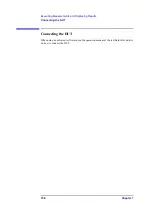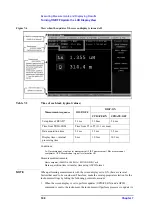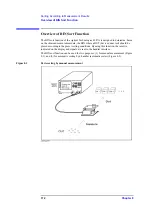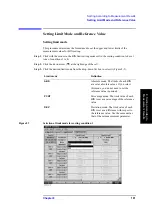Chapter 7
167
Executing Measurements and Displaying Results
Turning ON/OFF Update the LCD Display View
7. Executin
g
Mea
s
u
re
m
en
ts
a
nd Displayin
g Re
su
lt
s
Turning ON/OFF Update the LCD Display View
The update function of the LCD display view can be turned ON/OFF.
NOTE
For how to perform the instruction “press the key (softkey) in the softkey menu”
mentioned in the procedure, see “13. Softkeys” on page 87.
Step 1.
Press the
[System]
key on the front panel to display the System softkey menu.
Step 2.
Press the
SERVICE MENU
key in the softkey menu to display the SERVICE MENU
softkey menu.
Step 3.
Press the
UPDATE DISPLAY [ ]
key in the softkey menu to turn the update of the LCD
display ON or OFF (the setting toggles with each press of the button).
When the update of the LCD display is set to OFF, updating of the displayed measurement
parameters is restricted to measurement results. This setting can be used to minimize the
internal processing time. See Table 7-2 on page 168 for details of typical task times.
NOTE
With the Agilent 4287A, updating a softkey label while update of the view on the display is
off, is not guaranteed.
However, in Firmware Rev. 1.20 and later, amendment was made so that only the view of
the
UPDATE DISPLAY [ ]
softkey is updated even when update of the view on the display
is turned off.
Thus, when update of the view on the display is turned off by operating the
[System]
-
SERVICE MENU
-
UPDATE DISPLAY [ON]
keys, the softkey view immediately changes to
UPDATE DISPLAY [OFF]
.
Softkey Label
Display Status
UPDATE DISPLAY [ON]
ON (display contents are updated)
UPDATE DISPLAY [OFF]
OFF (display contents are not updated)
Table 7-1
Display contents when the update of the screen display is turned OFF
Display contents not updated
Title / Error message display
Measurement condition display
Instrument status display
Display contents updated
Each measurement parameter
I / V monitor
Summary of Contents for Twelfth 4287A RF LCR
Page 8: ...8...
Page 36: ...36 Chapter2 Installation Guide Preparation for Power Supply Figure 2 17 Power cable options...
Page 114: ...114 Chapter5 Setting Measurement Conditions Setting up dc resistance Rdc measurement...
Page 250: ...250 Chapter11 Setting and Using the Control and Management Facilities System Recovery...
Page 294: ...294 AppendixA Manual Changes Manual Changes...
Page 328: ...328 AppendixF Error Messages Undefined header...