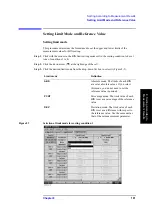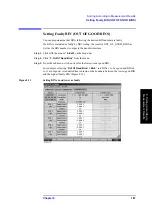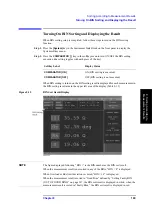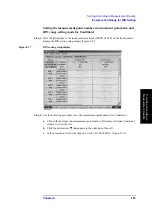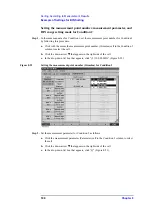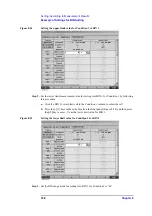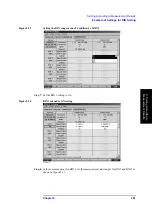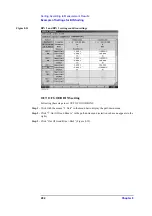Chapter 8
189
Sorting According to Measurement Results
Turning On BIN Sorting and Displaying the Result
8. Sorting According
to
M
e
as
ur
em
e
n
t Re
su
lt
s
Turning On BIN Sorting and Displaying the Result
When BIN sorting setup is completed, follow these steps to turn on the BIN sorting
function.
Step 1.
Press the
[System]
key in the Instrument State Block on the front panel to display the
System softkey menu.
Step 2.
Press the
COMPARATOR [ ]
key in the softkey menu to turn ON/OFF the BIN sorting
execution (the setting toggles with each press of the key).
When BIN sorting is turned on, the BIN sorting result is displayed for each measurement in
the BIN sorting result area in the upper left area of the display (Table 8-15).
Figure 8-15
BIN Sort Result Display
NOTE
The figure displayed following “BIN =” is the BIN number as the BIN sort result.
When the measurement result is not sorted in any of the BINs, “BIN = 0” is displayed.
When Overload or Rdc limit deviation occurred, “BIN = 14” is displayed.
When the measurement result is sorted in “Good Bins” defined by “Setting Faulty BIN
(OUT OF GOOD BINS)” on page 187, the BIN sort result is displayed in white; when the
measurement result is sorted in “Faulty Bins,” the BIN sort result is displayed in red.
Softkey Label
Display Status
COMPARATOR [ON]
ON (BIN sorting is executed)
COMPARATOR [OFF]
OFF (BIN sorting is not executed)
Summary of Contents for Twelfth 4287A RF LCR
Page 8: ...8...
Page 36: ...36 Chapter2 Installation Guide Preparation for Power Supply Figure 2 17 Power cable options...
Page 114: ...114 Chapter5 Setting Measurement Conditions Setting up dc resistance Rdc measurement...
Page 250: ...250 Chapter11 Setting and Using the Control and Management Facilities System Recovery...
Page 294: ...294 AppendixA Manual Changes Manual Changes...
Page 328: ...328 AppendixF Error Messages Undefined header...