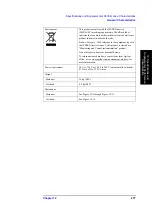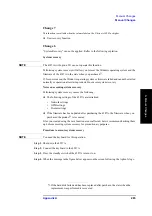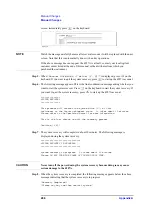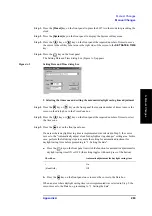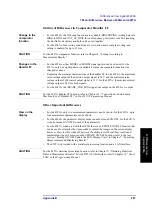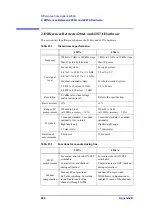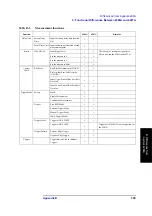290
Appendix A
Manual Changes
Manual Changes
3. Setting the date
Step 1.
Press the
[.]
key on the front panel the required number of times to move the cursor to the
position where the “month” is indicated.
NOTE
Each press on the
[.]
key moves the cursor inside the Date box in the following order:
Month
→
Day
→
Year
→
Month
→
..
Step 2.
Press the
key or
key on the front panel the required number of times to select
the “month.”
Step 3.
Press the
[.]
key on the front panel the required number of times to move the cursor to the
position where the “day” is indicated.
Step 4.
Use the number keys (
[0][1]
to
[9]
) on the front panel to enter the day.
Step 5.
Press the
[.]
key on the front panel to move the cursor to the position where the “year” is
indicated.
Step 6.
Use the number keys (
[0][1]
to
[9]
) on the front panel to enter the year.
NOTE
When a mouse is used, click the down-arrow
to the right of the Date box to display the
date setting calendar (Figure A-4). Then click the appropriate date on the calendar to
complete the entire setting of the date.
Figure A-4
Date setting calendar
4. Setting the time
Step 1.
Press the
key on the front panel once to move the cursor to the Time box.
Step 2.
Press the
[.]
key on the front panel the required number of times to move the cursor to the
position where “hour” is indicated.
NOTE
Each press on the
[.]
key moves the cursor inside the Time box in the following order: Hour
→
Minute
→
Second
→
AM/PM
→
Hour
→
..
Step 3.
Use the number keys (
[0][1]
to
[9]
) on the front panel to enter the “hour.”
Step 4.
Press the
[.]
key on the front panel to move the cursor to the position where “minute” is
indicated.
Step 5.
Use the number keys (
[0][1]
to
[9]
) on the front panel to enter the “minute.”
Step 6.
Press the
[.]
key on the front panel to move the cursor to the position where “second” is
indicated.
Summary of Contents for Twelfth 4287A RF LCR
Page 8: ...8...
Page 36: ...36 Chapter2 Installation Guide Preparation for Power Supply Figure 2 17 Power cable options...
Page 114: ...114 Chapter5 Setting Measurement Conditions Setting up dc resistance Rdc measurement...
Page 250: ...250 Chapter11 Setting and Using the Control and Management Facilities System Recovery...
Page 294: ...294 AppendixA Manual Changes Manual Changes...
Page 328: ...328 AppendixF Error Messages Undefined header...