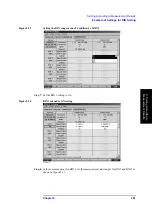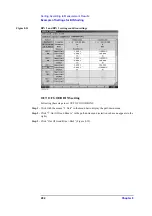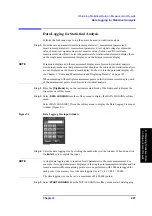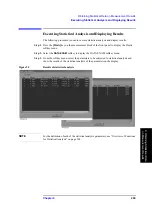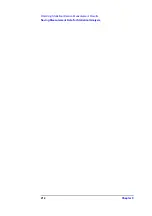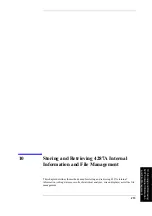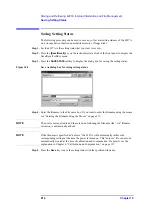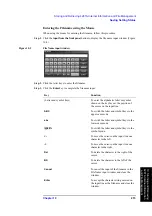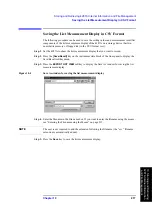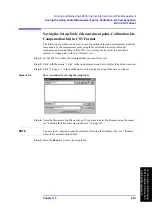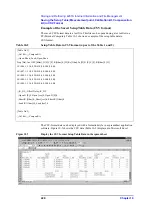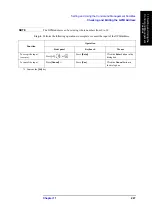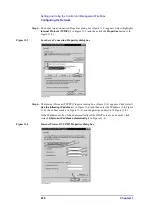Chapter 10
215
Storing and Retrieving 4287A Internal Information and File Management
Saving Setting Status
10
. S
tor
ning
and
Retr
ieving
4287A
Internal
Informat
ion
an
d F
ile
M
a
na
g
em
e
nt
Entering the Filename using the Mouse
When using the mouse for entering the filename, follow this procedure.
Step 1.
Click the
Input from the front panel
button to display the file name input window (Figure
10-2).
Figure 10-2
File Name input window
Step 2.
Click the letter keys to enter the filename.
Step 3.
Click the
Enter
key to complete the filename input.
Key
Function
(Letter and symbol keys)
To enter the alphabetic letter or symbol
shown on the key face at the position of
the cursor on the input line.
ABC
To switch the letter and symbol keys to the
upper case mode.
abc
To switch the letter and symbol keys to the
lower case mode.
!@#$%
To switch the letter and symbol keys to the
symbol mode.
<-
To move the cursor on the input line one
character to the left.
->
To move the cursor on the input line one
character to the right.
Del
To delete the character to the right of the
cursor.
BS
To delete the character to the left of the
cursor.
Cancel
To cancel the input of the filename in the
File Name input window and close the
window.
Enter
To accept the character string entered on
the input line as the filename and close the
window.
Summary of Contents for Twelfth 4287A RF LCR
Page 8: ...8...
Page 36: ...36 Chapter2 Installation Guide Preparation for Power Supply Figure 2 17 Power cable options...
Page 114: ...114 Chapter5 Setting Measurement Conditions Setting up dc resistance Rdc measurement...
Page 250: ...250 Chapter11 Setting and Using the Control and Management Facilities System Recovery...
Page 294: ...294 AppendixA Manual Changes Manual Changes...
Page 328: ...328 AppendixF Error Messages Undefined header...