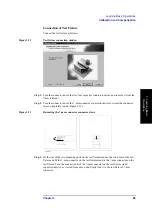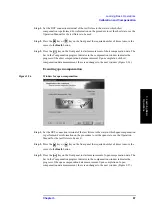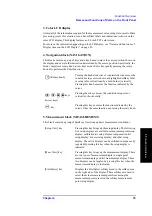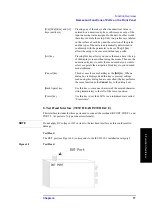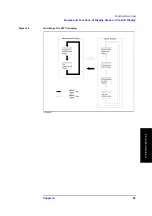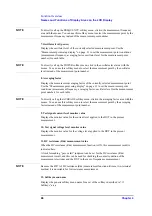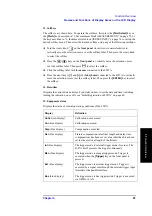Chapter 4
75
Function Overview
Names and Functions of Parts on the Front Panel
4.
F
u
nct
ion
O
v
e
rv
iew
3. Color LCD display
Almost all of the information required for the measurement value, setup state, result of data
processing, result of evaluation, menu bar, softkey labels and indications is shown on the
color LCD display. This display features an 8.4-inch TFT color screen.
For more on the information appearing on the LCD display, see “Names and Functions of
Display Areas on the LCD Display” on page 82.
4. Navigation block (NAVIGATION)
This block contains a group of keys and a knob used to move the cursor position shown on
the display and execute the instruction determined by the cursor position. Specifically, the
block comprises a rotary knob, arrow keys and an Enter key (gently pressing the rotary
knob also performs the Enter function).
5. Measurement block (MEASUREMENT)
This block contains a group of hardkeys for setting up basic measurement conditions.
(Rotary knob)
Turning the knob clockwise or counterclockwise moves the
condition setup cursor (shown as highlighted softkey label
or setup table cell outlined by a bold border) vertically.
Pressing this knob executes the function indicated by the
cursor.
keys
(Arrow keys)
Pressing these keys moves the condition setup cursor
vertically or horizontally.
key
Pressing this key executes the function indicated by the
cursor. It has the same function as pressing the rotary knob.
[Setup View] key
Pressing this key brings up the setup display. The following
five setup displays are available: measurement point setup
display, calibration kit setup display, compensation kit
setup display, bin sort setup display, and other setup
display. These five displays can be switched in sequence by
repeatedly pressing this key when the setup display is
indicated.
[Meas View] key
Pressing this key brings up the measurement display. There
are two types of measurement displays: single point
measurement display and list measurement display. These
two displays can be toggled by pressing this key when the
measurement display is indicated.
[Stml Select] key
Displays the Stml Select softkey menu in the softkey area
on the right side of the display. These softkeys are used to
select the actual measurement point from among the
measurement points preset on the softkey measurement
point setup display.
Summary of Contents for Twelfth 4287A RF LCR
Page 8: ...8...
Page 36: ...36 Chapter2 Installation Guide Preparation for Power Supply Figure 2 17 Power cable options...
Page 114: ...114 Chapter5 Setting Measurement Conditions Setting up dc resistance Rdc measurement...
Page 250: ...250 Chapter11 Setting and Using the Control and Management Facilities System Recovery...
Page 294: ...294 AppendixA Manual Changes Manual Changes...
Page 328: ...328 AppendixF Error Messages Undefined header...