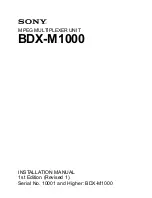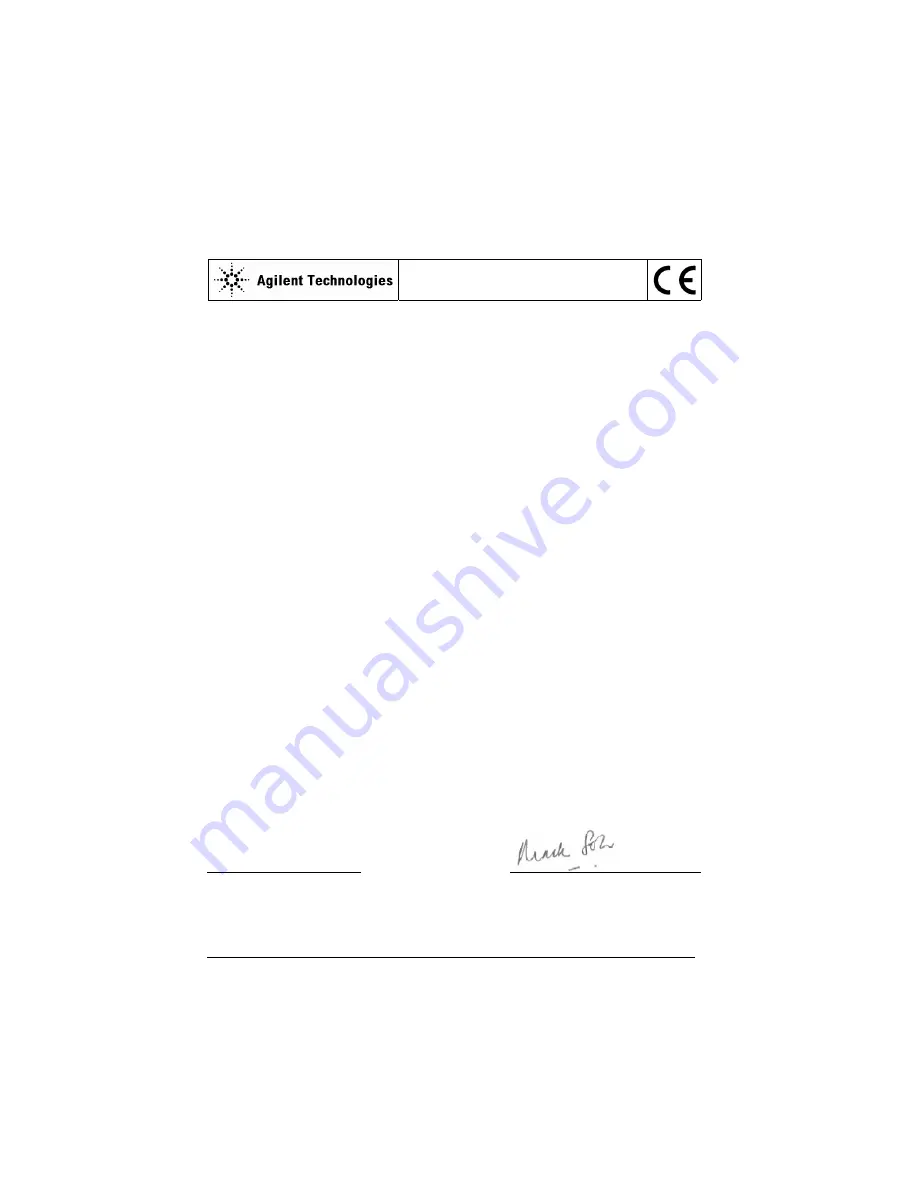
Agilent U1251A/U1252A User’s and Service Guide
7
DECLARATION OF CONFORMITY
According to ISO/IEC Guide 22 and CEN/CENELEC EN 45014
Generic example
Manufacturer’s Name:
Agilent Technologies Microwave Products (M) Sdn. Bhd
Manufacturer’s Address:
Bayan Lepas Free Industrial Zone,
11900, Bayan Lepas, Penang, Malaysia
Declares under sole responsibility that the product as originally delivered
Product Name:
Handheld Digital Multimeter
Model Number:
U1251A, U1252A
Product Options:
This declaration covers all options of the above product(s)
complies with the essential requirements of the following applicable European Directives, and
carries the CE marking accordingly:
Low Voltage Directive (73/23/EEC, amended by 93/68/EEC)
EMC Directive (89/336/EEC, amended by 93/68/EEC)
and conforms with the following product standards:
EMC
Standard
Standard
Standard
Standard Limit
Limit
Limit
Limit
IEC 61326-1:1997+A1:1998 / EN 61326-1:1997+A1:1998
CISPR 11:1990 / EN55011:1991
Class A Group 1
IEC 61000-4-2:1995+A1:1998 / EN 61000-4-2:1995
4 kV CD, 8 kV AD
IEC 61000-4-3:1995 / EN 61000-4-3:1995
3 V/m, 80-1000 MHz
IEC 61000-4-4:1995 / EN 61000-4-4:1995
0.5 kV signal lines, 1 kV power lines
IEC 61000-4-5:1995 / EN 61000-4-5:1995
0.5 kV line-line, 1 kV line-ground
IEC 61000-4-6:1996 / EN 61000-4-6:1996
3 V, 0.15-80 MHz
IEC 61000-4-11:1994 / EN 61000-4-11:1994
1 cycle / 100%
Canada: ICES-001:1998
Australia/New Zealand: AS/NZS 2064.1
The product was tested in a typical configuration with Agilent Technologies test systems.
Safety
IEC 61010-1:2001 / EN 61010-1:2001
Canada: CSA C22.2 No. 61010-1:2004
USA: UL 61010-1: 2004
Supplementary Information:
U1251A is provided with 9Vdc non-rechargeable battery, without AC power adaptor.
U1252A is provided with 9Vdc rechargeable battery, with AC power adaptor (U1170A).
IEC/EN61000-4-4, -4-5, -4-6, -4-11 are applicable for the AC power adaptor configuration for model U1252A.
This DoC applies to above-listed products placed on the EU market after:
22-August-2006
Date
Mack Soh
Quality Manager
For further information, please contact your local Agilent Technologies sales office, agent or distributor,
or Agilent Technologies Deutschland GmbH, Herrenberger Straße 130, D 71034 B
ö
blingen, Germany.
Template: A5971-5302-2, Rev. B.01
U1251A
Rev 1.0
Summary of Contents for U1251A
Page 34: ...34 Agilent U1251A U1252A User s and Service Guide 1 Getting Started Tutorial...
Page 116: ...116 Agilent U1251A U1252A User s and Service Guide 5 Maintenance...
Page 120: ...120 Agilent U1251A U1252A User s and Service Guide 6 Accessories...
Page 156: ...156 Agilent U1251A U1252A User s and Service Guide 8 Specifications...