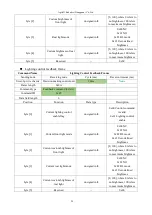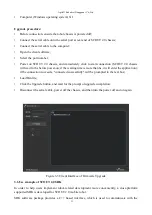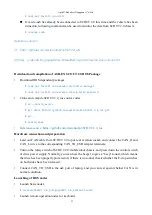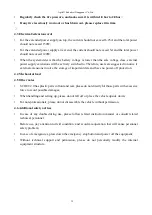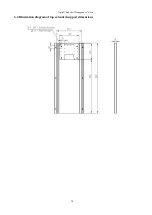AgileX Robotics (Dongguan) Co.,Ltd.
31
•
Computer (Windows operating system) X 1
Upgrade procedure:
•
Before connection, ensure the robot chassis is powered off;
•
Connect the serial cable onto the serial port at rear end of SCOUT 2.0 chassis;
•
Connect the serial cable to the computer;
•
Open the client software;
•
Select the port number;
•
Power on SCOUT 2.0 chassis, and immediately click to start connection (SCOUT 2.0 chassis
will wait for 6s before power-on; if the waiting time is more than 6s, it will enter the application);
if the connection succeeds, "connected successfully" will be prompted in the text box;
•
Load Bin file;
•
Click the Upgrade button, and wait for the prompt of upgrade completion;
•
Disconnect the serial cable, power off the chassis, and then turn the power off and on again.
Figure 3.3 Client Interface of Firmware Upgrade
3.6 Use example of SCOUT 2.0 SDK
In order to help users implement robot-related development more conveniently, a cross-platform
supported SDK is developed for SCOUT 2.0 mobile robot.
SDK software package provides a C++ based interface, which is used to communicate with the