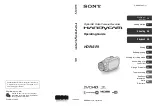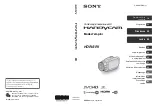17
Anaconda-Micro
USER MANUAL
2.3.3 IMAGE ADJUSTMENT AND FUNCTIONS SETUP
Using the Quick Menu and Main Menu configure the device to adapt it to your situation.
For more information on operational setting procedures, see Part 2.2.
2.3.4 CAPTURE SNAPSHOTS AND VIDEO RECORDING
NOTE
For on-board recording, turn the Wi-Fi on. Wait 10 seconds after Wi-Fi activation
before photo/video recording.
If start earlier than in 10 second, even if the image numbers 001, 002, etc. are displayed
in the upper left corner, the photos are not actually taken and saved, the video as well.
In the view mode, when there is no menu on the main screen, click right on the joystick
to take a photo. Long press right on the joystick to start and stop video recording.
Image or video status is shown on upper left corner of display. The images and video
will be saved in the unit. The unit has 32GB of internal storage.
2.3.5 FILE EXPORT
To review the captured images or video, use the included USB cable to connect the unit
to a computer.
1. Make sure the Wi-Fi is activated as well. Wait 10 seconds after turning the Wi-Fi
function on.
2. Connect the Anaconda-Micro to PC via USB interface refer to Section 2.1.5.
3. Enter to the Removable Disk Folder on PC (it can be named ‘Camera’).
If the folder is not shown, enter ‘My Computer’ and check if unit is connected. If not,
make sure it is on as well as Wi-Fi function and try to reconnect.
4. Double-click to open the disk. The DCIM folder contains the folders with video and
images. System creates the new folder each time when the device is activated and user
provides photo or video recording.
5. View or copy videos and pictures.
6. Delete files in the unit memory to free space if it is required.
7. Disconnect the unit with the PC.
2.3.6 USING THE CAM802 APPLICATION
On-board Wi-Fi module is used for live video streaming and video/images recording
via app.
1. Install the CAM802 client software on smartphone first. It can be located on the
App Store for Iphone or here (https://apkpure.com/cam802/com.linkcard.cam802) for
Android.
2. Turn on Wi-Fi function of Anaconda-Micro. Go into phone settings and connect to the
unit via Wi-Fi. The default password is ‘12345678’.