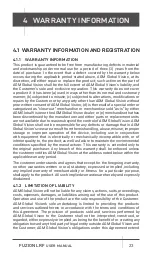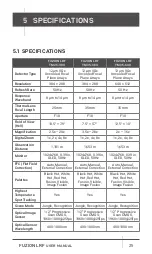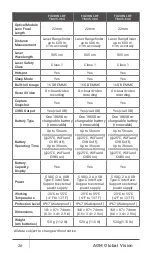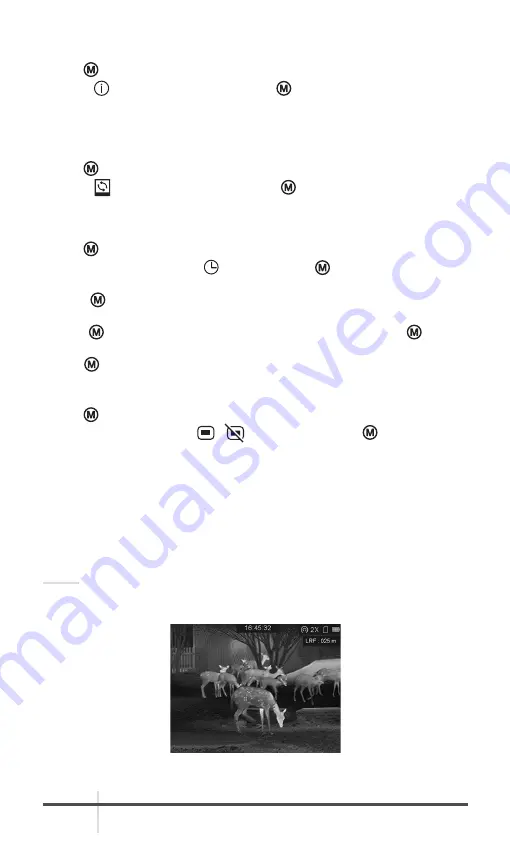
AGM Global Vision
18
2.2.12 VIEW DEVICE INFORMATION
1. Hold button
to show the menu of device.
2. Select
Version menu item and press button. You can view the device
information such as firmware version, and serial number.
2.2.13 RESTORE DEVICE
You can reset the settings of device.
1. Hold button to show the menu of device.
2. Select Restore menu item and press button to restore the device to
defaults according to the prompt.
2.2.14 TIME SYNCHRONIZATION
1. Hold button to show the menu.
2. Rotate the wheel to select menu and press button to enter the Time
Sync.
3. Press to switch the time system, and rotate the wheel to select the time
and date to be synchronized.
4. Press and rotate the wheel to set the time and date, and press again to
finish the setting.
5. Hold to save settings and exit.
2.2.15 OSD
1. Hold button to go to the menu.
2. Rotate the wheel to select
/
menu item and press button to switch
the OSD mode.
When OSD (On-Screen Display) is on the information such as time, date, Wi-Fi
hotspot activation, digital zoom, storage memory status, and battery status
displays in top right corner of viewfinder.
2.2.16 DISTANCE MEASUREMENT
The device can detect the distance between the target and the observation
position with laser.
NOTE:
When measuring the distance, keep the hand and the position steady.
Otherwise, the accuracy may be affected.
FIGURE 2-6. DISTANCE MEASUREMENT RESULT