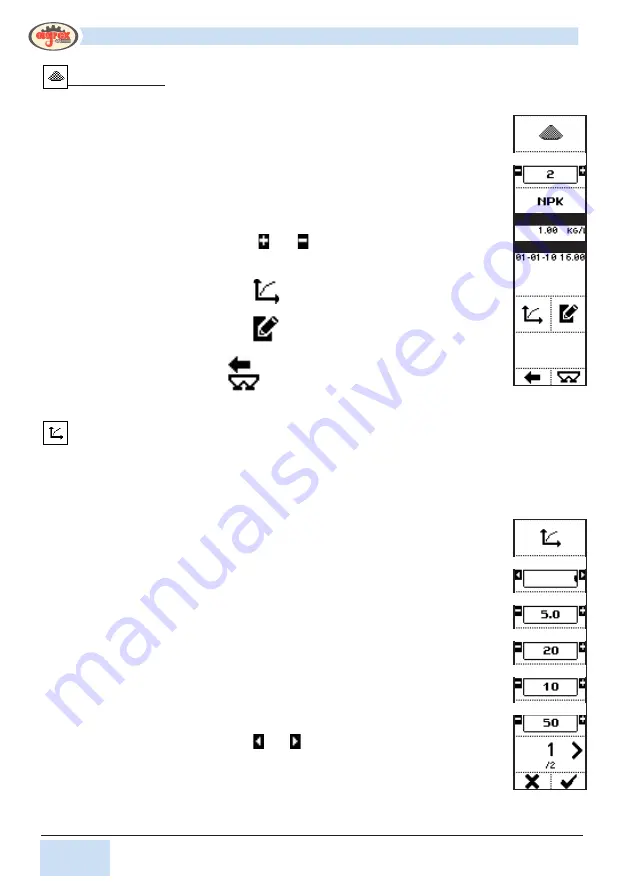
38
38 di 56
© AGREX S.p.A.
Computer PFI - Operator Manual
Fertilizers [2]
DISPLAY
•
FERTILIZER NO.: Number of fertilizer on the list;
•
FERTILIZER NAME: name associated with the fertilizer;
•
SALIENT FERTILIZER SETTINGS:
•
SPECIFIC WEIGHT OF FERTILIZER;
•
LAST CALIB.: Date and time of last calibration for the selected
fertilizer.
COMMANDS
•
The buttons alongside the and icons select a fertilizer and the
salient characteristics of that fertilizer are displayed below (name,
settings, last calibration);
•
The button alongside the
icon activates a page displaying the
settings associated with the calibration procedure for each fertilizer;
•
The button alongside the
icon activates a page displaying the
characteristics associated with the fertilizers;
•
The button under the
icon goes back to the previous menu.
•
The button under the
icon directly displays the operating page.
Fertilizer calibration
After access to the calibration procedure has been confirmed through the previous
messages, the following page is displayed.
DISPLAY (page 1)
•
CALIBRATION MODE: defines whether the following parameters are
displayed, depending on whether the mode is SIMPLE or ADVANCED;
•
CALIBRATION STEP: distance between one gate position and the
next during the procedure, expressed as %;
•
CALIBRATION STEP TIME: time during which the gates remain in
position during the procedure (if the calibration step weight is not
reached before);
•
CALIBRATION STEP WEIGHT: weight of fertilizer measured during
each step of calibration (if the calibration step time is not reached
first);
•
CONTAINER WEIGHT: weight of the container placed under the open
gate(s) during calibration;
•
PAGE NUMBER/TOTAL PAGES.
COMMANDS (page 1)
•
The buttons alongside the and icons select whether the operator
is able to see the parameters defining the above calibration modes.
This function is useful if one operator is responsible for defining the
calibration parameters and will therefore use the ADVANCED view
and another operator will be performing calibration in SIMPLE mode
only.
FErTiLiZEr nO.
SETTingS
LaST CaLiB.
CaLiBraT. MOdE
CaLiBraT. STEP
CaLiBr. STEP TiME
CaLiB. STEP WEigHT
COnTainEr WEigHT
adVanCEd
Summary of Contents for KYLO System
Page 54: ...54 54 di 56 AGREX S p A NOTE...
Page 55: ...55 55 di 56 AGREX S p A NOTE...
















































