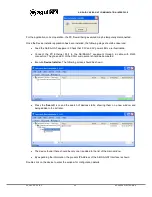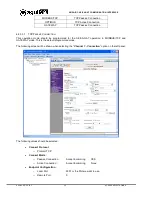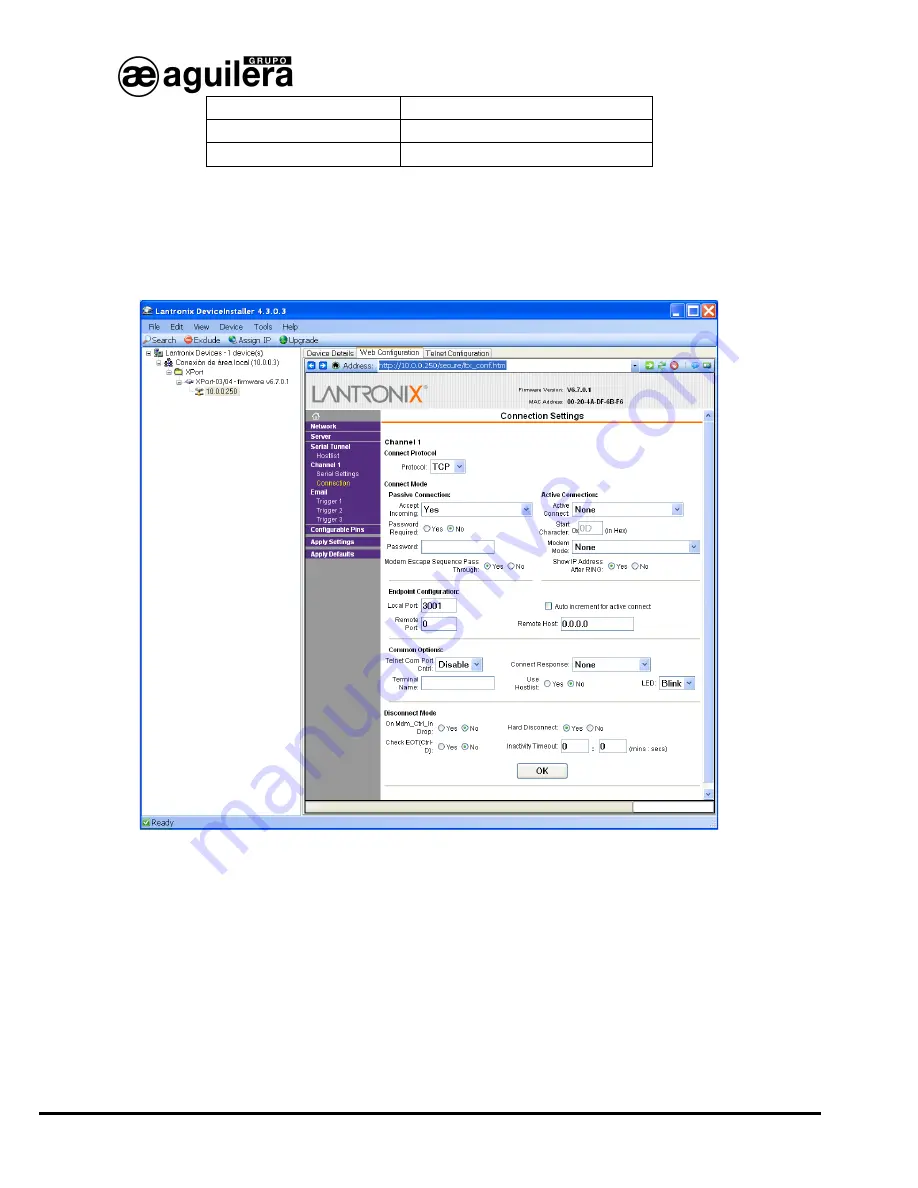
Ae-man-817-0.0 v2.3 56 AGUILERA ELECTRONICA
AE/SA-IDC AE/SA-GAT COMMUNICATION INTERFACE
MODBUS/TCP
TCP Passive Connection
OPTIMUS
TCP Active Connection
GATEWAY
TCP Passive Connection
6.2.3.3.1 TCP
P
ASSIVE
C
ONNECTION
.
This operation mode should be programmed for the AE/SA-GAT operation in MODBUS/TCP and
GATEWAY mode. This is the default programmed mode.
The following screen will be shown when selecting the
“Channel 1 - Connection”
option on the left panel.
The following values should be selected:
•
Connect Protocol:
o
Protocol TCP
•
Connect Mode :
o
Passive Connection :
Accept Incomming
YES
o
Active Connection :
Accept Incomming
None
•
Endpoint Configuration :
o
Local Port :
3001 or the Port we want to use.
o
Remote Port :
0
Summary of Contents for AE/SA-GAT
Page 2: ......
Page 6: ...Ae man 817 0 0 v2 3 4 AGUILERA ELECTRONICA AE SA IDC AE SA GAT COMMUNICATION INTERFACE...
Page 40: ...Ae man 817 0 0 v2 3 38 AGUILERA ELECTRONICA AE SA IDC AE SA GAT COMMUNICATION INTERFACE...
Page 62: ...Ae man 817 0 0 v2 3 60 AGUILERA ELECTRONICA AE SA IDC AE SA GAT COMMUNICATION INTERFACE...