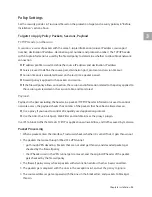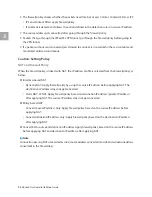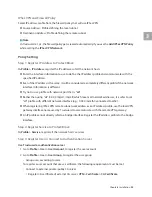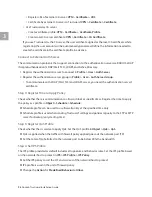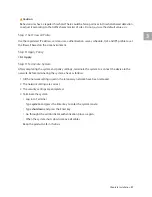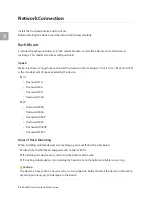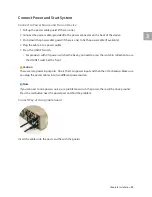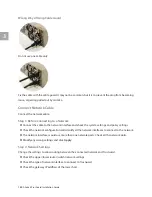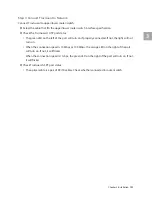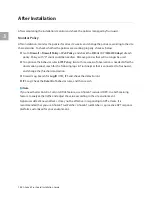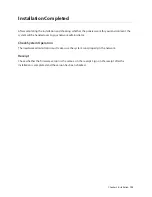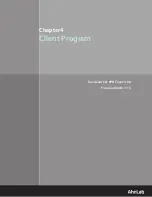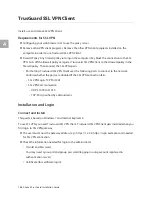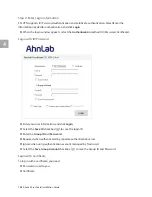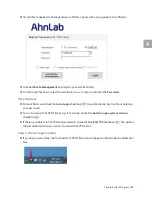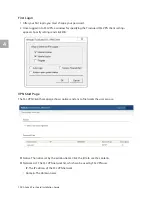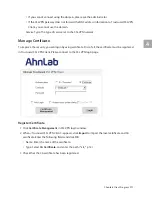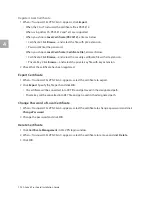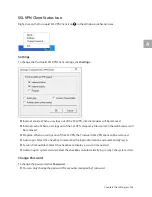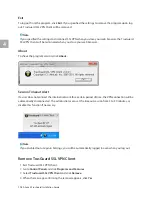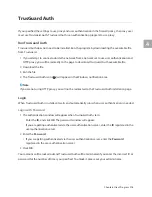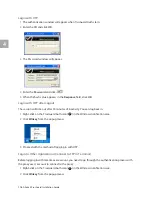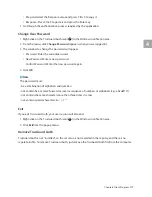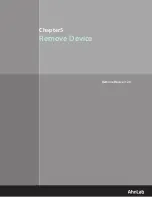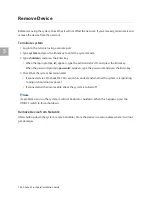4
Chapter4 Client Program
107
Step 1: Connect to TrusGuard
1
Run Internet Explorer.
2
Enter TrusGuard's address that acts as the gateway, and connect. (e.g.: https://1.2.3.4,
https://svpn.example.com).
•
If the VPN gateway page uses a private certificate, the web browser shows a warning message.
Just ignore it and continue.
•
When using a public certificate, the warning will will not be displayed.
Step 2: Install Client
While installing the client, you may be asked to install AhnLab Online Security. AhnLab Online Security
(AOS) may be forced according to policy.
1
Click
Run
when an installation message appears.
2
When <User Account Control> appears, click
Yes
.
•
Start installing AOS.
•
AOS is only available when it is set to be used in TrusGuard.
•
If already installed, AOS will run.
3
When <Open FIle - Security Warning> appears, click Run.
•
Publisher
: If you click
AhnLab, Inc.
, it will show AhnLab’s certificate information.
4
If an installation message for the SSL VPN driver appears, click
Continue
.
Note
The SSL VPN driver used by TrusGuard SSL VPN Client has passed the Windows Hardware Quality Labs
(WHQL) test, but does not reflect on the installation program. The message above will not appear if
the driver distributed is code-signed by Microsoft.
5
When the SSL VPN driver installation is completed, the login window appears.
Login
Step 1: Connect to TrusGuard
1
Run Internet Explorer.
2
Enter TrusGuard's address that acts as the gateway, and connect. (e.g.: https://1.2.3.4,
https://svpn.example.com).
•
If the VPN gateway page uses a private certificate, the web browser shows a warning message.
Just ignore it and continue.
•
When using a public certificate, the warning will will not be displayed.