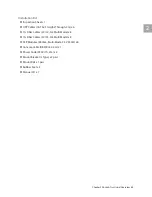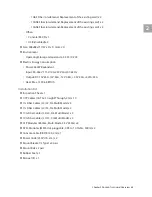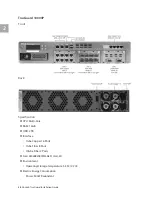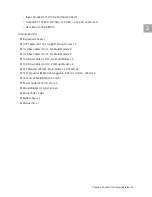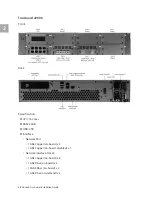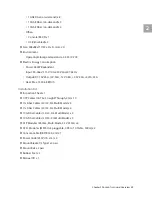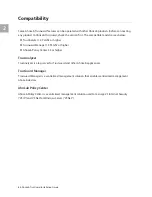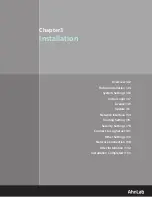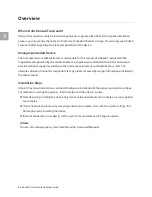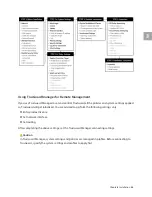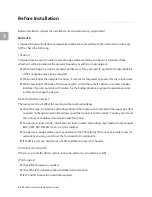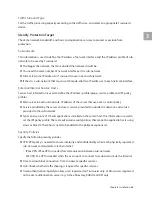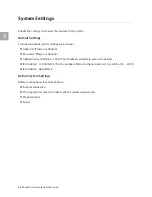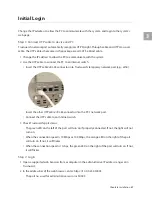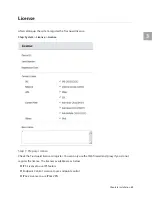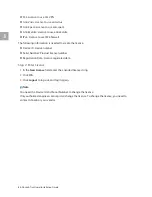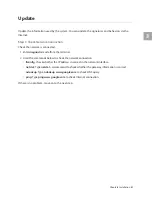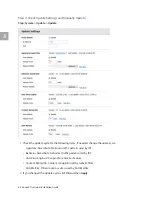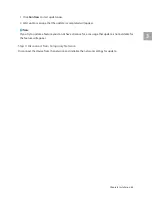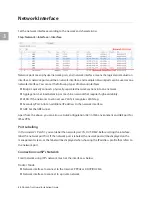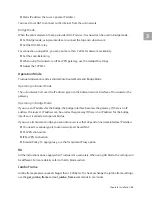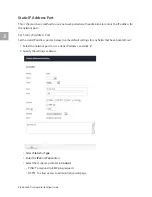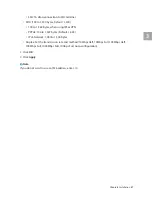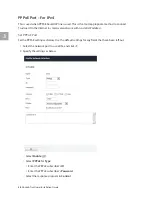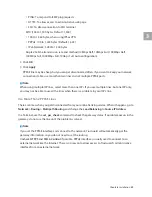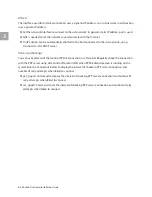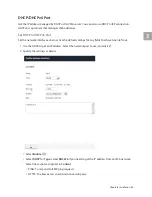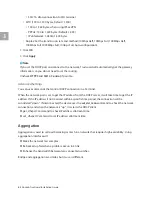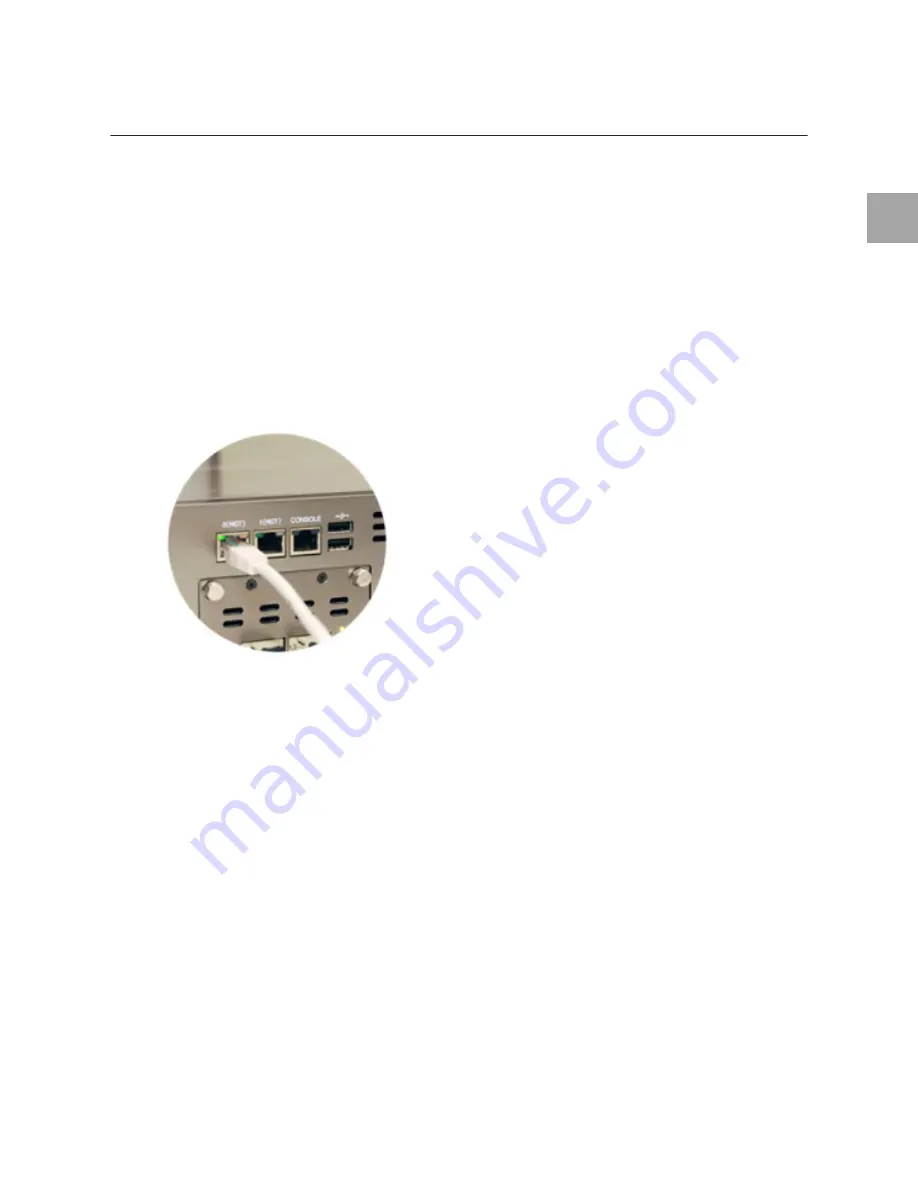
3
Chapter3 Installation
47
Initial Login
Change the IP adadress to allow the PC to communicate with the system, and login to the system’s
web page.
Step 1: Connect UTP cable to device and PC
TrusGuard’s network port automatically recognizes UTP Straight-Through cable and UTP Crossover
cable. The UTP cables that come in the package are all CAT 5e Direct cable.
1
Change the IP address to allow the PC to communicate with the system.
2
Use the UTP cable to connect the PC to an Internet switch.
•
Insert the UTP cable’s RJ-45 connector into TrusGuard’s temporary network port (e.g.: eth0).
•
Insert the other UTP cable’s RJ-45 connector into the PC’s network port.
•
Connect the UTP cable to an Internet switch.
3
Check TrusGuard’s port status.
•
The green LED on the left of the port will turn on if properly connected. If not, the light will not
turn on.
•
When the connection speed is 10 Mbps or 100 Mbps, the orange LED on the right of the port
will turn on. If not, it will flicker.
•
When the connection speed is 1 Gbps, the green LED on the right of the port will turn on. If not,
it will flicker.
Step 2: Login
1
Open a supported web browser from a computer in the administrative IP address range set in
TrusGuard.
2
In the address bar of the web browser, enter: https://10.0.0.254:50005
•
The port no. used for administrative session is 50005.