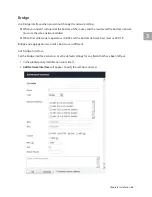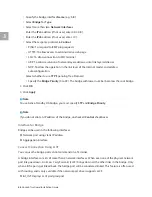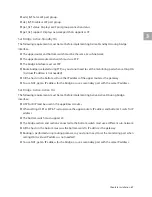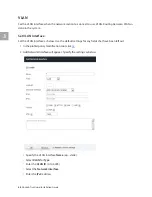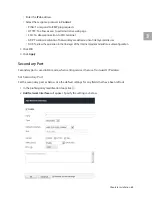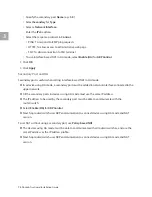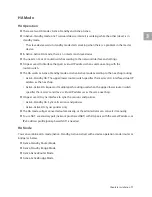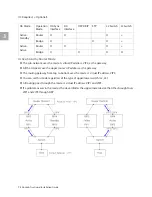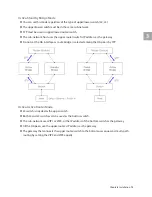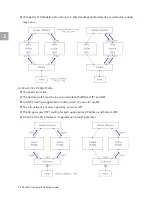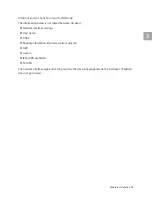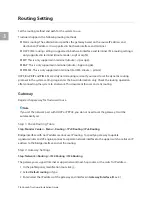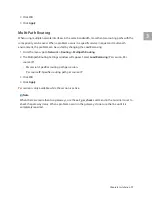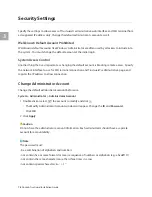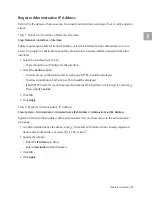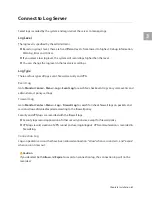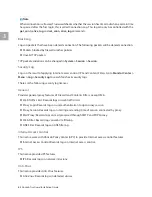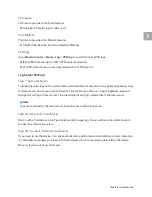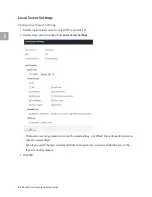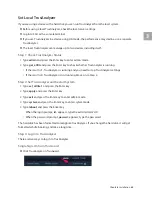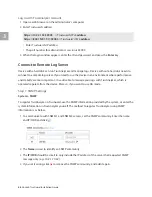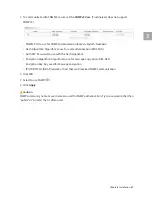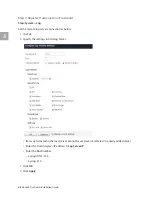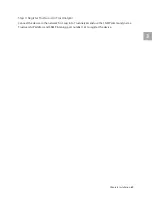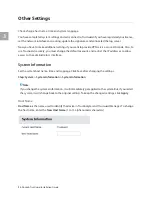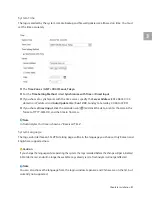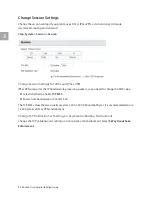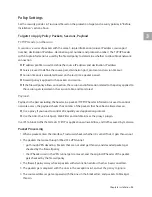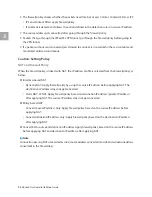3
Chapter3 Installation
79
Register Administrative IP Address
Restrict the IP addresses that can access TrusGuard’s administrator web page. If not, it will be open to
attack.
Step 1: Check Administrative Network Interface
Step: Network > Interface > Interface
Before registering the administrative IP address, select the interface for the administrator to use to
access TrusGuard. It is advisable to keep the administrator’s network interface separate from other
interfaces
1
Select the interface from the list.
•
There should be an IP address for the interface.
2
Check the
Control
option.
•
To allow access to the administrator’s web page, HTTPS should be displayed.
•
To allow connection to SSH terminal, SSH should be displayed.
•
If both HTTPS and SSH are not displayed, double click the interface or select (
) it, and click
.
Then, modify
Control
.
3
Click
OK
.
4
Click
Apply
.
Step 2: Register Administrative IP Address
Step: System > Administrator > Administrative IPv4 Address / Administrative IPv6 Address
Register the IPv4 and IPv6 address of the administrator’s host to allow access to the administrator’s
web page.
1
To add an administrative IP address, click
. To modify an IP address that is already registered,
double click the IP address or select (
) it. Then, click
.
2
Specify the settings.
•
Enter the
IP Address
to allow.
•
Enter a
description
of the IP address.
3
Click
OK
.
4
Click
Apply
.