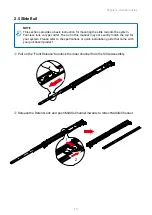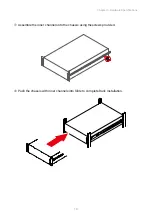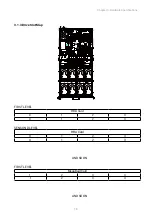9
Chapter 2. Hardware Setup
2�4�2 Disk Drive: 2�5-inch SSD
Push the SSD towards the rear panel.
Continue to push and lift the SSD out of the chassis. Lift the side that is closer to
the front panel and then lift the other side for easier removal.
Insert the new SSD by aligning the SSD with the bracket holder.
Diagonally insert the SSD into the bracket. Ensure that the SSD is accurately aligned
with the rear bracket.
SSD removal
rear bracket
SSD installation
Lift this side first�
Lift this side first�
Lift this side first.