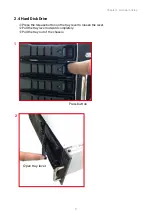7
Chapter 2. Hardware Setup
Extract the power supply unit by pushing the ejector while pulling the power supply unit.
Pull the module completely out of the chassis.
Install the new power supply unit by pushing it into the chassis. Ensure that the module
is accurately inserted and locked into the chassis.
2�2 Power Supply Unit Module
Summary of Contents for RSC-2ET
Page 1: ...UM_RSC 2ET_v1 3_030921 RSC 2ET Rackmount Chassis User s Manual...
Page 13: ...5 Chapter 1 Product Features Top View 3 x 80x38mm hot swap fans...
Page 21: ...13 Chapter 2 Hardware Setup Hold the module on both sides Lift the module upward 3 4 Lift Hold...
Page 25: ...17 Chapter 2 Hardware Setup Attach outer rail to the rack Lock Push Align...
Page 33: ...25 Chapter 3 Hardware Specifications 3 1 5 Drive Slot Map...