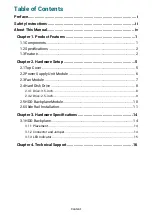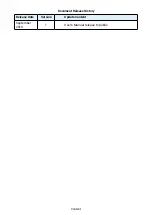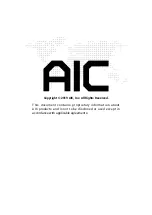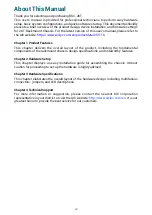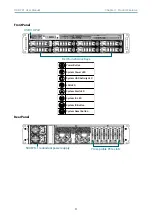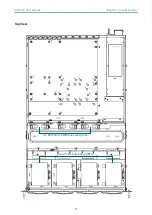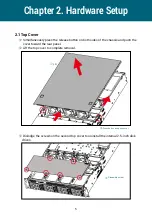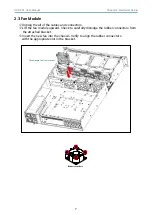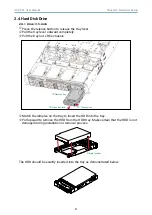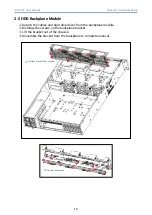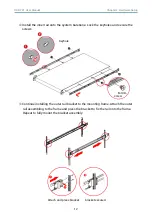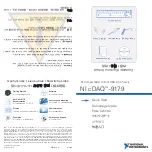8
Chapter 2. Hardware Setup
RSC-2KT User Manual
2�4�1 Drive: 3�5-inch
Press the release button to release the tray lever.
Pull the tray lever outward completely.
Pull the tray out of the chassis.
Match the dimples on the tray to insert the HDD into the tray.
Pull upward to remove the HDD from the HDD tray. Make certain that the HDD is not
damaged during installation or removal process.
The HDD should be exactly inserted into the tray as demonstrated below.
2�4 Hard Disk Drive
Press button.
Open tray lever.
Remove tray.
Dimple location