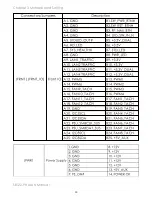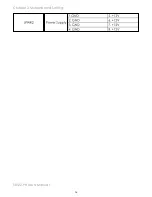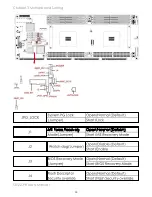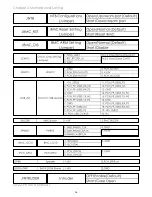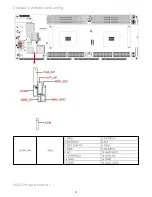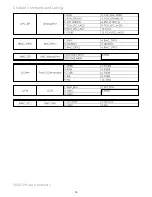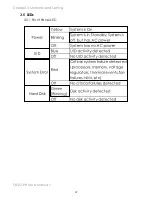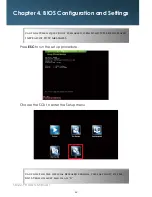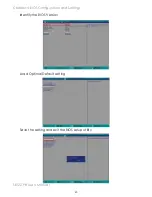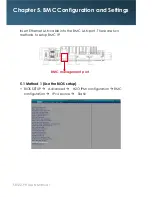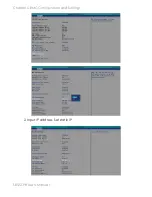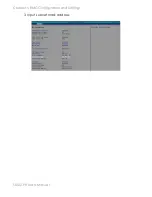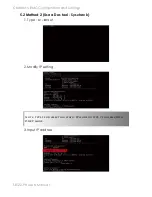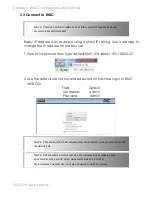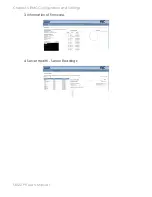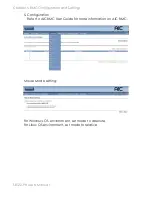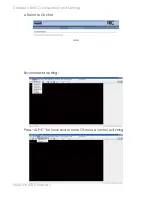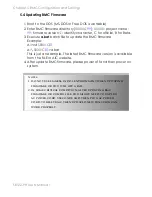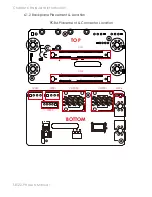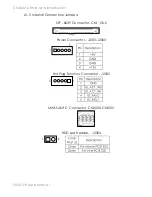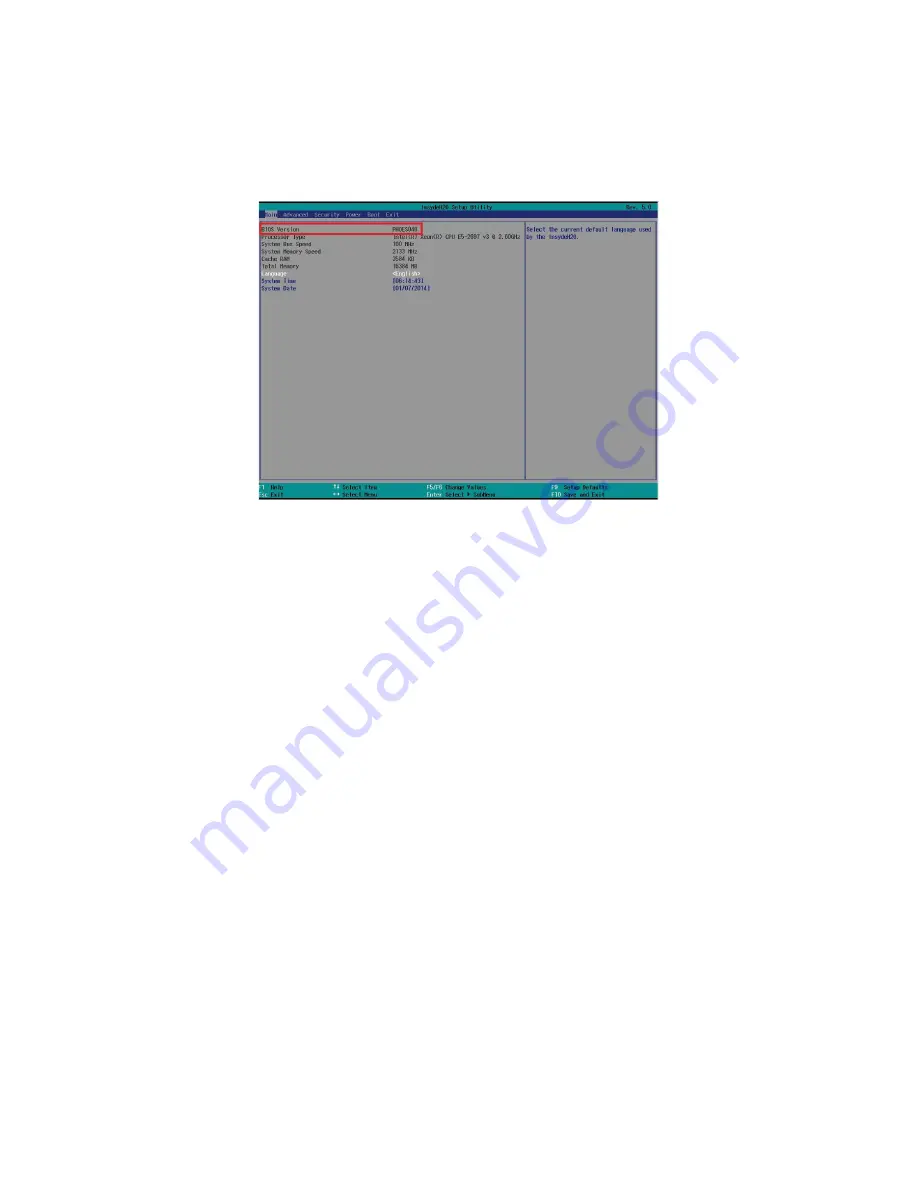
44
Chapter 4 BIOS Configuration and Settings
SB122-PH User's Manual
4�1 Updating BIOS
Important Notes:
To identify the current BIOS version, please check out on BIOS setup.
There are two methods to update the latest BIOS.
1. Update by Messiash Flash utility during POST.
2. Update by AMI AFUDOS utility under DOS environment
Update by Messiash Flash utility during POST
1. Prepare a USB mass storage device
2.
Put BIOS bin file and mflash.cfg in Root directory.
3. Plug the USB mass storage device into a USB port of the target computer.
4. Turn on system.
5. Boot to BIOS POST screen, you will see hint messages:
Press <S> key to dump system BIOS information
Press <F> key to update BIOS
Press <I> key to post system information
Press <F4> key to open POPUP menu
6. Please press <F> key to enter Messiah Flash utility.
7. Follow the instruction until the message “Update Flash successfully” that
had been displayed.
8. Reboot system.
Summary of Contents for SB122-PH
Page 1: ...SB122 PH Storage Server Barebone User s Manual UM_SB122 PH_v 2_122215...
Page 9: ...2 Chapter 1 Product Introduction 1 2 Specifications...
Page 11: ...4 SB122 PH User s Manual Chapter 1 Product Introduction Rear Panel...
Page 12: ...5 Chapter 1 Product Introduction SB122 PH User s Manual Major Components...
Page 37: ...30 Chapter 3 Motherboard Setting SB122 PH User s Manual 3 2 Motherboard block diagram...
Page 38: ...31 Chapter 3 Motherboard Setting SB122 PH User s Manual 3 3 Motherboard Content List...
Page 39: ...32 Chapter 3 Motherboard Setting SB122 PH User s Manual 3 4 Internal Connectors Jumpers...
Page 40: ...33 Chapter 3 Motherboard Setting SB122 PH User s Manual...
Page 41: ...34 Chapter 3 Motherboard Setting SB122 PH User s Manual...
Page 42: ...35 Chapter 3 Motherboard Setting SB122 PH User s Manual...
Page 43: ...36 Chapter 3 Motherboard Setting SB122 PH User s Manual...
Page 44: ...37 Chapter 3 Motherboard Setting SB122 PH User s Manual...
Page 45: ...38 Chapter 3 Motherboard Setting SB122 PH User s Manual...
Page 46: ...39 Chapter 3 Motherboard Setting SB122 PH User s Manual 3 5 LEDs 3 5 1 Front Panel LED...
Page 47: ...40 Chapter 3 Motherboard Setting SB122 PH User s Manual 3 5 2 Rear Panel LED...
Page 48: ...41 Chapter 3 Motherboard Setting SB122 PH User s Manual 3 5 3 Internal LEDs...
Page 55: ...Chapter 5 BMC Configuration and Settings SB122 PH User s Manual 3 Input subnet mask address...
Page 69: ...Chapter 6 Hardware Introduction SB122 PH User s Manual 6 3 Drive Slot Map...