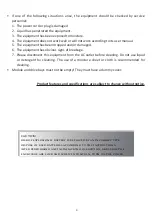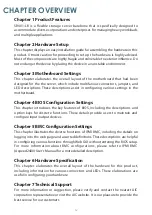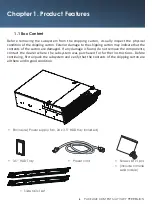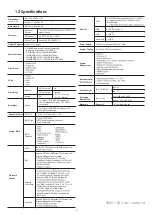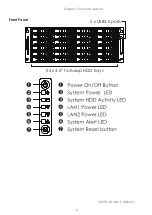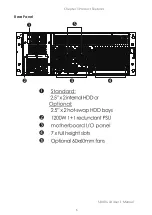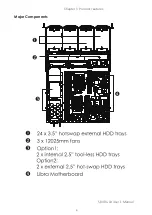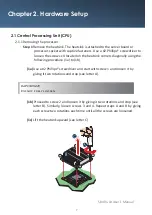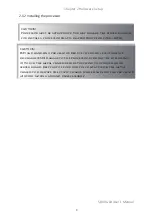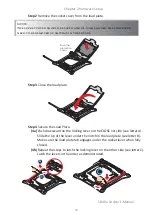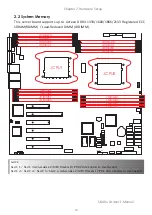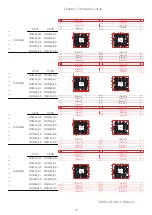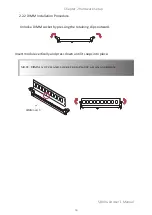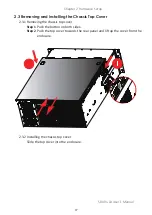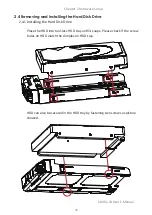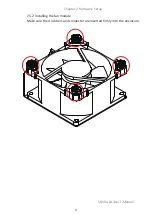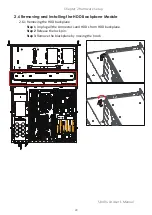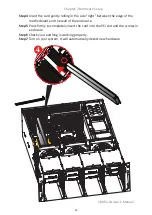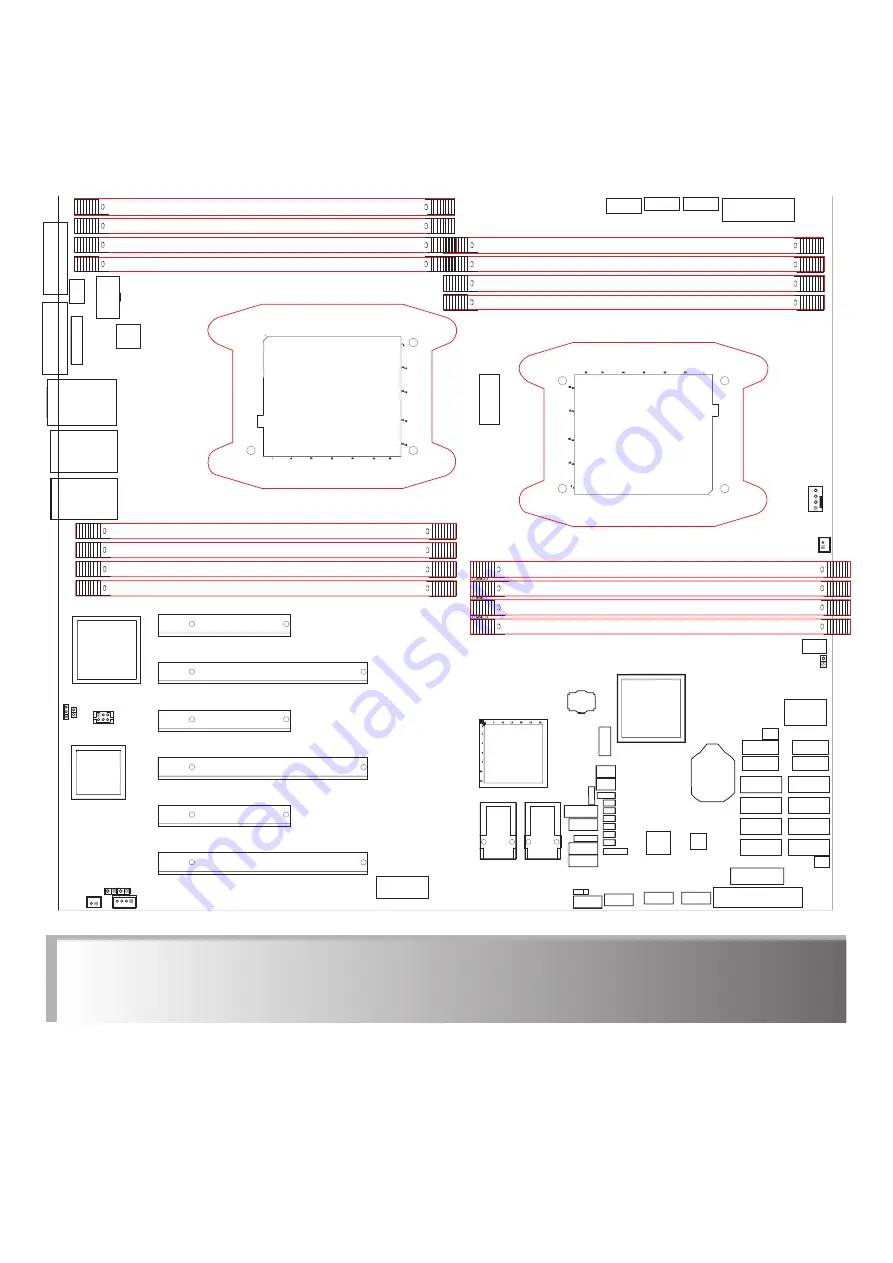
13
Chapter 2 Hardware Setup
SB401-LB User's Manual
2�2 System Memory
This server board supports up to sixteen DDR4 1333/1600/1866/2133 Registered ECC
SDRAM(RDIMM) / Load-Reduced DIMM (LRDIMM).
JDIMME0
JDIMME1
JDIMMF0
JDIMMF1
JCPU1
JCPU0
JDIMMH1
JDIMMH0
JDIMMG1
JDIMMG0
JDIMMC0
JDIMMC1
JDIMMD0
JDIMMD1
JDIMMB1
JDIMMB0
JDIMMA1
JDIMMA0
JBMC_DP
note :
Slot 1 / Slot 3 Available ONLY When JCPU0 processor is installed.
Slot 2 / Slot 4 / Slot 5 /Slot 6 Available ONLY When JCPU1 processor is installed.