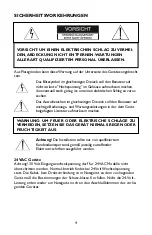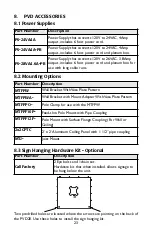10
Figure 2: Control Board
5.
PVD20 SET UP
5.1 Verify Operations
Once the unit is powered the PVD20 is automatically activated.
At this time it is advisable to access the control board to verify the operation
of the PVD20 and to make any adjustments needed to the Option Switches.
5.2 Accessing the Control Board Configurations and
Option Switches
The Control Board is a microprocessor-based circuit that controls the on-
board sensors and a two channel video switcher.The main purpose of this
switcher is to select the on-board camera for display when motion has been
detected. It may also be directed to ignore the sensor and select one of the
two video signals or simply switch between the two at settable dwell rates.
To access the control board to verify operations do the following:
1.
Remove the protective covers from the front of the unit.
2.
Unscrew the two bottom screws on the back of the unit to access the
area containing the camera and the control board.
Located on the control board to the left of the camera are the Control
Board LED’s. See
Figures 2, 3 & 4.
3.
Verify that the “Power LED” is Green signifying the PVD20 is on.
4.
The “System Pulse LED” will be dull red showing the control board is
running.
5.
The “Camera On LED” is lit when the camera input is selected and off
when the auxiliary input is selected.
6.
If any of the above cannot be verified see
Section 6 Troubleshooting.
7.
For details on Option Switches see
Section 5.3 Option Switches
.