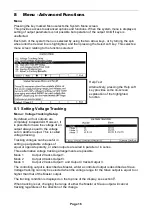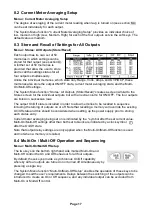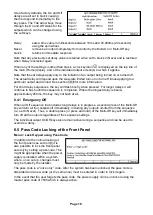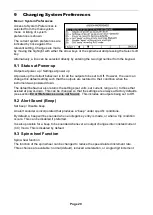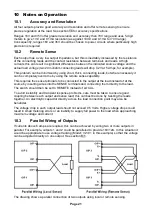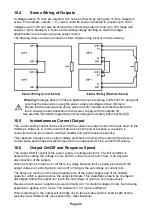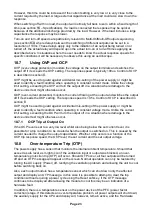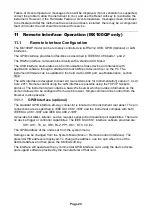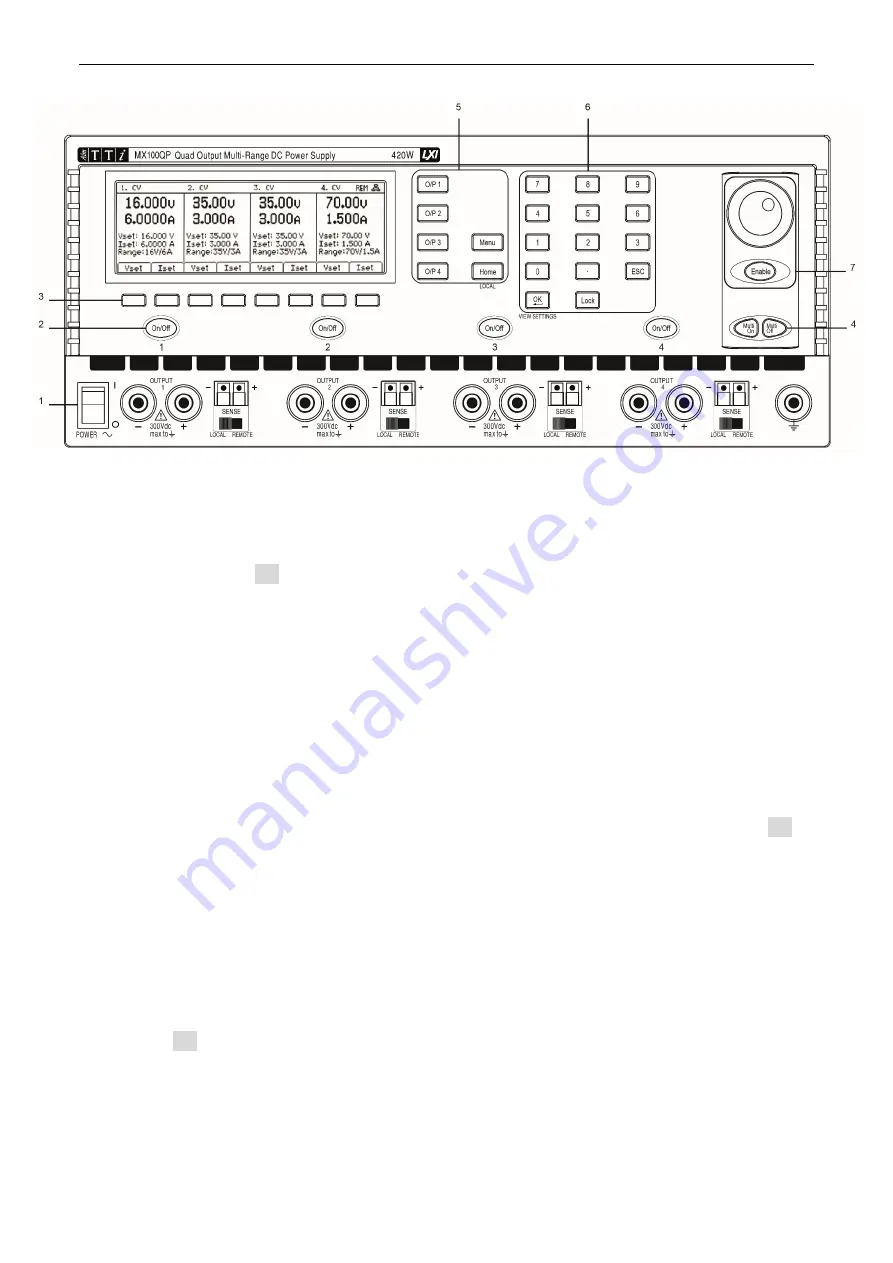
Page 9
5
Initial Operation
5.1 Switching On
1- Power
~
O/I
At power-up a screen is displayed that shows the firmware revision number and a brief
description of the starting conditions. These can be changed from System Preferences if
required – see section 9.1.
5.2 Keyboard
The front panel contains the liquid crystal display (LCD) and the keyboard which are used together
to control all instrument functions.
The keys are grouped as follows:
2- DC output On/Off
Each output has its own DC On/Off key. Alternate presses of the key turn the output on or off.
The on state is indicated by the key being illuminated in red.
At power-up the default behaviour is for all the outputs to be set to off. However, the user can
change this default setting such that the outputs are restored to their condition when the
instrument was switched off. This change is made from System Preferences - see section 9.1.
3- Soft Keys
The function of these keys change as the instrument is operated. The current function is shown
on the LCD in a box above each key. The selected key is illuminated. An empty box means that
the key currently has no function.
4- Multi-On / Multi-Off
Multi-On and Multi-Off keys turn all four outputs on or off simultaneously. By default, these keys
operate on all four outputs simultaneously but the behaviour can be changed to turn the outputs
on or off in a timed sequence or to remove an output from either Multi-On or Multi-Off control,
see section 8.4.