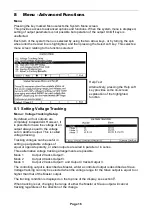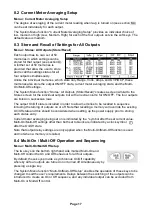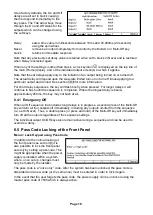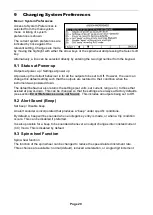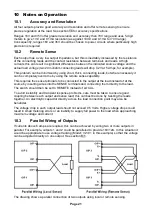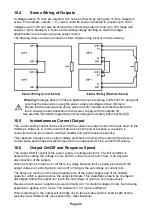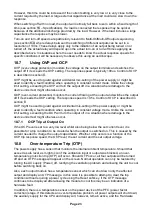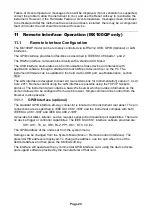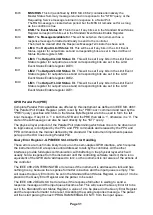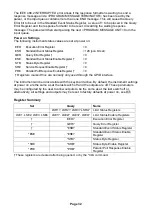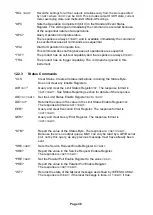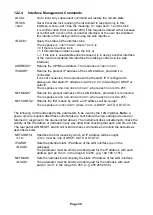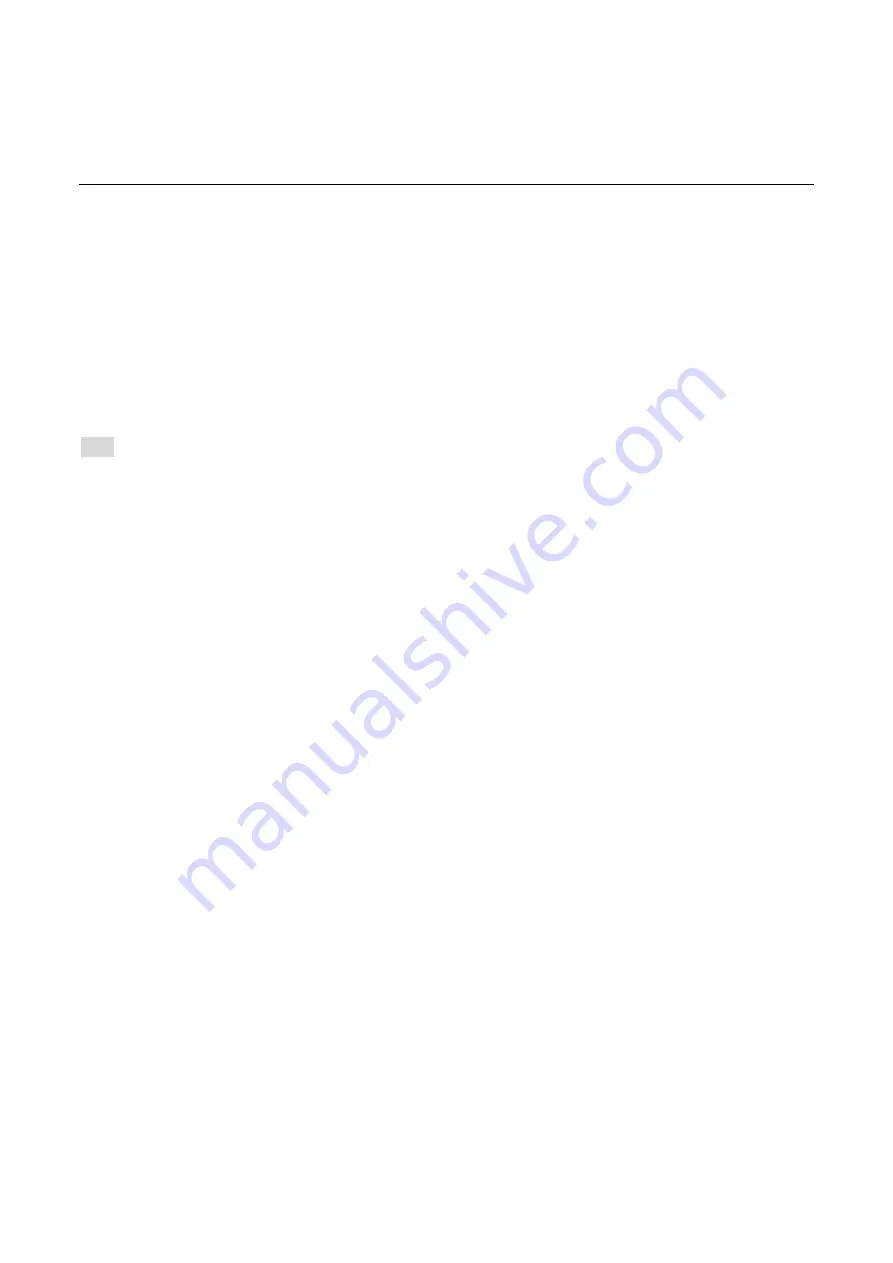
Page 24
Failure or Over-temperature’ message screen will be displayed. If poor ventilation is suspected,
correct the problem, allow the instrument to cool, and use the Reset soft-key to re-initialise the
instrument. However, if the ‘Hardware Failure or Over-temperature’ message screen continues
to be displayed after the instrument has cooled and been restarted, there may be a component
fault; if in doubt, the unit should be returned for service.
11
Remote Interface Operation (MX100QP only)
11.1
Remote Interface Configuration
The MX100QP model can be remotely controlled via its RS232, USB, GPIB (Optional) or LAN
interfaces.
The GPIB interface provides full facilities as described in IEEE Std. 488 parts 1 and 2.
The RS232 interface communicates directly with a standard COM port.
The USB interface enumerates as a Communications Class device and interacts with
application software through a standard virtual COM port device driver on the PC. The
instrument firmware can be updated in the field via the USB port; see Maintenance, section
13.4 .
The LAN interface is designed to meet LXI (Lan eXtensions for Instrumentation) version 1.4 LXI
Core 2011. Remote control using the LAN interface is possible using the TCP/IP Sockets
protocol. The instrument also contains a basic Web server which provides information on the
unit and allows it to be configured from a web browser. Simple command line control from the
browser is also possible.
11.1.1 GPIB Interface (optional)
The standard GPIB interface 24-way connector is located on the instrument rear panel. The pin
connections are as specified in IEEE Std. 488.1-1987 and the instrument complies with both
IEEE Std. 488.1-1987 and IEEE Std. 488.2-1987.
It provides full talker, listener, service request, serial poll and parallel poll capabilities. There are
no device trigger or controller capabilities. The IEEE Std.488.1 interface subsets provided are:
SH1, AH1, T6, L4, SR1, RL2, PP1, DC1, DT0, C0, E2.
The GPIB address of the unit is set from the system menu:
Settings can be changed from the System Menu (Menu > Remote Control Interfaces). The
present GPIB address is displayed. To change the address, use the spin wheel to set the
desired address and then press the OK/Exit soft key.
The interface will operate with any commercial GPIB interface card, using the device drivers
and support software provided by the manufacturer of that card.