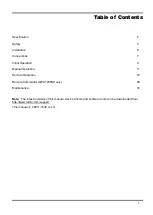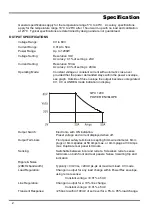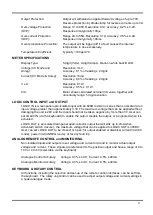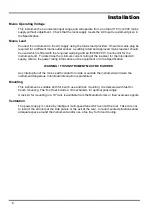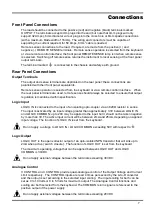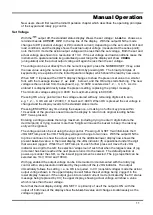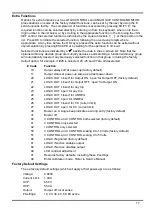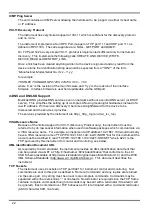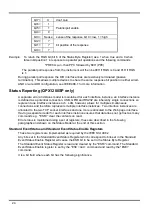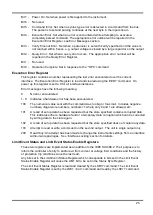15
Over-Current Protection
Over-Current Protection (OCP) can be set from 2.0A to 55.0A. If the output current exceeds the
set OCP the output is shut down (typically within 100ms).
To set OCP press SHIFT, OCP. The display changes to show only the present
OCP
setting
together with the prompt
Numeric Entry: Range 2-55
; the OK lamp flashes. Enter the
new OCP value using the numeric keypad, exactly as described for setting the current limit, and
press OK to confirm the new setting; to exit without entering a new value press ESCAPE. The
factory default setting is 55·0A.
If the OCP is tripped the display shows the message
OCP - Press ESC to Reset
and
the output is turned off. Pressing ESCAPE at this point removes the message and the display
now shows the preset voltage and current limit. When the cause of the OCP has been removed
(or the OCP limit changed) the output can be turned on again.
Note also that it is possible and valid to set OCP below the set current limit. For example, the
power supply may be used to repetitively test a unit under test (UUT) which normally takes a
peak current of, say, 10 Amps. However, a faulty UUT would take a current of more than 10
Amps and would be damaged by being left in a 10 Amp current-limited state. In this case the
current limit could be set to 11A, say, and the OCP set to 10A to ensure that a faulty UUT will trip
the supply off.
Output Protection
In addition to OVP and OCP for forward over-voltage and over-current protection, the output is
protected from reverse voltages by a diode; the continuous reverse current must not exceed 3
Amps although transients can be much higher.
Temperature Trip and Other Faults
If the safe internal temperature limit is exceeded because, for example, the fan vents have been
blocked, the output is automatically tripped off. The display will show a message indicating that a
fault has occurred and that the AC supply must be turned off and on again to reset the unit. If
over-temperature is suspected, the cause of the fault should be rectified and the unit allowed to
cool before the AC supply is turned on again.
Note that an over-temperature trip shuts down the primary side of the instrument and it is that
condition that is detected and causes the fault message to be displayed. However, other faults
may occur which would also cause the primary side to shut down and these will not be
distinguishable from an over-temperature trip. If the unit does not restart after being allowed to
cool then another fault might be present and the unit should be returned for service.
Logic Control Input and Output
Digital signal connections LOGIC IN and LOGIC OUT are available on the rear panel; press the
orange actuators of the screwless terminals, insert the connecting wire and release the actuator
to secure the connection. LOGIC IN is connected to the input of an isolating opto-coupler via an
820Ω resistor in series. The input is activated by an input voltage greater than approximately
3.3V between LOGIC IN and LOGIC COMMON; do not apply an input voltage greater than 20V.
LOGIC IN can be set to enable the output, disable the output, or be ignored when it is activated,
see the Extra Functions section. Note that LOGIC IN can only be used to enable/disable the
output if the output has already been turned ON with the front panel
key or by remote
interface command; this permits the front panel
key to be used to turn the output off in an
emergency, i.e. to override LOGIC IN. Note also that, having turned the output ON with the
key, the ON lamp remains lit even when the output is disabled by the LOGIC IN signal.
LOGIC OUT is an isolated rear-panel open-collector output that will sink up to 2mA when active
(‘switch closure’); the maximum voltage that can be applied to LOGIC OUT is 30Vdc. LOGIC
OUT can be set to be ‘closed’ or ‘open’ for output enabled or disabled, current limit (CC mode),
power limit (UNREG mode), or for any fault trip. The default condition is for LOGIC OUT to be
‘closed’ for the Output ON; loss of AC power, which would deactivate the opto, is also reliably
detected with this setting. See Extra Functions section for further details.