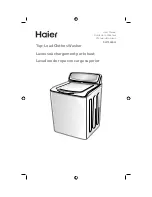CHAPTER 5
44
45
MX UTV
As said before, if your MX UTV detects the track it is racing on is not included in its
database, it starts recording in “learning” mode.
At the end of the session you can connect it to the PC to add the track map to your
PC database.
n
click the device name bottom left of Race Studio 3 page
n
select the track map and press “Receive”: the track map appears in the central
column list
n
right click on the map and select “Edit option”
New track page appears. All fields with an asterisk are mandatory.
“Track name short” is the name you will see on your device – max allowed number of
characters is 12. We recommend to fill in “Circuit type” and “Road surface” because –
even if not necessary to set the track – they are used by the research filters.
Being your track created by your MX UTV you can also load the track map pressing
“Load Track shape”.
The software just admits “.tkk” files – generated by Race Studio 3 – and “.gpk”,
generated from data download.
When the track is uploaded, the software can automatically calculate its length (in
miles or meters). Start/finish line (Lap) can be added by mousing its point on the track
and pressing “Cursor Pos”. To insert the splits press “+” and repeat the operation.
Splits are marked by black segments and numbers.
All these points can also be added manually if you know their coordinates.
Press “Save” and the new track will appear in the list labelled “User”.
For further information about track management with Race Studio 3 visit
documentation area, software/firmware section of www.aim-sportline.com.
MANUALE MX UTV 1.00 2018.qxp_Layout 1 05/04/18 12:00 Pagina 47