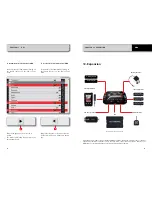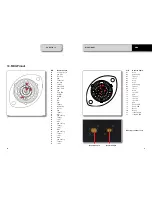RACESTUDIO3 SOFTWARE
26
27
MXG
10.2 Connect Your MXG to a PC
When you connect your MXG to the PC, it is
automatically recognized, and on the left
side of the PC display appears the name of
your device, as shown in the picture.
At this point, you can execute the following
functions:
n
Transmit the configuration
n
On Line view
n
Calibration
n
Data download
This is explained in the next paragraphs.
10.2.1 Configuration Transmission
When you connect an MXG to your PC, the
“TRANSMIT”
pushbutton appears at the
top of the configuration page.
Simply push it and the configuration will be
transmitted.
CHAPTER 10
10.1.5 Modify or Delete an Existing
Configuration
For modifying or deleting an existing
configuration, select the desired configuration
to be modified and double click on it:
Then, proceed like in the creation of the
configuration.
4)
finally, you have to configure till when
the alarm has to remain in evidence.
There are some options:
n
Till when the condition remains ON
n
Till when the driver pushes a pushbutton
n
Till when the power is turned OFF
n
Till when the data are downloaded
to the PC.
Once configurations are set, a summary will
appear: any time you need to change
settings, just click on the icon and proceed.
The icon at its left recalls the condition you
chose to turn the LED off.