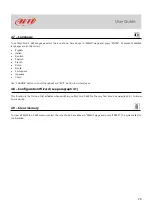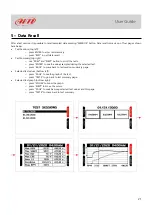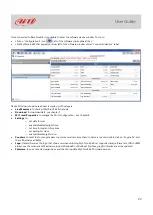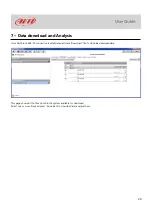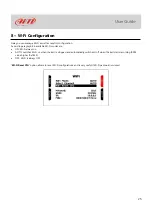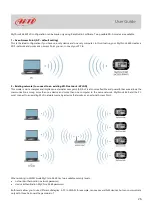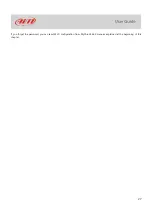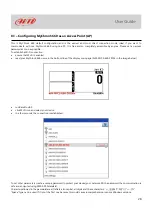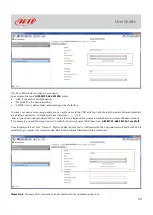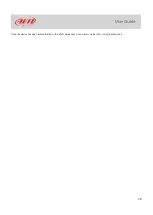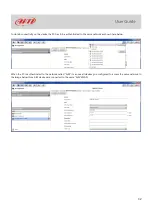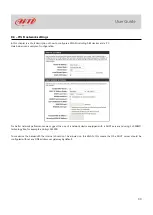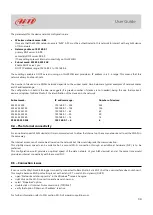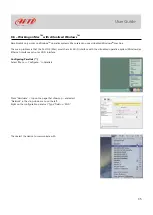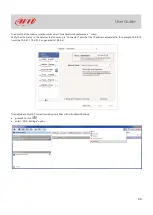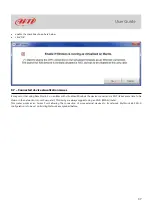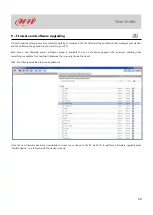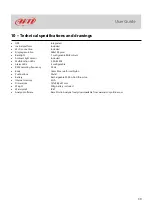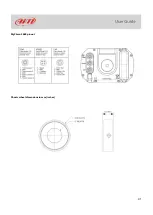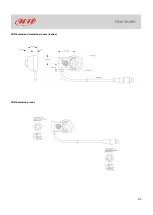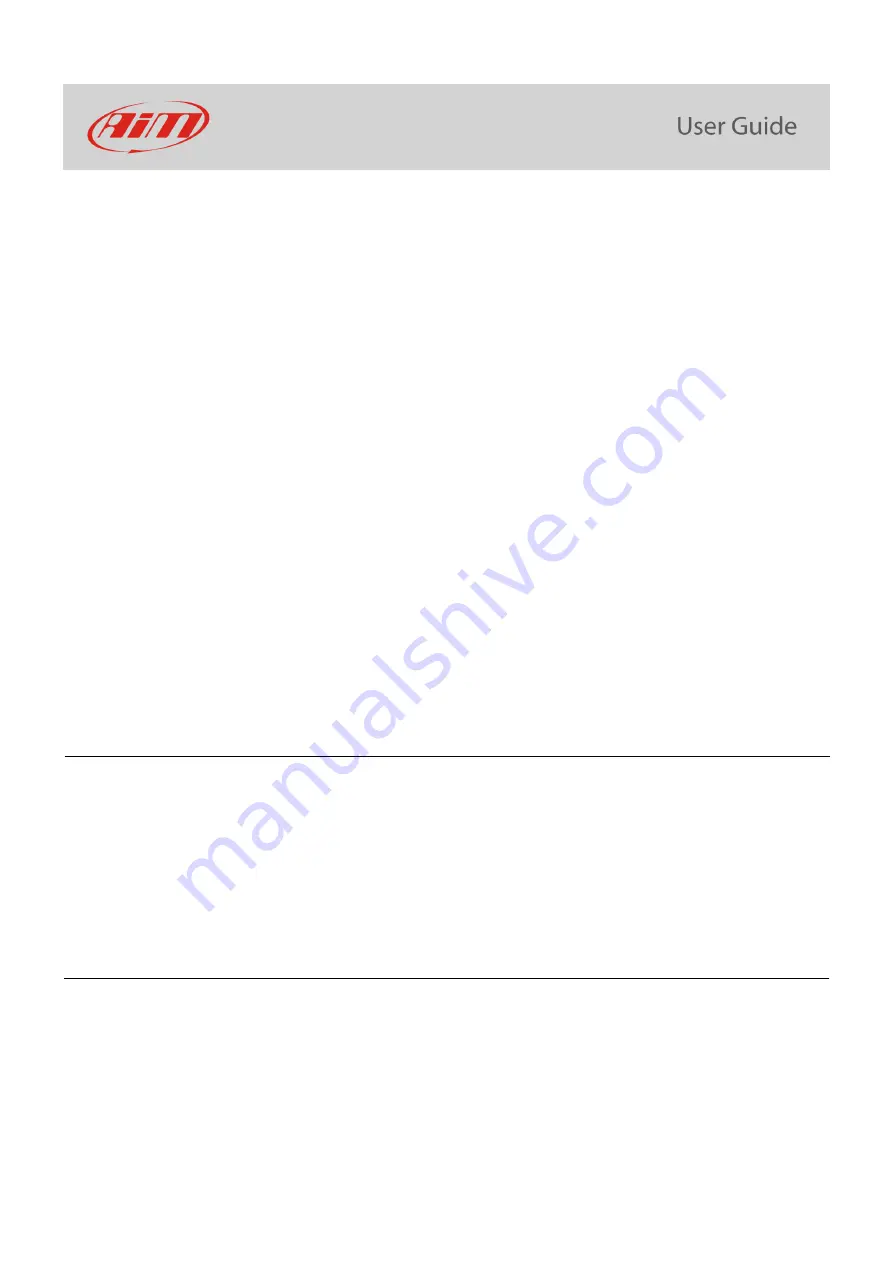
34
The parameters for the device network configuration are:
•
Wireless network name: AiM
It means that the WLAN network
name is “
AiM
.” A PC
must be authenticated in this network to interact with any AiM device
of this network.
•
Gateway address: 192.168.0.1
primary DNS server: 0.0.0.0
secondary DNS server: 0.0.0.0
(These settings prevent Internet connectivity on this WLAN.)
•
Subnet mask: 255.255.255.248
Enable DHCP server: yes.
DHCP IP address range: 192.168.0.2 to 192.168.0.6
These settings enable a DHCP server running on this WLAN and provide an IP address in a 2-6 range. This means that this
network allows 5 network hosts.
The number of devices on a WLAN network depends on the subnet mask. Here below are typical examples of network masks
and IP addresses range.
The configuration in bold is the one we suggest (if a greater number of devices is not needed), being the one that makes it
easier and quicker for Race Studio 3 the identification of the devices in the network.
Subnet mask:
IP address range:
Number of devices:
255.255.255.0
255.255.255.128
255.255.255.192
255.255.255.224
255.255.255.240
255.255.255.248
192.168.0.1
–
254
192.168.0.1
–
126
192.168.0.1
–
62
192.168.0.1
–
30
192.168.0.1
–
14
192.168.0.1
–
6
254
126
62
30
14
6
8.4
–
The Internet connectivity
For an optimal speed of AiM device(s) it is recommended not to allow the Internet on the same network and to set the WLAN in
the same way.
The Internet access can of course be allowed on the network but this would degrade the communication.
This slightly slower speed can be suitable but a second Wi-Fi connection through an additional hardware (NIC) is to be
preferred.
This configuration would provide an optimal speed of the data network of your AiM device(s) and at the same time would
provide an internet connectivity with the second NIC.
8.5
–
Connection issues
It can occur that MyChron5 660 logger is correctly connected to Race Studio 3 via Wi-Fi, but the user interface does not show it.
This may be because Wi-Fi port setting is set with a static IP. To switch it to dynamic (DHCP):
•
open “Network and sharing centre” in the Windows
TM
research engine.
•
right click on the Wi-Fi connection and a panel shows up.
•
se
lect “Properties” option
.
•
double click on “Internet Protocol version 4 (TCP/IPv4)”
•
verify that optio
n “Obtain an IP address” is active
.
For further information refer to FAQ section, Wi-Fi of www.aim-sportline.com.