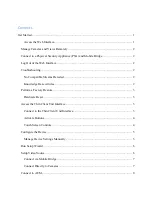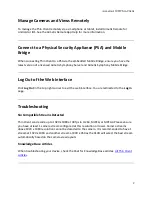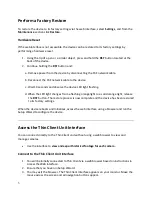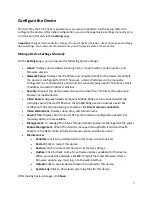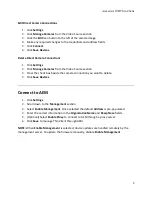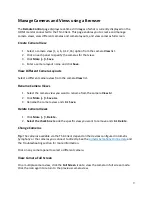Aimetis A10D Thin Client
8
Edit Direct Camera Connections
1.
Click
Settings
.
2.
Click
Manage Cameras
from the Video Source section.
3.
Click the
Edit
icon button to the left of the camera image.
4.
Make any required changes to the credentials and address fields.
5.
Click
Connect
.
6.
Click
Save Devices
.
Delete Direct Camera Connections
1.
Click
Settings
.
2.
Click
Manage Cameras
from the Video Source section.
3.
Clear the check box beside the camera connection you want to delete.
4.
Click
Save Devices
.
Connect to AEM
1.
Click
Settings
.
2.
Scroll down to the
Management
section.
3.
Select
Enable Management
. Once selected the default
Address
is pre-populated.
4.
Enter the correct information in the
Organization Name
and
Passphrase
fields.
5.
(Optional) Select
Enable Proxy
to connect to AEM through a proxy server.
6.
Click
Save
to manage Thin Client through AEM.
NOTE:
When
Enable Management
is selected, device updates are handled remotely by the
management server. To update the firmware manually, disable
Enable Management
.