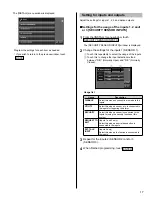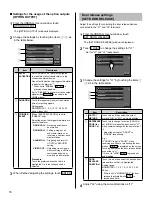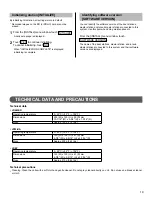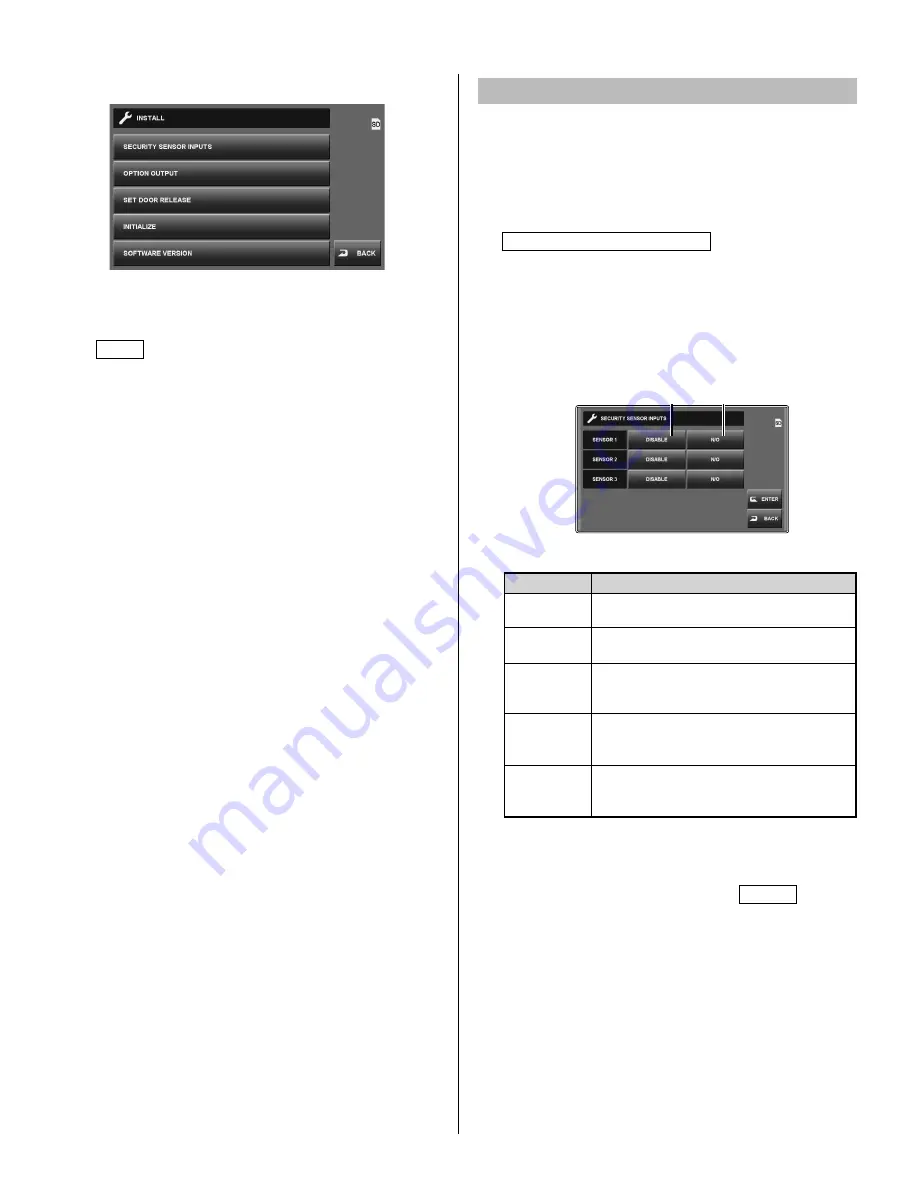
17
The [INSTALL] menu window is displayed.
Program the settings for each item as needed.
If you wish to return to the previous window, touch
*
BACK
.
Setting for inputs and outputs
Adjust the settings for inputs 1, 2, 3 and option outputs.
■
Settings for the usage of the inputs 1, 2 and/
or 3 [SECURITY SENSOR INPUTS]
From th
1
e [INSTALL] menu window, touch
SECURITY SENSOR INPUTS .
The [SECURITY SENSOR INPUTS] window is displayed.
Change the settings for the inputs 1 (SENSOR 1).
2
1
Touch this repeatedly to select the usage of the inputs.
2
Touch this to change the input detection method
between "N/O" (Normally Open) and "N/C" (Normally
Closed).
Usage list
Usage Description
DISABLE
Select this when no connection is made to the
inputs.
UTILITY
Select this when a sensor, etc. is connected to
the inputs for triggering the alarm.
SECURITY
Select this when a sensor is connected to the
inputs for using the security function of this
system.
REQUEST TO
EXIT
(Inputs 1 and 2 only):
Select this when a door release button is
connected to the inputs.
EXT. TALK
INPUT
(Inputs 3 only):
Select this when a foot switch is connected to
the inputs.
Repeat for the inputs 2 (SENSOR 2) and/or 3
3
(SENSOR 3).
When
fi
nished programming, touch
4
ENTER .
2
1