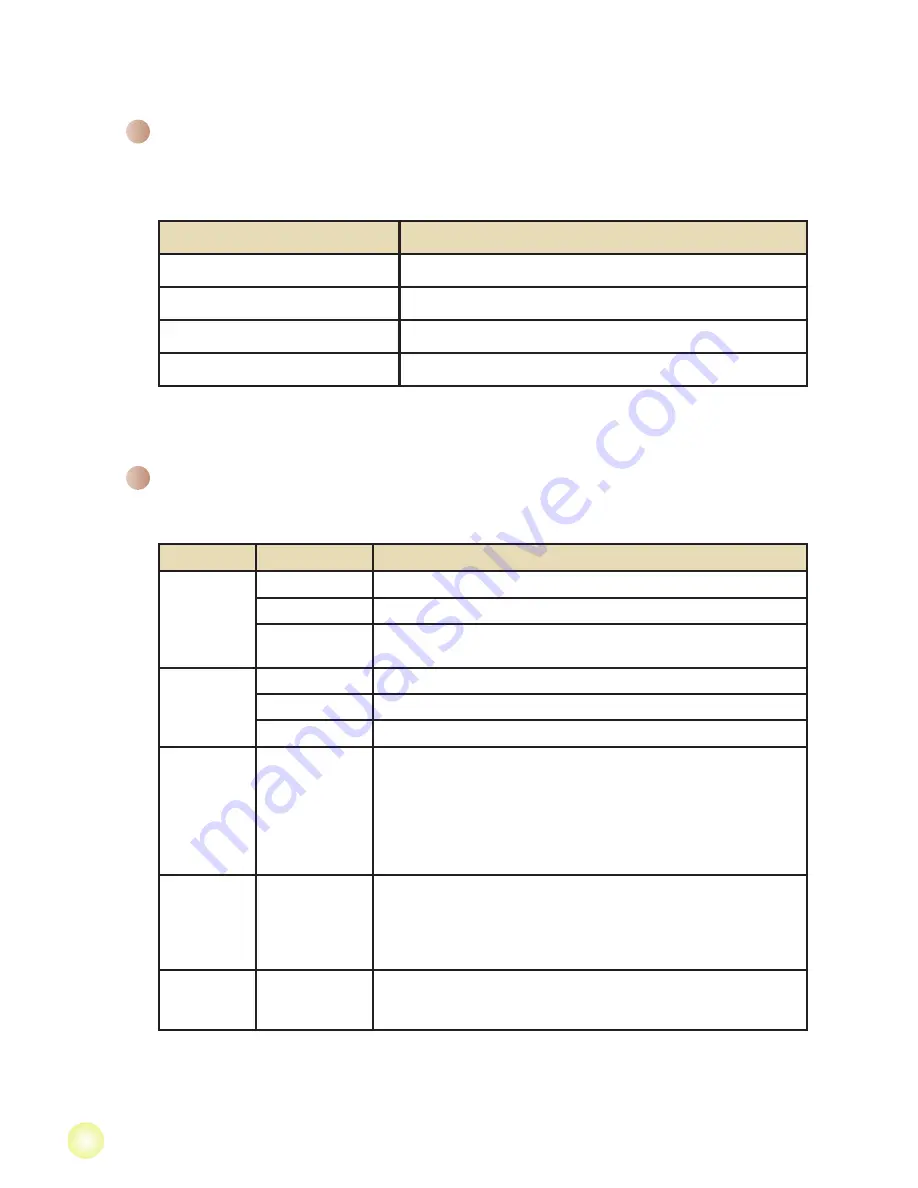
10
Menu operation
The menu items provide several options for you to fine-tune your camera functions.
The following table gives details on menu operations.
How to...
Action
Bring up the menu
Press the
MENU
button.
Move the highlight bar
Use the
Joystick
to move up or down.
Enter sub-menu/Confirm an item
Press the
OK
key.
Exit menu/Go back to upper menu
Press the
MENU
button (when in sub-menu).
Advanced Operations
Menu items in Camera mode
Power-on → Press the
Menu
button.
Item
Option
Description
Video
Resolution
HD 1080P(30f)
Set the video resolution to HD 1080P (1440x1080 pixels).
HD 60f(720P)
Set the video resolution to HD 60f (1280x720 pixels).
WVGA
60f(DVD)
Set the video resolution to WVGA 60f (848x480 pixels).
Flash Strobe
On
The flash is forced to fire in every shot.
Auto
The flash automatically fires when the lighting is insufficient.
Off
The flash is disabled.
NightShot
On/Off
Enabling this setting allows you to take a photograph with a dark
background. Since the shutter speed will slow down when taking
photographs at a dark place, we recommend using a tripod to
eliminate blurring from hand shake.
Warning: Noise increases when NightShot is enabled.
Warning: The stabilizer function is disabled when NightShot
is enabled.
EV
-2~+2
Enabling this setting allows you to take a photograph with a dark
background. Since the shutter speed will slow down when taking
photographs at a dark place, we recommend using a tripod to
eliminate blurring from hand shake.
Warning: Noise increases when NightShot is enabled.
Selftimer
On/Off
Enable/Disable the selftimer. After the selftimer is turned on, the
camera will have ten seconds delay before recording when the
Shutter button is pressed.
Summary of Contents for Action A-V5Z5S
Page 1: ......





































