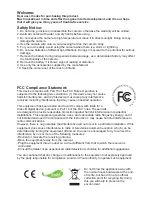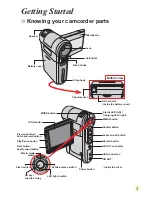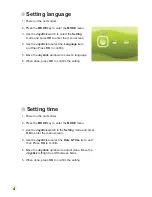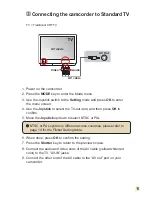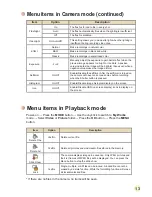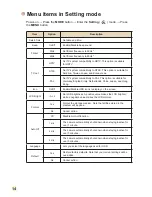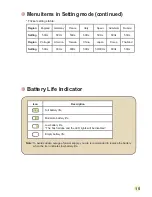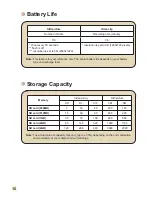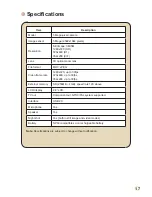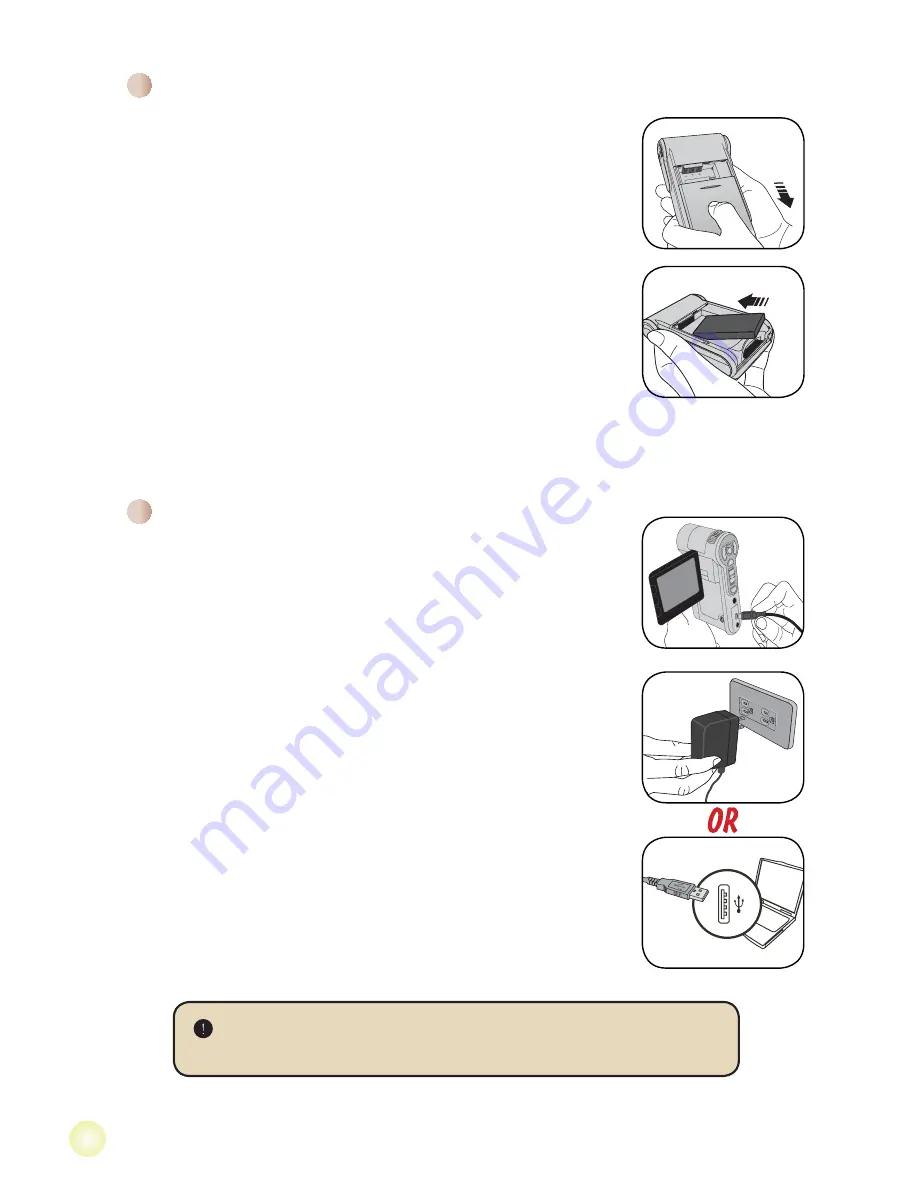
2
3OHDVHFKDUJHWKHEDWWHU\DWOHDVWKRXUVIRU¿UVWWLPHXVH
1. Connect the cable.
Connect one end of the supplied AC adapter to the USB port
of the camcorder and the other end to a wall outlet.
OR
Connect one end of the supplied USB cable to the USB port
of the camcorder and the other end to a powered PC. Make
sure the camcorder is powered off.
2. The charging LED turns red and the charge starts.
3. When the charging is interrupted or the battery pack is fully
charged, the charging LED will turn green.
When using a PC to charge the battery, do not power on the
camcorder, or the charge will stop.
Installing the battery
1. Slide the battery cover open as indicated.
2. Place the accessory Li-Ion battery into the compartment.
Note that the metallic contacts must be aligned with the
contacts in the compartment.
3. After the battery is properly installed, replace the battery
cover.
Charging the battery
Summary of Contents for Aiptek 3D HD-DV Camcorder
Page 1: ......