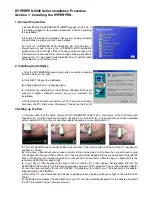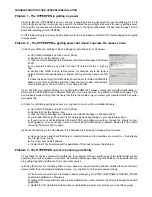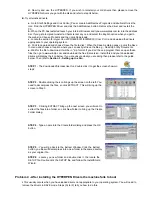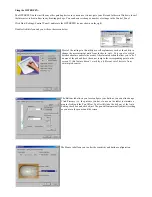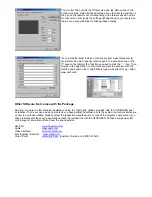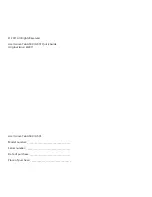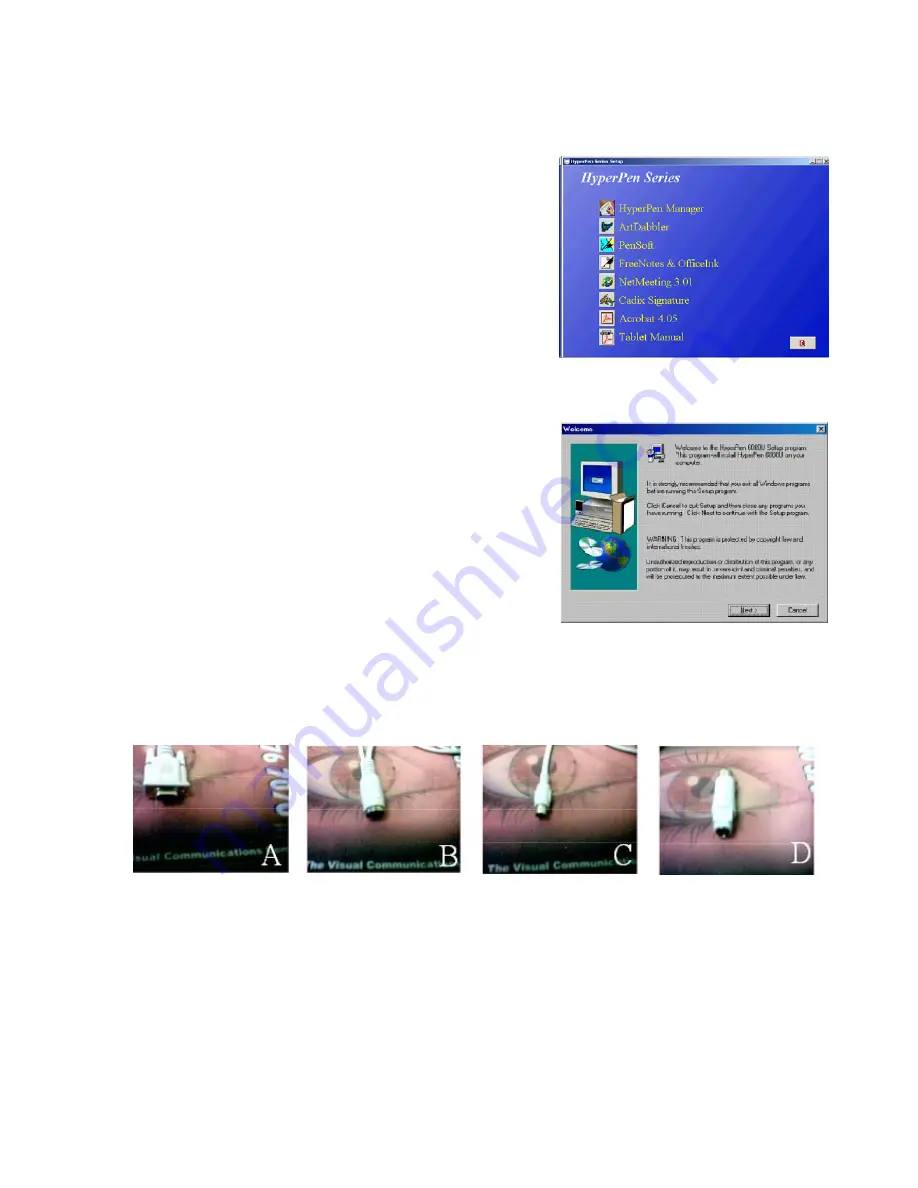
HYPERPEN 6000 Serial Installation Procedure
Section 1 - Installing the HYPERPEN.
1. General Preparation.
i.
Ensure that the HYPERPEN 6000 is
NOT
plugged into the PC, if
it is already plugged in then please disconnect it before beginning
the installation.
ii.
Exit any other Windows programs that you are running, including
any anti-virus programs you may have installed.
iii.
Place the HYPERPEN 6000 installation CD into the drive, it
should auto-run and bring up the HYPERPEN 6000 installation
splash screen as on the right. If the CD does not auto-run then go to
the Start menu, locate and click on Run and type d:\setup.exe before
pressing OK. You may need to substitute the letter “d” with the letter
designated for your CD-Rom drive.
2. Installing the Software
i.
Click the HYPERPEN Manager option and you will be presented
with the screen on the right.
ii.
Click NEXT to begin the installation.
iii.
Choose English as your language type.
iv.
Complete the installation of the software, Windows 2000 users
may get a digital verification prompt, say yes to complete the
installation.
v.
Windows will prompt you to restart your PC. Say no and manually
shut down the PC, (Start menu, Shutdown). Then set-up the Pen (
3
)
3 Setting up the Pen.
i.
You will notice that the cable coming off the HYPERPEN Tablet has 3 connectors, a 9 pin Serial mouse
connector (A), a Serial Keyboard connector (B) and a PS2 connector (C). You should also have been supplied
with an adaptor (D). You may not need the adaptor depending on your particular PC.
ii.
The 9 pin Serial Mouse connector needs to go into one of the Comm ports at the back of the PC, usually you
will have 2 of these.
iii.
If you have a Serial Keyboard connector similar to the one depicted in (B) above then you will need to plug
your Adaptor (D) into your PS2 connector (C). Then plug the Serial Adaptor into the circular serial port (round the
back of the PC) that is normally occupied by your keyboard. You will then be able to plug your keyboard into the
remaining HYPERPEN connector (B)
iv.
If you have a PS2 keyboard (the small round connector (C) ) then unplug that keyboard and put the
HYPERPEN PS2 connector (C) into the slot previously occupied by the keyboard. You can then plug the Adaptor
(D) into the Serial connector for the HYPERPEN. This enables you to attach your PS2 Keyboard to the adaptor
supplied with the HYPERPEN.
v.
Reboot the PC, you should see that the pen is getting power by looking at the green light on the top left of the
Tablet.
vi.
Windows will now detect the pen attached to your PC, tell it to automatically search for the drivers and restart
the PC if prompted. The pen should now work.