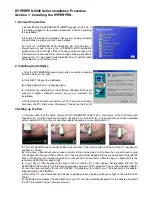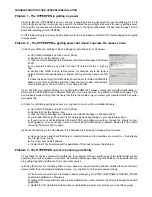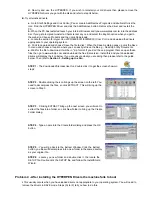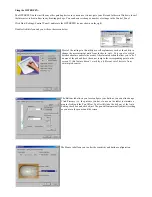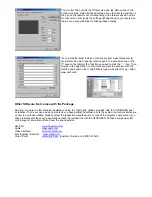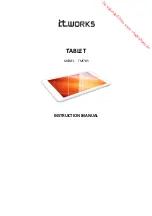TROUBLESHOOTING YOUR HYPERPEN INSTALLATION
Problem 1 - The HYPERPEN is getting no power
i.
Ensure that the HYPERPEN is set up correctly, it should be able to get power from your keyboard port, if it is
not correctly set-up then it wont get any power to the tablet (the green light indicates if the pen is getting power.
Check all the connections are properly inserted and are in the right configuration. Please refer to page 1 which
deals with installing your HYPERPEN.
ii.
If the tablet still gets no power, but the keyboard is fine then please contact Serif Technical Support as regards
a replacement.
Problem 2 - The HYPERPEN is getting power but doesn’t operate the mouse cursor
i.
Check your COM port settings in Device Manager (instructions (a) to (f) below).
a.
Go to Start>Settings and click Control_Panel.
b.
Double left click the System icon.
c.
Click the Device Manager tab (Hardware then Device Manager in Windows
2000)
d.
You should be able to see
Ports Com and LPT
listed, click the “+” sign by
this.
e.
Double click COM1 and go to Resources. It should be set to the factory
default of IRQ (Interrupt Request) 4 and an (IO) Input Output range of 03f8-
03ff.
f.
Check the same thing for COM2 which should be set to IRQ3 and 02f8-02ff.
Make a note of these settings and then check that you modem (also listed in
Device Manager) is not in conflict i.e.. not sharing an IRQ.
If you find that your internal modem is in conflict with COM2 then please contact your manufacturer/supplier or
simply put the HYPERPEN into a different COM port. If you are not sure, try a different COM port anyway, if the
pen suddenly starts working then it is likely that this is the problem. Again contact your manufacturer/PC supplier
as regards this.
ii.
Check for conflicting pointing devices, e.g.. Logitech mice etc. with non standard drivers.
a.
Go to Start>Settings and click Control_Panel.
b.
Double left click the System icon.
c.
Click the Device Manager tab (Hardware then Device Manager in Windows 2000)
d.
Look under Mouse (or Mice and other pointing devices depending on your operating system.
e.
If your mouse is not installed as a Microsoft PS2 compatible mouse then, remove the drivers for your
pointing device. You can usually do this in Control_Panel>Add/Remove Programs. Restart the PC to finish
removing the drivers and try again.
iii.
Check the batteries in the Pen/Mouse. If the batteries are flat the pen/mouse will not operate.
a.
Open up the pen and check that there is a battery inside and the polarities are correct (i.e.. the batteries
are the right way round).
b.
Try a new set of AAA batteries.
c.
Contact Serif Technical Support for assistance if this does not solve the problem.
Problem 3 - The HYPERPEN cursor is behaving erratically
i.
First check for obvious sources of interference, for example; if the pen within range of the tablet whilst you are
operating the cordless mouse or visa-versa. Remember that the pen uses magnetic fields so it is possible that you
are getting magnetic interference from some other source.
ii.
Failing that check for conflicting drivers, if you have any unusual pointing devices installed that use their own
drivers rather than the standard windows drivers e.g.. Logitech mice then proceed as follows.
a.
The drivers can normally be removed in device manager, go to START>SETTINGS>CONTROL_PANEL
and locate Add/Remove Programs.
b.
Highlight the relevant drivers and click the Add/Remove option. Remove the drivers following the Wizard
guidelines.
c.
Restart the PC via Start>Shutdown (the un-installation program may prompt you to do this anyway).