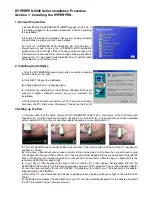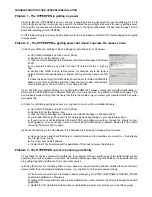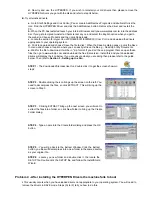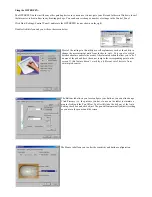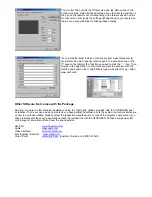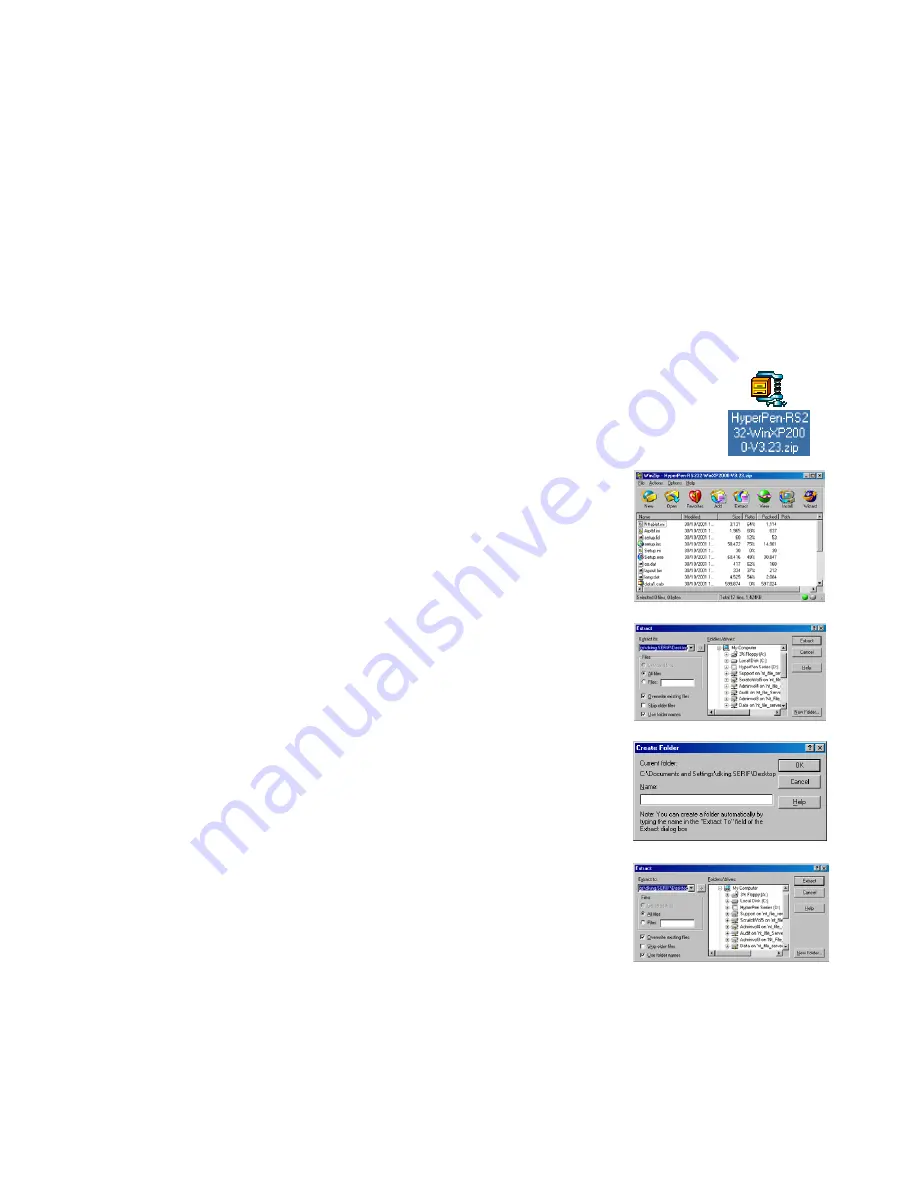
d.
Now try and use the HYPERPEN. If you wish to reinstall your old drivers then please remove the
HYPERPEN drivers you got with the disk and refer to step
iii
below.
iii.
Try alternative drivers.
a.
Go to Start>Settings and click Control_Panel. Locate Add/Remove Programs and double left click the
icon. Find the HYPERPEN Driver and click the Add/Remove button. Remove the driver and restart the
PC.
b.
When the PC has restarted launch your Internet Browser and type www.aiptek.com.tw into the address
bar. If you get prompted to install a Character set say no and select the English option when you get to
the web site. Choose Products and then click Downloads.
c.
Locate the section for
Hyper Pen 4000/5000/5001/6000/8000 ( Com Port )
and download the drivers
appropriate to your operating system.
d.
Click to download and choose “Save the file to disk”. When the Save As dialog pops up click the Save
In menu and choose a location where you can easily retrieve the file e.g.. Desktop or My Documents.
e.
Wait for the file to download. It will be in *.zip format. If you don’t have a program that can open these
files then go to www.winzip.com and download the free trial version. Install this and your downloaded
drivers will display the icon below. If you are unsure what you are doing then please refer to the guide
below. Then refer to
Section 3 - Setting up the Pen.
STEP 1
- The downloaded file looks like this, double click it to get the screen shown in
step 2
STEP 2
- Double clicking the icon brings up the screen on the left. You
need to decompress the files, so click EXTRACT. This will bring up the
screen in Step 3.
STEP 3
- Clicking EXTRACT bring up the next screen, you will want to
extract the files into a folder, so click New Folder to bring up the Create
Folder dialog.
STEP 4
- Type a name into the Create folder dialog and press the OK
button.
STEP 5
- You will go back to the Extract Window. Click the Extract
button, you files will decompress into a new folder in the same directory
as your original file.
STEP 6
- Locate you new folder and double click it, the locate the
SETUP file. Double click the SETUP file and follow the InstallShield
Wizard.
Problem 4 - After installing the HYPERPEN Drivers the machine fails to boot
i.
This usually occurs when you have loaded drivers not appropriate to your operating system. You will need to
remove the drivers in SAFE mode. Steps (A) to (F) tell you how to do this.