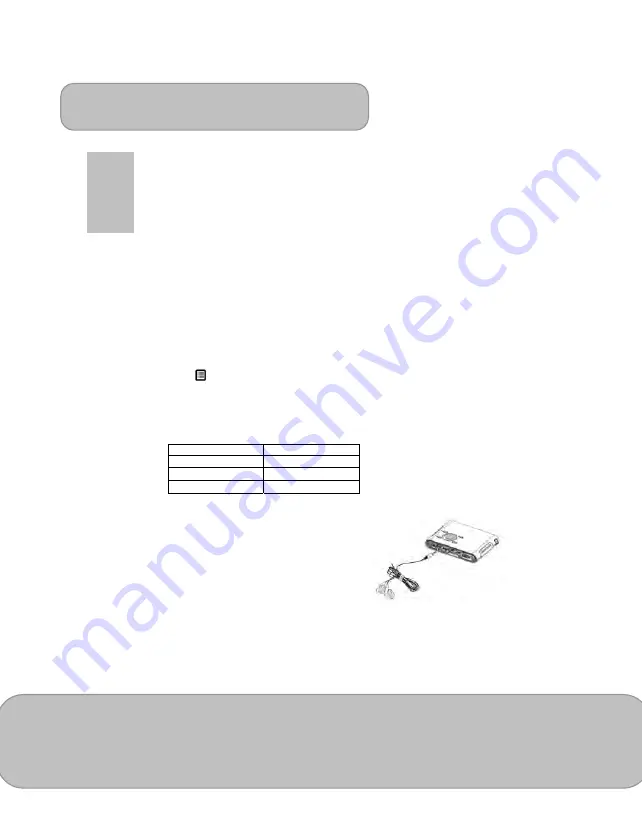
User’s Manual
Page 20
EN
2. When opening, magnifying or panning a file, it may take a few seconds to
open the page due to large file size or multiple photos on one page.
3. The projector has limited font support. Opening a document with
unsupported fonts, the document viewer automatically substitutes
unsupported fonts with default fonts. It may cause the layout different.
4. If the document layout is more complicated with photo and multiple
columns, it may be displayed in separate pages.
Playing Music
Select and playback audio files.
1. Before you are able to listen to music, you must first store music files on the
internal memory or external memory devices.
2. Press
to select one song and press
◎
/
OK to start the music playback.
3. To adjust the music volume, press
to adjust the volume.
4. Press
◎
/OK to pause the music. Press it again to resume normal playback.
5. The screen will be automatically turned off after 20 seconds to save power. To turn
on the screen, touch the keypad to activate the projection function.
6. Press
(Menu) to enter the music setting.
1) Playback: Select the playback setting as Table A (Page 16).
2) My Favorite: The file will be marked
★
icon and be grouped into “My Favorite”
folder. (Please refer to page 21, “My Favorite” section introduction.)
Note:
The projector supports the following music formats:
File Format
File Extension
MP3 *.mp3
WAV *.wav
OGG *.ogg
Using Headphones
The projector equips speaker for providing the
best audio performance. Additionally, you can
connect the earphone or external speaker to the
AV jack of the unit. When earphone is connected,
the speaker will be automatically turned off.
File Manager
The File manager is a fast and convenient way to navigate, project, and manage files
in different formats.
1. On the Main Menu, select
‘File’
and press
◎
/OK
to enter File list.
















































