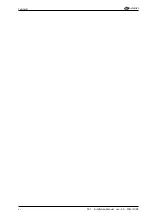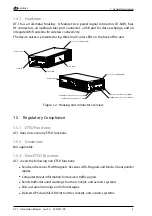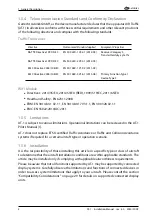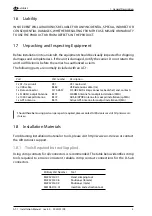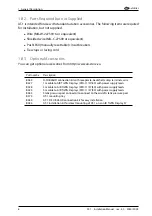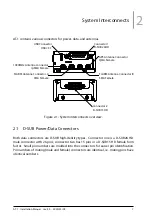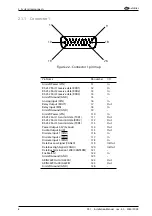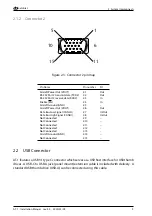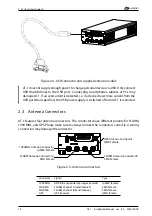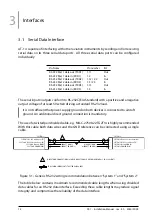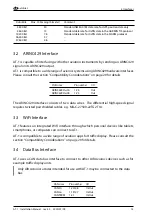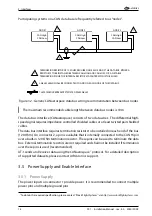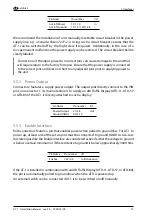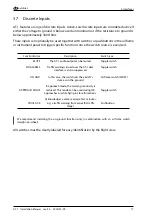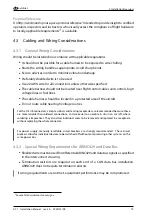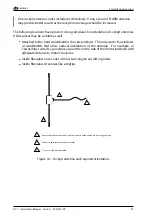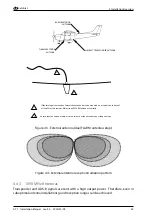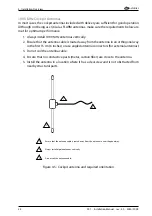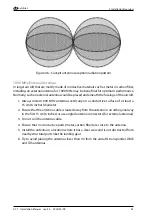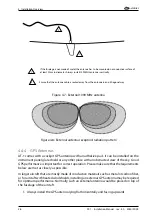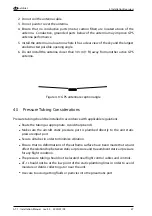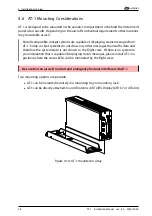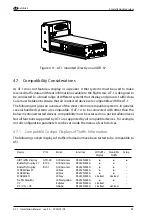3. Interfaces
air
avionics
Participating systems on a CAN data bus are frequently referred to as ‘‘nodes’’.
"SYSTEM 1"
CAN High
CAN Low
NODE 1
-
-
CAN High
CAN Low
NODE 2
-
-
TERMINATION RESISTOR OF 120 OHM REQUIRED ON EACH END OF THE DATA BUS. EITHER A
RESISTOR IS TO BE INSTALLED BETWEEN CAN-HIGH AND CAN-LOW, OR A SUITABLE
TERMINATION PIN OR THE INTERNAL RESISTOR VIA CANTERM PIN IS TO BE USED.
1
1
2
1
CABLE SHIELD SHALL BE CONNECTED TO GND ON EACH NODE OF THE DATA BUS.
2
THIS SYMBOL REPRESENTS TWISTED PAIR CABLES
CAN High
CAN Low
NODE 3
-
-
Figure 3.2.: Generic CANaerospace data bus wiring recommendation between bus nodes
The maximum recommended cable length between data bus nodes is 10m.
The data bus interface (CANaerospace) consists of two data wires. The differential high-
speed signal requires impedance controlled shielded cables or at least twisted pair shielded
cables.
The data bus interface requires termination resistors to be installed on each end of the bus
(120 Ohm). On connector 2, a pin is available that is internally connected to the CAN Hi pin
over a built-in 120 Ohm termination resistor. These pins can be used to terminate the data
bus. External termination resistors are not required and shall not be installed if termination
over these pins is used (recommended).
AT-1 sends and receives data using the CANaerospace
protocol. For a detailed description
of supported datasets, please contact AIR Avionics support.
3.5 Power Supply and Enable Interface
3.5.1 Power Supply
The power inputs on connector 1 provide power. It is recommended to connect multiple
power pins and multiple ground pins.
1
To obtain the required specification, please contact ‘‘Stock Flight Systems’’ via
http://www.stockflightsystems.com
14
AT-1
·
Installation Manual
·
rev. 4.0
·
2020/01/09