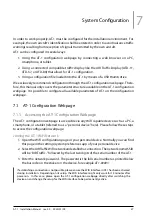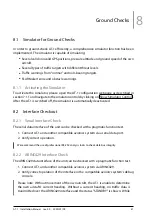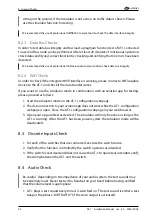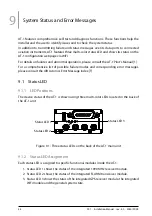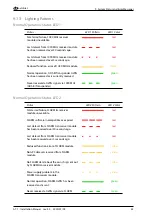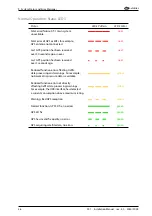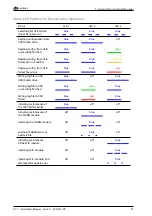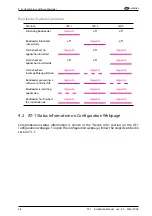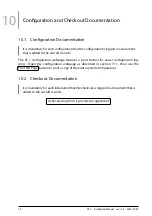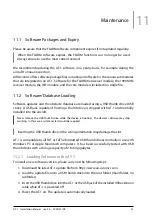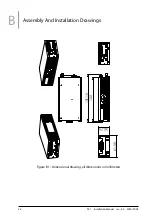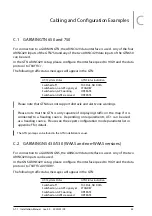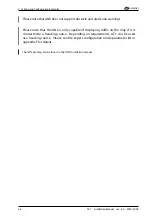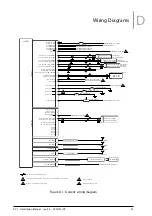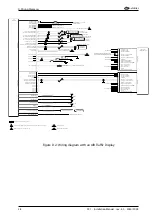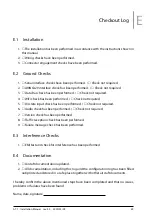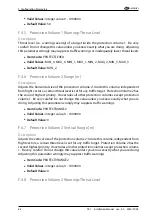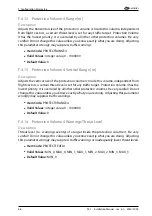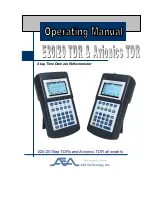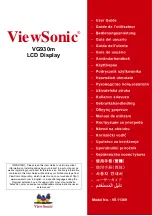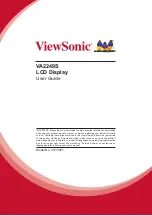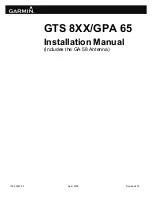Maintenance
11
11.1 Software Packages and Expiry
Please be aware that the FLARM software component expires if not updated regularly.
When the FLARM software expires, the FLARM functions can no longer be used.
Always ensure to use the most current version!
We recommend updating the AT-1 software on a yearly basis, for example during the
aircraft’s annual inspection.
AIR Avionics offers software package files including all software for the various submodules
that are integrated in an AT-1. Software for the FLARM transceiver module, the 1090 MHz
receiver module, the WiFi module, and the core module is included in a single file.
11.2 Software/Database Loading
Software updates and the obstacle database are loaded using a USB thumb drive (USB
stick). A USB jack capable of hosting a thumb drive is shipped with AT-1 and normally
installed into the aircraft.
Never remove the USB thumb drive while the device is booting. The device’s software may stop
working. In this case a system restart would be required.
Inserting the USB thumb drive in the wrong orientation may damage the slot.
AT-1 is compatible to all FAT or FAT32 formatted USB thumb drives normally in use with
Windows PC or Apple Macintosh computers. It has been successfully tested with USB
thumb drives with a storage capacity of 2 to 64 gigabytes.
11.2.1 Loading Software to the AT-1
To install a new software version, please carry out the following steps:
1. Download the latest AT-1 update file from
https://www.air-avionics.com
.
2. Load the update file onto a USB thumb drive into the root folder (main folder, no
subfolder).
3. Insert the USB thumb drive into the AT-1 or the USB jack of the installed USB extension
cable while AT-1 is powered off.
4. Power the AT-1 on. The update is automatically loaded.
AT-1
·
Installation Manual
·
rev. 4.0
·
2020/01/09
51