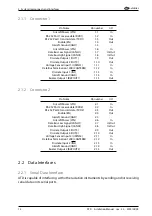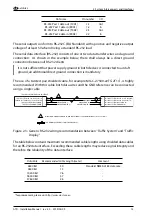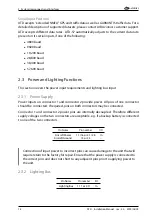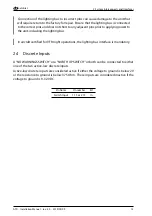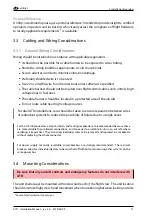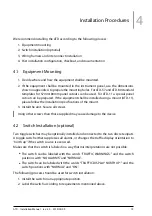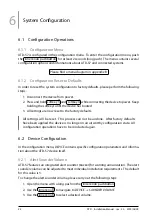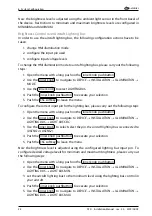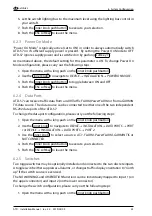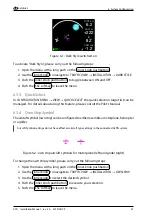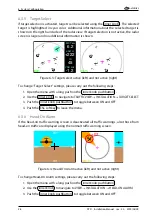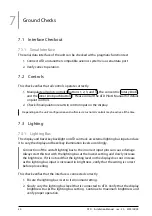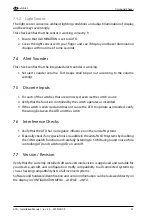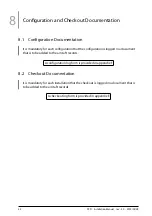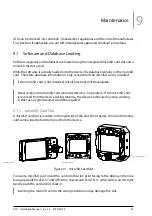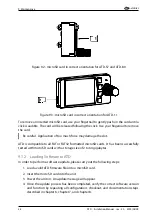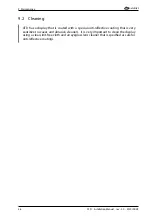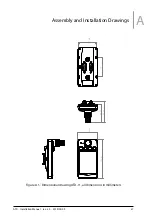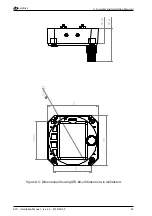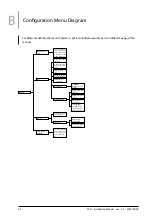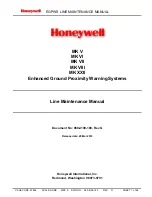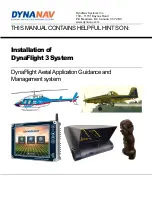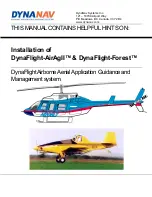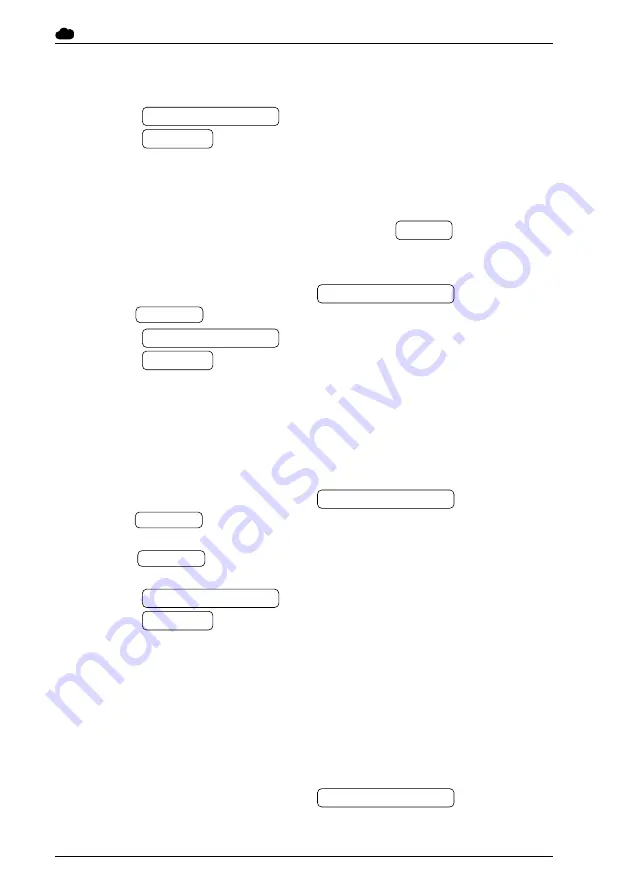
air
avionics
6. System Configuration
6. set the aircraft lighting bus to the maximum level using the lighting bus control in
your aircraft.
7. Push the inner knob pushbutton to execute your selection.
8. Push the ESC softkey to leave the menu.
6.2.3 Power On Mode
‘‘Power On Mode’’ is typically active (set to ON) in order to always automatically switch
ATD-57 on if sufficient supply power is present. By setting the Power On Mode to OFF
ATD-57 ignores supply power and is switched on by pushing softkey 1 .
As mentioned above, the default setting for this parameter is
ON
. To change Power On
Mode configuration, please carry out the following steps:
1. Open the menu with a long push on the inner knob pushbutton .
2. Use the inner knob to navigate to
DEVICE
→
INSTALLATION
→
POWER ON MODE
.
3. Push the inner knob pushbutton to toggle between ON and OFF.
4. Push the ESC softkey to leave the menu.
6.2.4 Data Ports
ATD-57 can receive traffic data from an
AIR Traffic, FLARM
,
PowerFLARM
or from a
GARMIN
TIS
data source. The data source can be connected to either one of the two independent
RS-232 data ports of the ATD-57.
To change the data port configuration, please carry out the following steps:
1. Open the menu with a long push on the inner knob pushbutton .
2. Use the inner knob to navigate to
DEVICE
→
INSTALLATION
→
DATA PORTS
→
PORT
1
or
DEVICE
→
INSTALLATION
→
DATA PORTS
→
PORT 2
.
3. Use the inner knob to select a source:
AT-1
,
FLARM
,
PowerFLARM
,
GARMIN TIS
or
NOT CONNECTED
.
4. Push the inner knob pushbutton to execute your selection.
5. Push the ESC softkey to leave the menu.
6.2.5 Switches
Two toggle switches may be optionally installed and connected to the two discrete inputs.
A toggle switch either suppresses all alarms, or changes traffic-display orientation to ‘‘north
up’’ if the switch source is exercised.
The
NO WARNINGS
and
ORIENTATION
functions can be individually mapped to input 1 (on
the upper connector) and input 2 (on the lower connector).
To change the switch configuration, please carry out the following steps:
1. Open the menu with a long push on the inner knob pushbutton .
ATD
·
Installation Manual
·
rev. 3.0
·
2019/05/09
25