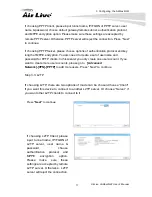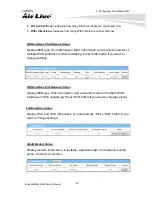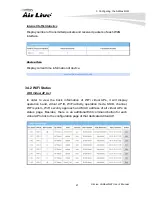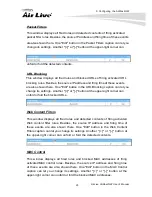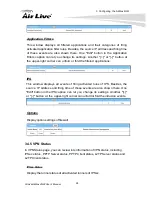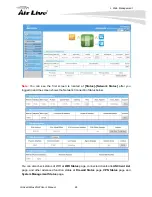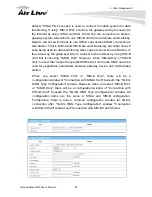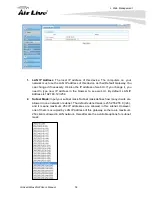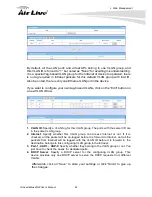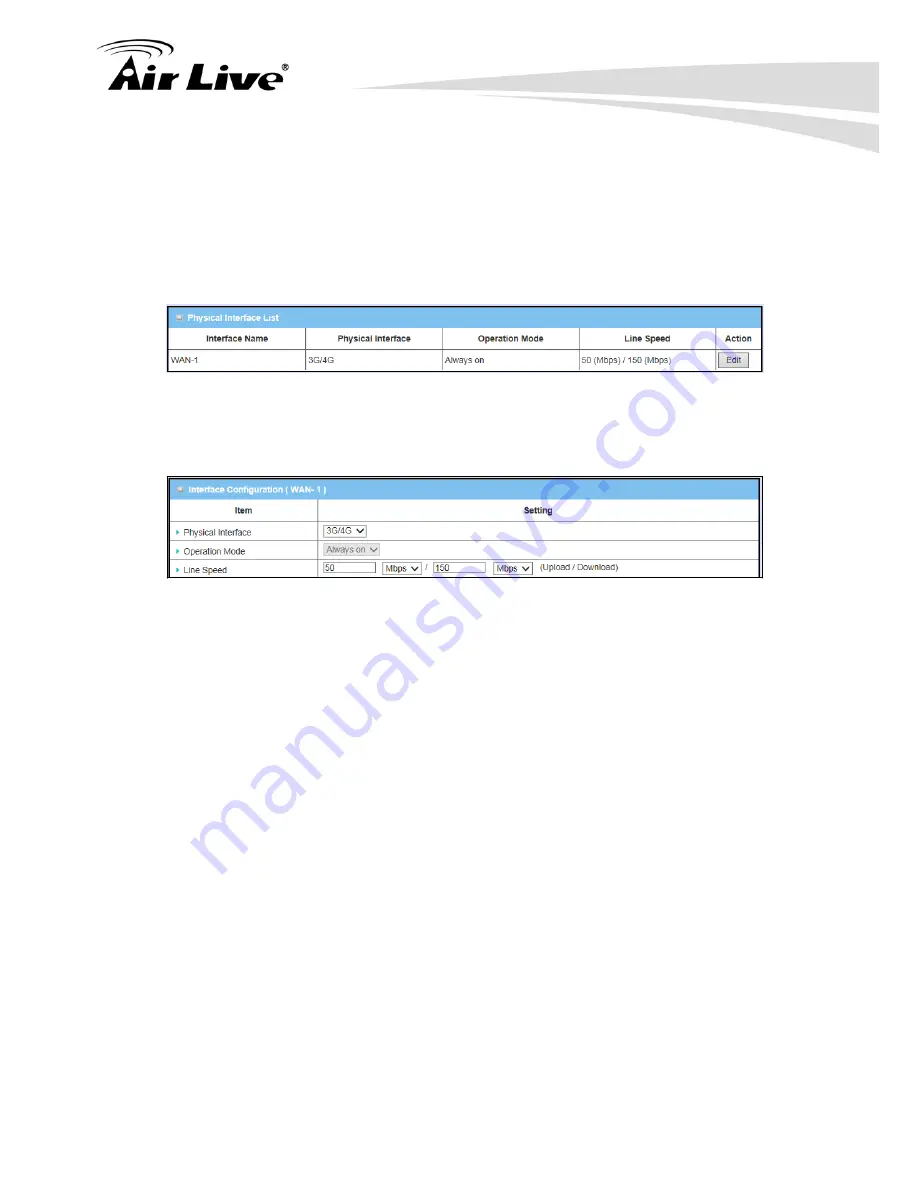
4.
Web Management
AirLive AirMax4GW User’s Manual
30
4.1.1.1 Physical Interface
Click on the “
Edit
” button for the WAN interface and you can get the detail physical
Interface settings and then configure the settings as well. By default, the WAN-1
interface is forced to “
Always on
” mode, and operates as the primary internet
connection.
1.
WAN-1
: The operation mode of first interface is forced to “
Always on
” mode, and
operates as the primary Internet connection. You can click on the respective “
Edit
”
button and configure the rest items for this interface.
1.
Physical Interface
: Select the WAN interface from the available list. For this
gateway, there is only “3G/4G” physical interface for Internet connection. To use
embedded 3G/4G modem to operate as the primary Internet connection (WAN-1),
please configure it with following parameters.
2.
Operation Mode
: Since there is only one physical interface as primary WAN
connection for the device, its operation mode must be "Always on".
3.
Line Speed
: You can specify the upstream / downstream speed (Mbps / Kbps) for
the corresponding WAN connection. Such information will be referred in QoS
function to manage the traffic load for each kind of services.
4.
VLAN Tagging
: If your ISP required a VLAN tag to be inserted into the WAN
packets, you can enable this setting, and enter the specified tag value.
Afterwards, click on “Save” to store your settings or click “Undo” to give up the
changes.
4.1.1.2 Internet Setup
There is only 3G/4G physical WAN interface in the device that you can configure it to
get proper Internet connection setup. It supports only one WAN type to connect to
Internet, 3G/4G. For 3G/4G WAN type, the ISP is a mobile operator that can provide