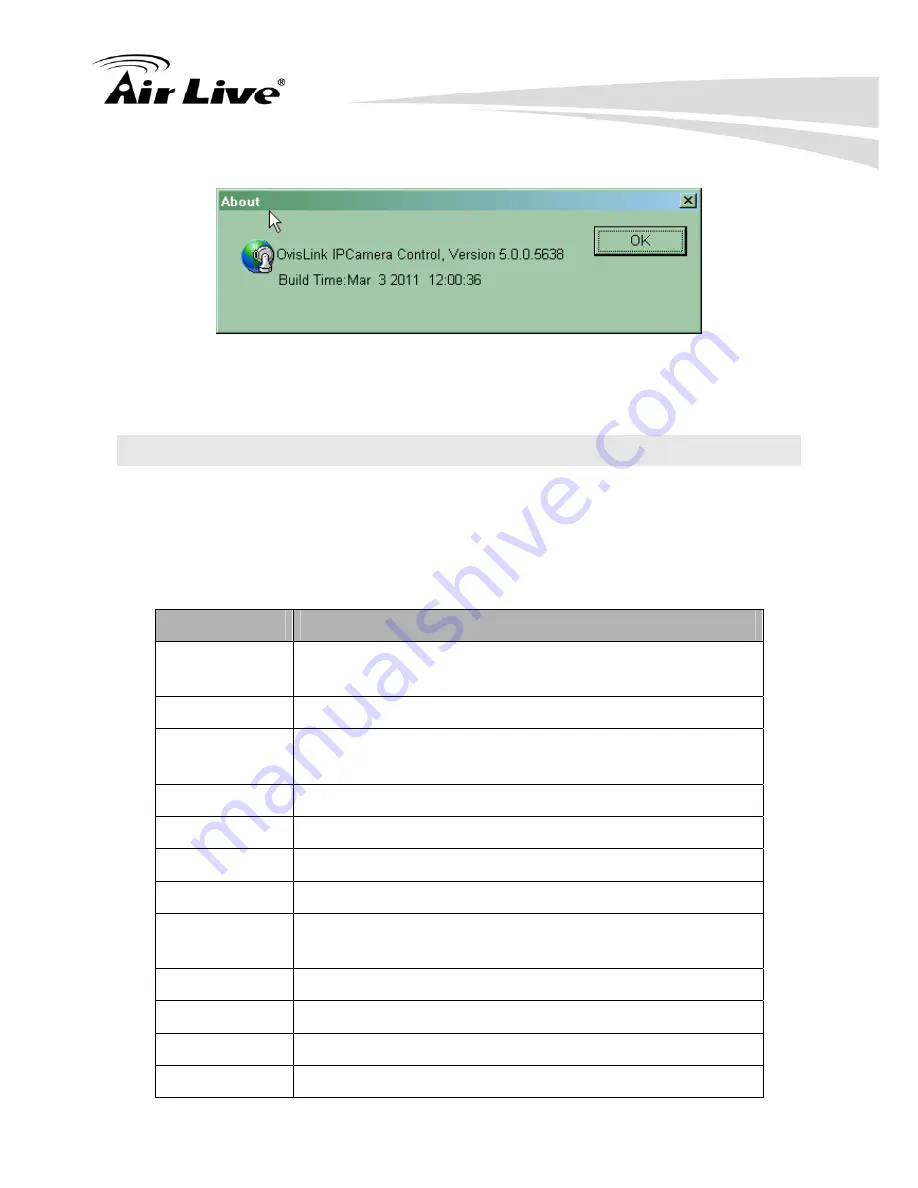
4. Operating the Video Server
AirLive VS-100 User’s Manual
28
About
Click
About
to show this ActiveX information.
4.2 Administrating the Video Server
4.2.1 System Setting
This function is only available for user logged into Network Camera as administrator.
Click on each menu name to display its setting page.
Item
Action
Configure Network settings such as DHCP, DDNS, 3GPP,
PPPoE and UPnP
Network
Camera
Adjust camera parameters, position, and set camera tour
Configure system information, date & time, maintenance,
and view system log file.
System
Video
Configure bit rate and frame rate of video profiles
Audio Configure
audio
parameters
User
Setup user name, password and login privilege
Setup E-Mail configuration
Object
Detection
Setup Object detection
Storage
Status and configuration of SD card
Recording List
Files list inside the SD Card
Event Server
Setup FTP/TCP/HTTP/SAMBA server for event
Event Schedule Configure the schedule while event triggered
















































