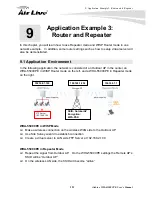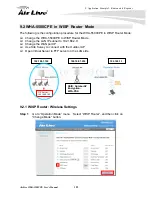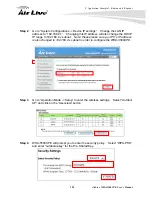10. Emergency Firmware Recovery
AirLive WHA-5500CPE User’s Manual
132
8.
Power on the WHA-5500CPE again. If firmware crashed, the device will scan the
192.168.1.254 for TFTP server and read the tftp upload file.
9.
Wait for about 20 seconds, a pop-up window shows the firmware repair progress
screen.(Shown as Fig. 3)
Fig.. Tftpd32 show at the beginning of firmware repair progress.
Do not power off the PC or the WHA-5500CPE during this process!
Any disconnection or interruption can damage the WHA-5500CPE
permanently.
10.
Device will continue proceeding. If you click on the “log viewer” of tftpd32, you can see
progress of work shown as Fig. 4.
Fig. 4 Repair progress shown in tftpd32 syslog Log viewe
r
11.
Please wait for 5 minutes for the device to reboot. When finish rebooting, the wireless
LED will be on. The device can then be accessed again at 192.168.1.1. If the
WHA-5500CPE’s not accessible after 5 minutes, please power reboot the
WHA-5500CPE.
12.
Open your web browser and type “192.168.1.1” to confirm the WHA-5500CPE is
restored.