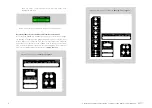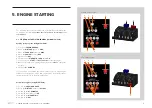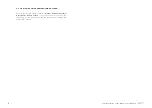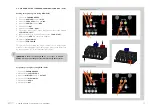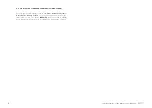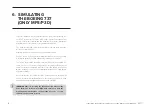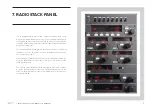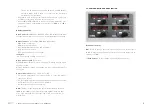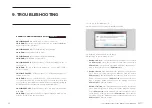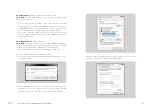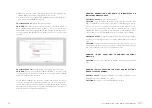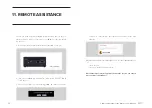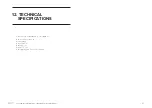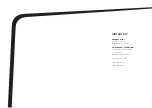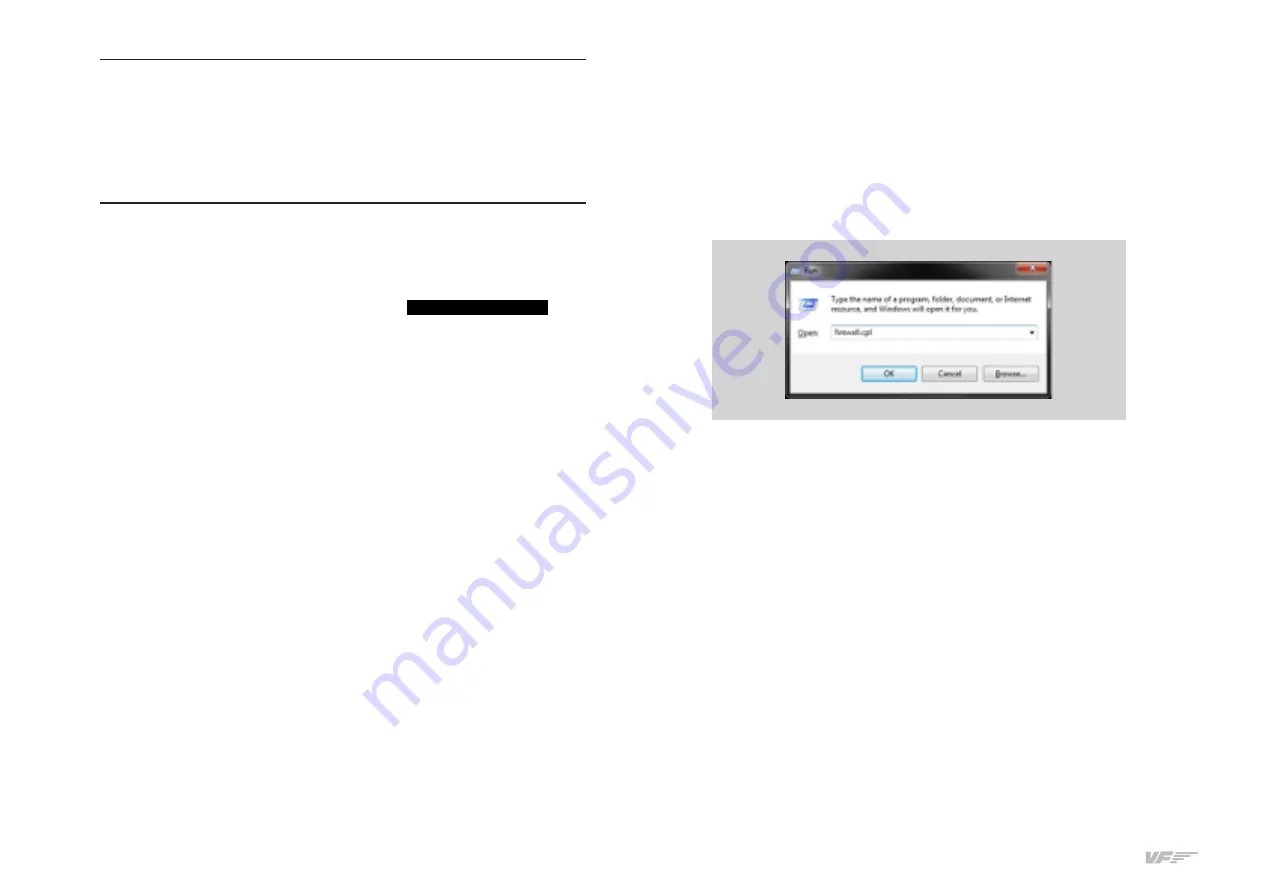
22
9. TROUBLESHOOTING - USER’S MANUAL SOLO AIRLINER-RS
ANOMALY: THE INDICATOR PANEL DISPLAYS
“FS Status:
Searching…
”
.
POSSIBLE CAUSE 1:
Network cable nº 3 is not connected.
SOLUTION:
Check connection of network cable nº 3 between SOLO and
MFS / P3D / X-Plane computer.
POSSIBLE CAUSE 2:
MFS / P3D / X-Plane is not running.
SOLUTION:
Execute MFS / P3D / X-Plane.
POSSIBLE CAUSE 3:
FSUIPC is not installed (MFS/P3D).
SOLUTION:
Install FSUIPC. See Chapter 2.
POSSIBLE CAUSE 4:
“VFConnect3.exe” or “VFConnect3-Xplane.exe” is
not executed.
SOLUTION:
Execute “VFConnect3-Xplane.exe” on the MSF / P3D /
X-Plane computer.
POSSIBLE CAUSE 5:
“VFConnect3.exe” or “VFConnect3-Xplane.exe”
started incorrectly.
SOLUTION:
Only one of “VFConnect” or “VFConnect-Xplane” can be
executed at the same time, be sure that you are executed the version that
corresponds on your simulation software. “VFConnect” will only work with
MFS/P3D and VFConnect-Xplane will only work with X-Plane.
POSSIBLE CAUSE 6
: Windows firewall does not allow communication
with SOLO.
SOLUTION:
You will have to add an exception manually to allow commu-
nication. For that, follow the steps below:
1. Press combo key W R.
2. Write “firewall.cpl” on the window that has appeared.
3. A Windows firewall window should appear.
4. Depending on your windows version:
a.
Windows XP:
On the exceptions tab, there is a list where you should
find
VFConnect3
, check the check box to allow that it connects. If
VFConnect3
is not on the list, press “Add a program” button and ex-
plore to the desktop and select
VFConnect3
file.
b.
Windows Vista:
On the window that has appeared, on the left side
press “Allow a program through the Windows Firewall”. Search
VFConnect3
on the list and make sure that the check box on the
“Public” column is checked. If
VFConnect3
is not on the list, press
“Add a program” button and explore to the desktop and select
VFConnect3
file from the desktop.
c.
Windows 7/8/10:
On the window that has appeared, on the left side
press “Allow a program or a feature through the Windows Firewall”.
Search
VFConnect3
on the list and make sure that the check box
on the “Public” column is checked. If
VFConnect3
is not on the list,
press “Add a program” button and explore to the desktop and select
VFConnect3
file from the desktop.
9. TROUBLESHOOTING