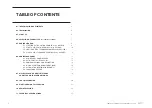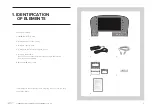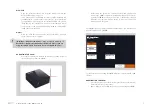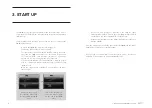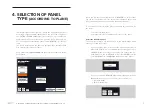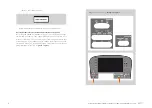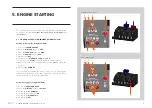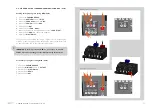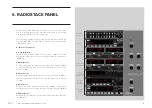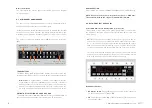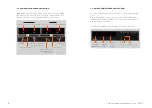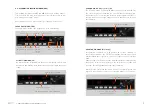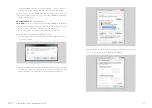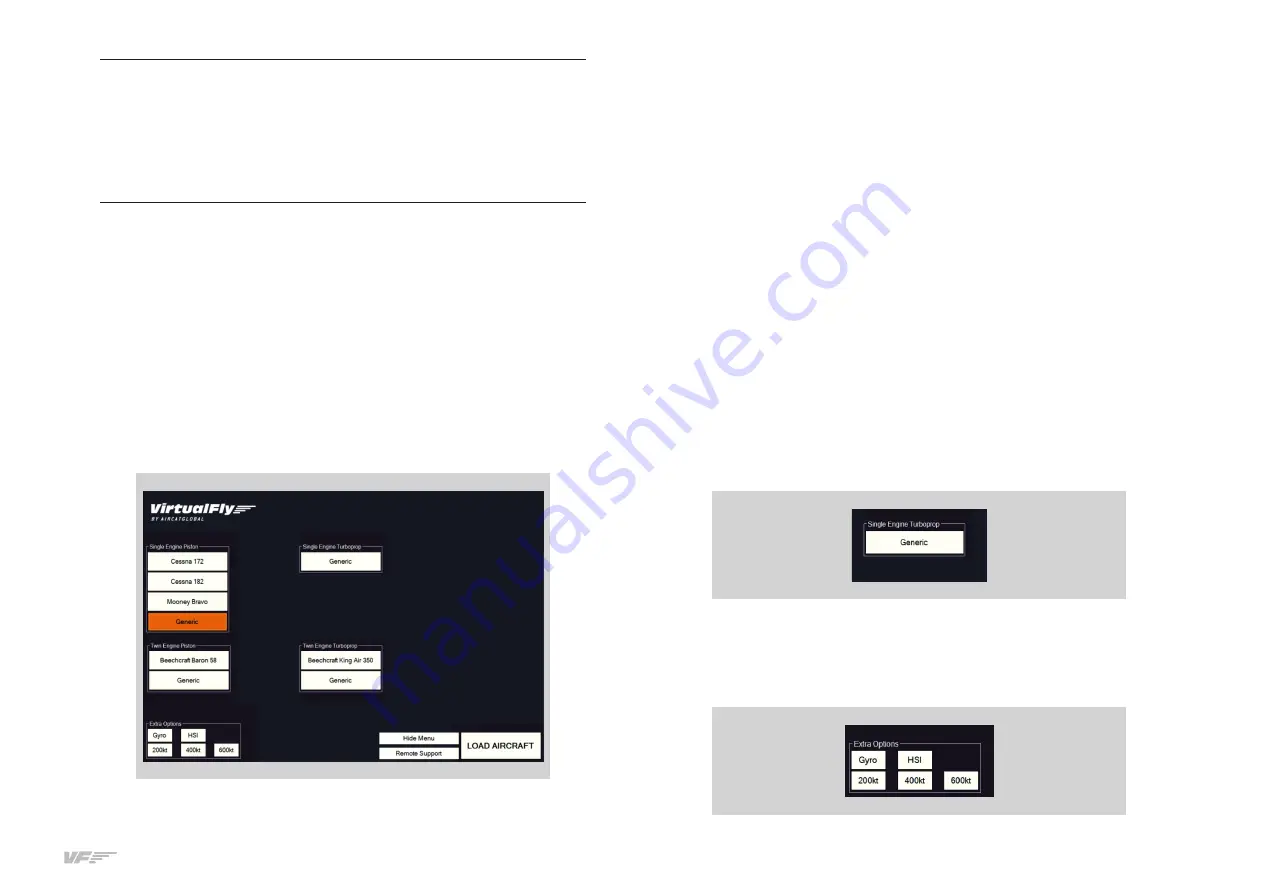
7
4. SELECTION OF PANEL TYPE (ACCORDING TO PLANE) - USER’S MANUAL SOLO GA
This instrument panel is designed to operate and display instruments for
both single-engine and twin-engine planes, and for the two engine ty-
pes: PISTON or TURBOPROP. In the next picture you can see that some
aircraft already have their own custom panel as C-172, Mooney, B-58,
etc ... but there are customizable panels called "GENERIC" for other air-
craft.
The planes best suited to the panel are just the planes that MFS / P3D
or X-Plane incorporates by default.
Some planes from P3D CARENADO had been tested, and that have shown
good results.
Above you can see the panel has 4 types of "GENERIC", on each of them
you can choose the full scale of the speedometer "Airspeed Range" and
type of instrument indication of direction "Directional Indicator".
To select the panel according the plane you want to fly, you have to do
two tasks:
• Select the indicators panel.
• Select the labels for the switches and rotaries of the panel.
Select the indicators panel:
The panel incorporates a 24” touch-screen, so you must manage it with
your finger. Follow these steps:
• Press on the label that correspond to the plane you want to fly in
MFS / P3D, (if there isn’t a customized label for that plane, select
a GENERIC label according to the engine type of the plane (e.g.
if the plane selected on MFS/P3D is “Beechcraft B200 you must
select the GENERIC “TURBO PROP-twin engine in the panel”):
• If you have chosen a GENERIC panel, automatically a new “Extra
Options” will open were you can select your preferences:
o “Airspeed Range”
o “Directional indicator”.
4. SELECTION OF PANEL
TYPE
(ACCORDING TO PLANE)