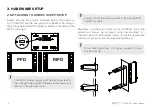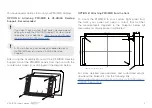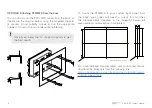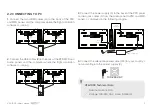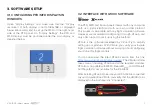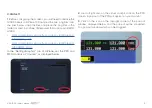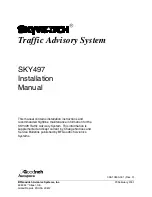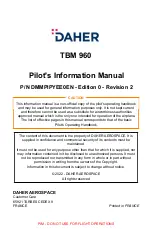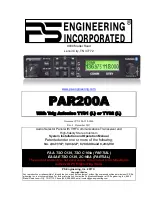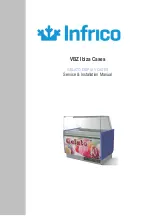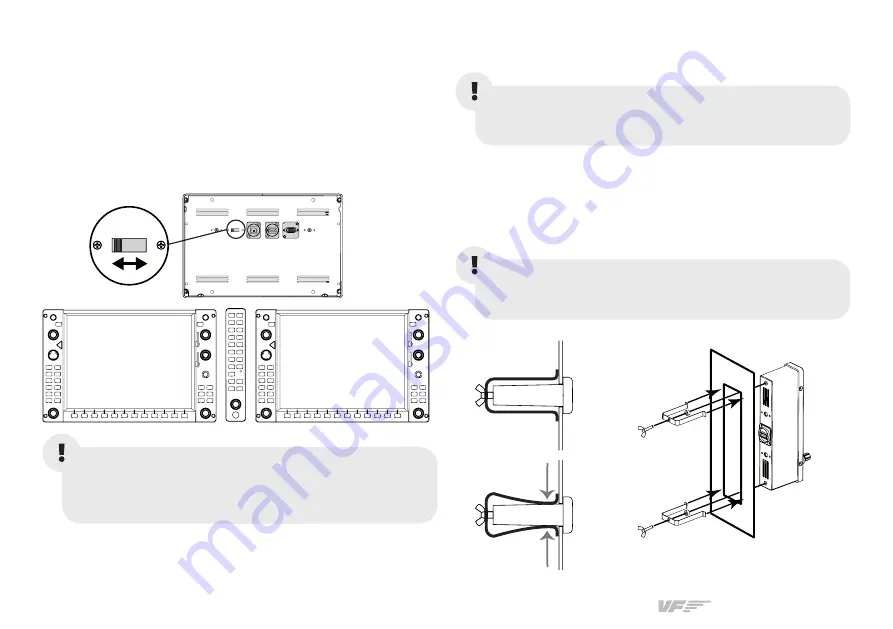
VF-G1000 | User’s manual
2
2. HARDWARE SETUP
2.1 ATTACHING TO HOME COCKPIT SETUP
Select, with the back switch indicated below, the panel you
wish to be PFD and the one you wish to be MFD. Acording to
the picture below the PFD will be installed on the left and the
MFD on the right.
PFD
MFD
PFD - MFD
PFD - MFD1
2vdc IN
VGA
HDMI
USB
12vdc OUT
Regardless of where you attach your VF-G1000, the Audio
panel must always be mounted using the provided “U”-
shaped support (I) and butterfly screws (I). Use the appropriate
number of spacers to ensure adequate tightening.
The 12VDC power supply must be disconnected for
the change to be applied. Otherwise, the device will
remain in the previous state.
Always mount the Audio panel first before the PFD
and MFD panels.
Once fixed, bend the “U”-shaped supports to get
the best results.