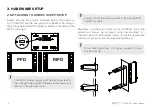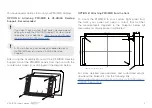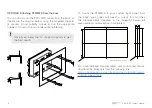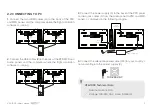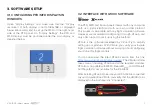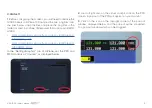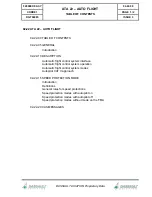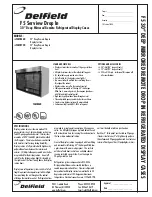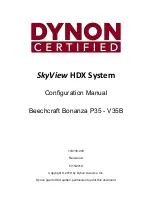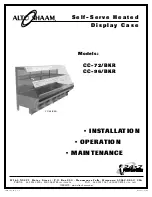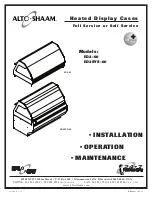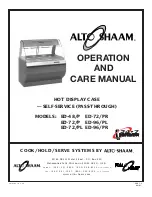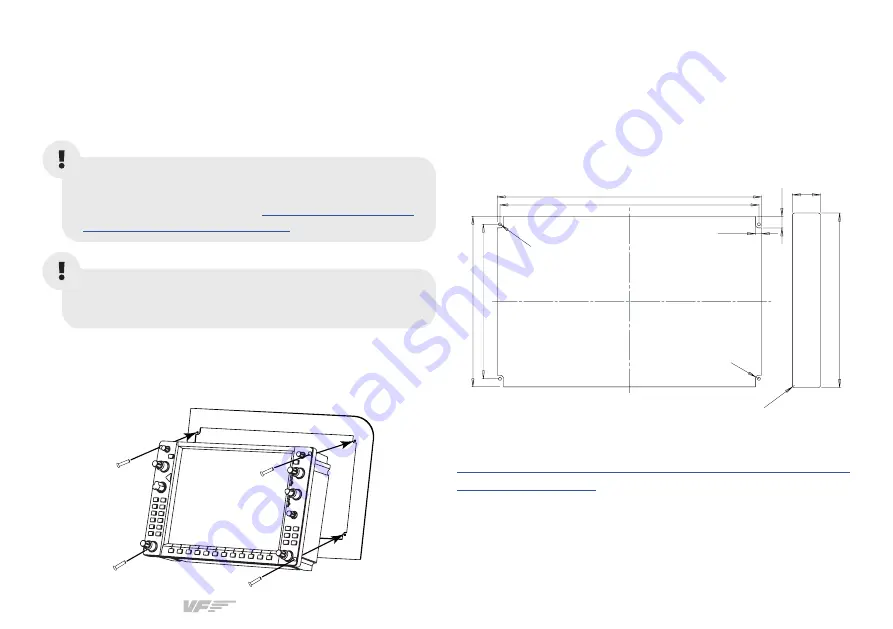
VF-G1000 | User’s manual
3
You have several options to mount your PFD/MFD displays.
OPTION A: Attaching PFD/MFD to VF-G1000 Desktop
Support - Recommended
After using the Assembly Manual of the VF-G1000 Desktop
Support, mount the PFD/MFD panels from the front with the
countersunk screws (I), as displayed in the diagram below.
OPTION B: Attaching PFD/MFD from the front
To mount the PFD/MFD to your custom flight panel from
the front, your panel will need a cutout that matches
the measurements depicted in the blueprint below. All
measurements displayed are in millimeters.
For more detailed measurements and customized setups,
download the blueprints from the following link:
https://downloads.virtual-fly.com/docs/vfg1000/latest/
.
290 (11,41)
173 (6,81)
M
4 (m
etric
)
193 (7,59)
298 (11,73)
7,7 (0,30)
14 (0,55)
R4 (0
,15)
H
A 2.5 mm Allen key (not included) is needed to mount
the PFD/MFD panels into the VF-G1000 Desktop
Support.
If you don’t have a custom flight panel, we recommend
setting it up with the VF-G1000 support. This item is sold
shop/avionics/vfg1000#accessories
.
30,6 (1,20)
191 (7,52)
R2,5 (0,098)
Tole0,3/-0,3 (+0,011/-0,011)