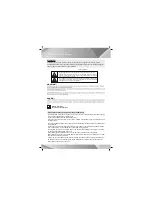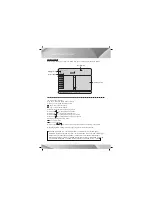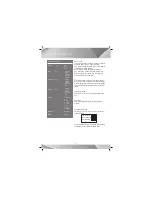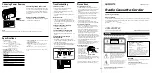[SEARCH]
39
01/20
01/01
AC-3 5.1CH
CHINESE
1/4
0•06•58
0•06•58
OFF
Elapsed
Bit rate
28 III Title Elapsed 0•03•28
01/16
1•16•28
0•03•58
OFF
Total Elapsed
Bit rate
28 III Total Elapsed 0•03•28
SVCD
VCD
Title
Chapter
Audio
Subtitle
Angle
Title Time
Chapter Time
Repeat
Time Display
MENU
MENU
Track
Disc Time
Track Time
Repeat
Time Display
(picture 1)
(picture 2)
On playing DVD disc, press the [search] key, the unit will show search menu on TV screen (picture1)
Press direction key to choose the desired item, and press the select key to get into searching state.
The detailed introduction is as follows:
“Title”:
in title searching state, press the number key to choose the desired title directly.
“Chapter”:
in chapter searching state, press the number key to choose the desired chapter directly.
“Audio”:
in sound selecting state, press the number key to choose the desired sound and press the
select key to confirm it.
“Subtitle”:
in subtitle selecting state, press the number key to choose the desired subtitle and press
the select key to confirm it.
“Angle”:
in angle searching state, press the number key to choose the desired angle directly.
“Title Time”:
in title time searching state, press the number key to choose the desired time directly.
“Chapter Time”:
in chapter time searching state, press the number key to choose the desired time
directly.
“Repeat”:
in repeat selecting state, press the number key to choose the desired repeat state and
press the select key to confirm it.
“Time Display”:
in time display selecting state, press the number key to choose the desired display
state and press the select key to confirm it.
On playing SVCD, VCD discs, press the search key and the screen will show search menu (picture2)
Press the direction key to choose the desired item, and press the select key to get into searching state.
The detailed introduction is as follows:
“Track”:
in track searching state, press the number key to choose the desired track directly.
“Disc Time”:
in disc time searching state, press the number key to choose the desired time directly.
“Track Time”:
in track time searching state, press the number key to choose the desired time directly.
“Time Display”:
in time display selecting state, press the number key to choose the desired display
state and press the select key to confirm it.
On playing CD disc, press the search key to search and play according to the information on the
TV screen.
Attention: it is ineffective if the input digits exceed the amount limit.
BASIC PLAYBACK